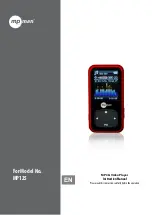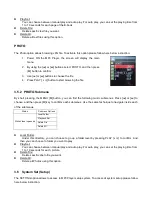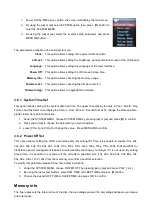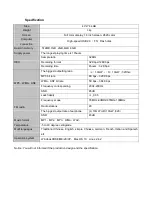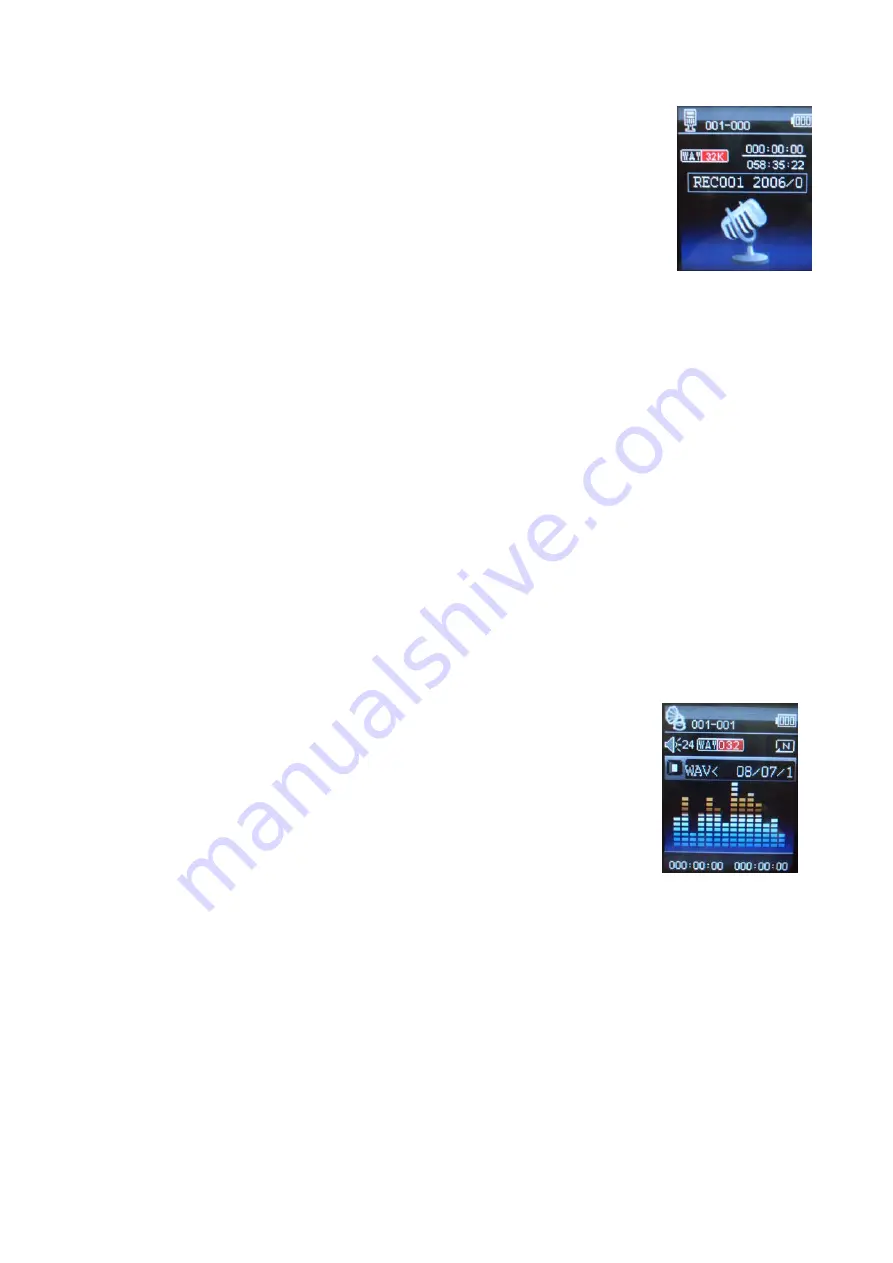
During recording, Press the PLAY [
] to start recording. Press the play button again to pause recording.
Hold the PLAY [
] / M button for longer time will eventually stop recording.
By short pressing the MENU [M] button, you can find the LOCAL FOLDER and REC TYPE. Press [
] or [
]
to choose, and then press MENU [M]
key to confirm each submenus. Use the same technique to navigate
inside each of the submenus.
1. Under the LOCAL FOLDER submenu, you can choose to go up a folder level by pressing [M] to
confirm. And then you can choose the folder you want to play
2. Under the REC TYPE submenu, you can choose the recording format including 32K BPS/128K BPS
.
3.4 Play (Voice Messages Player)
The voice option allows to play the voice messages recorded by the MP3 Player. To activate this option,
please follow here below instruction:
3.4.1 Key Function at VOICE Mode
During the recording play it is possible to activate the following controls.
PLAY [►
]:
Press the PLAY [
] to start to play a recording. Press the play button again to
pause the recording. To restart to play the recording press play button again.
Hold the play button for longer time will eventually turn off the player
REW & FFWD [
]
Press [
] or [
] to select the previous or the next recording.
Press and Hold the [
] or [
] buttons to rewind or fast forward the recording.
Volume (VOL+ and VOL-):
Press [VOL+] button to increase the volume and press [VOL-] button to
decrease the volume.
1. Power ON the MP3 Player, the screen will display the main menu.
2. By using [
] or [
] buttons, select RECORD option then press [M] button.
3. Press PLAY [
] button to start to recording.
4. You can listen to your wav file under the Play submenu.
1. Power ON the MP3 Player, the screen will display the main menu.
2. By using [
] or [
] buttons, select Play option then press [M] button.
3. Press PLAY [
] button to start to play the first recording available.