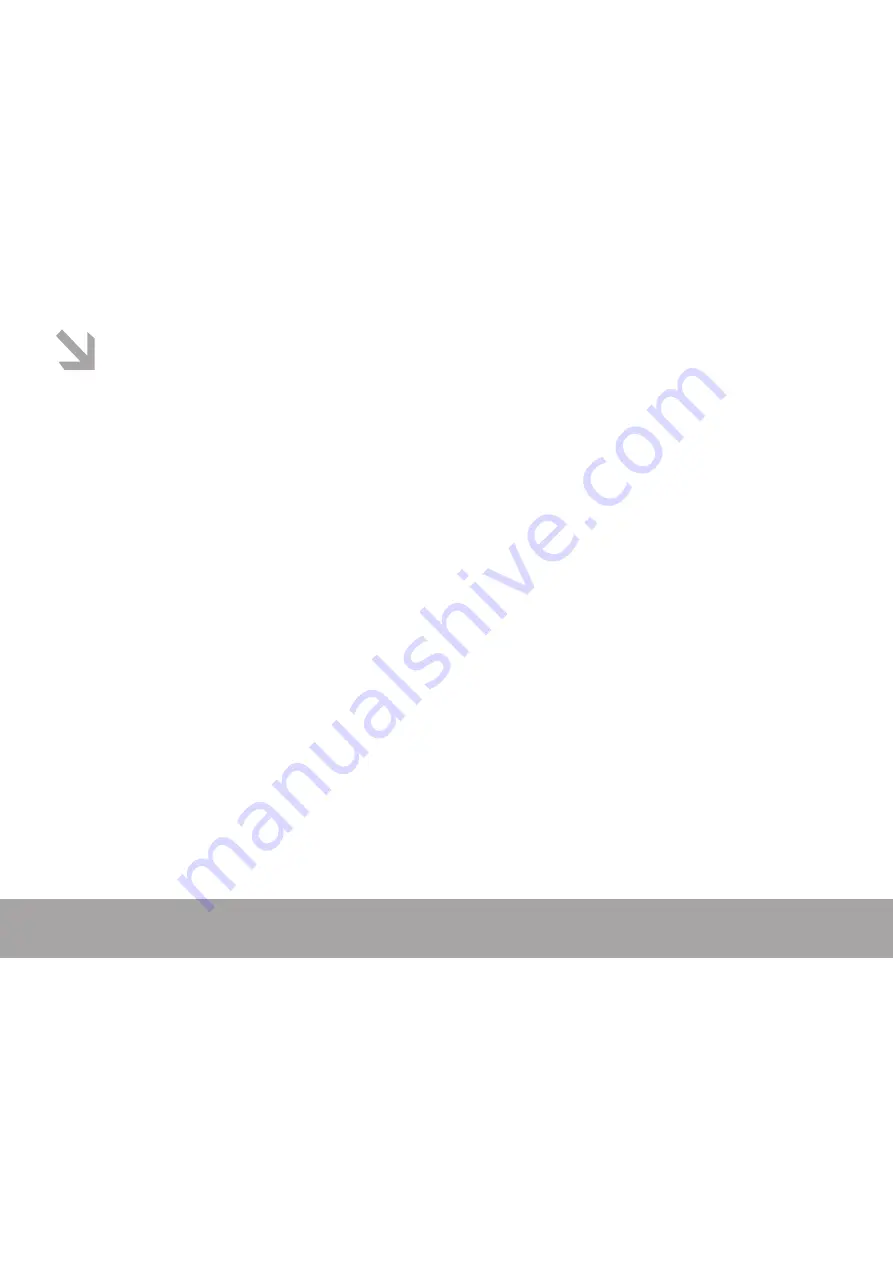
Page 17
Setting
1.
In main menu, short press
【
Forward/Backward
】
buttons to select “Setting“ mode and enter by
pressing
【
M
】
button.
2.
Short press
【
Forward/Backward
】
buttons to select the submenu: LCD set, Language, Power off,
Firmware version, Exit. Short press
【
M
】
button to enter the next submenu.
LCD set:
Short press
【
Forward/Backward
】
button to select: Dark mode, Exit. Select Dark mode and press
【
M
】
button to enter,
so press
【
Forward/Backward
】
to adjust it.
Language:
1.
Select language mode and short press
【
M
】
button to confirm.
2.
Short press
【
Forward/Backward
】
to select your desired option (e.g. English, French, Germany, Italian,
Dutch, Portuguese, Spanish)
3.
Short press
【
M
】
button to confirm.
Power off:
Short press
【
Forward/Backward
】
button, choose the number, short press
【
M
】
button to confirm.
Firmware version - You can scan the firmware version.
Notice
Do not use the player while raining.
Attention should be drawn to the environmental aspects of battery disposal.
Please use provided USB cable to connect the player with PC directly.
The user guide is only for reference. It is standard by the sample.
All manuals and user guides at all-guides.com



















