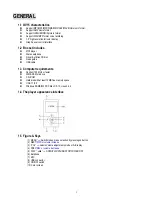6
2.3 Record mode
From main menu, select RECORD mode and press MENU button to enter
z
Press “PLAY” key to start recording
z
Press “PLAY” key again to pause recording (recording time flashes)
z
Press “PLAY” key again to continue recording.
z
Press and hold “PLAY” button to stop recording and save recorded voice to file (“SAVING…” message appears)
When the device is not recording, short press “MENU” to enter RECORD submenu, options available:
Local folder
REC type ( choose between WAV or MP3 format in SETTING mode)
32K BPS (WAV)
64K BPS (WAV)
192K BPS (WAV)
384K BPS (WAV)
or
192K BPS (MP3)
128K BPS (MP3)
64K BPS (MP3)
32K BPS (MP3)
Exit
Attention: 384K BPS WAV file provides the highest quality, but requires a lot of storage space.
High compression rate MP3 format consumes less storage space than WAV format at same sampling rate
Recorded MP3 music files can replayed in Music mode
Recorded WAV files are stored at [device:\ RECORD \ VOICE] folder and can be replayed in VOICE mode
2.4 Voice mode
From main menu, select VOICE mode and press MENU button to enter
Voice files recorded in Record mode can be replayed in VOICE mode
VOICE mode supports WAV recorded files only; MP3 recorded files need to replayed in Music mode
When playback is paused, short press “MENU” button to enter VOICE submenu:
z
Local folder
z
Delete
z
Delete all
z
Exit
(Detail features and controls are similar to MUSIC mode, please check for reference)