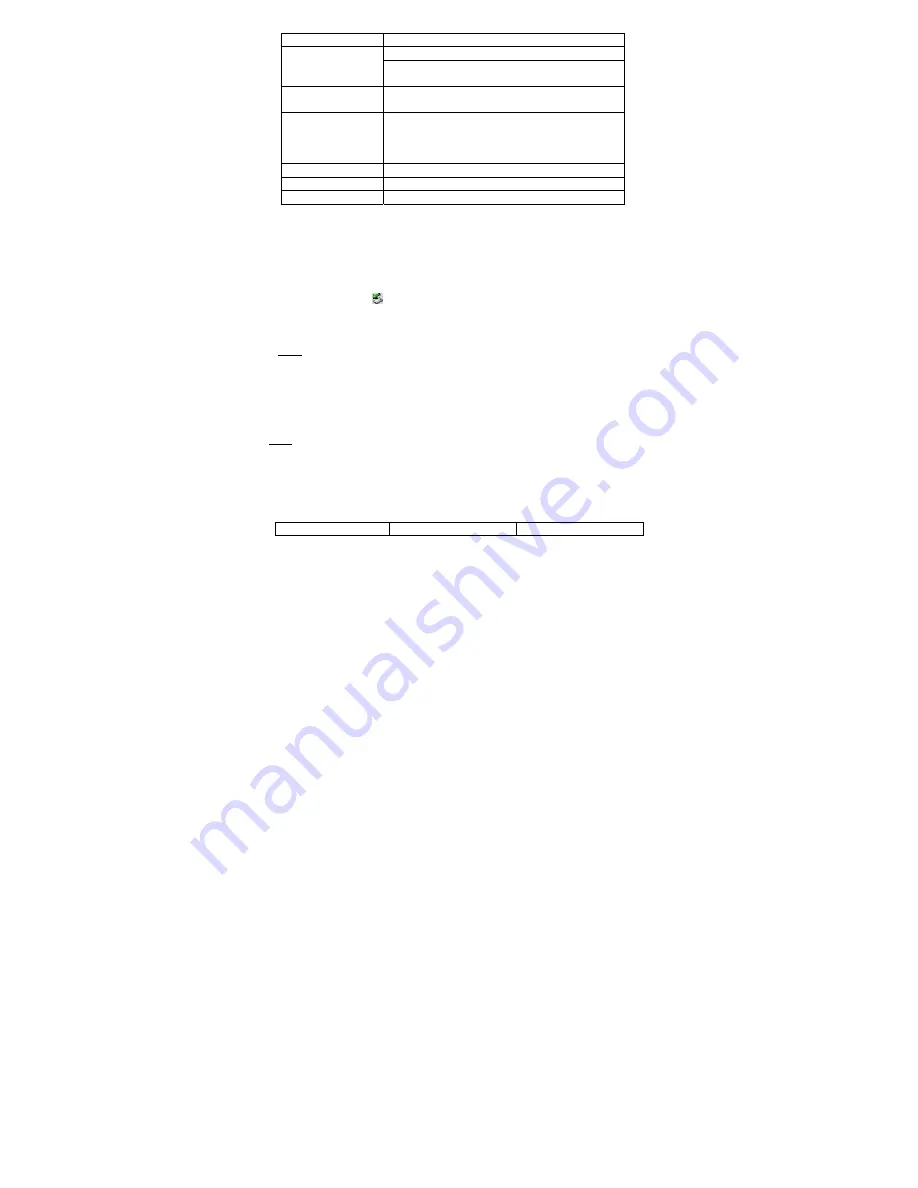
Page 8 of 10
Item Description
Brightness
– Adjust the brightness of the screen.
LCD Set
DarkMode
– Darken the screen after the set time for
saving power.
Language
Select the language in which the on-screen text is
displayed.
Power off
Off time
–Set the length of time after which the player is
turned off automatically when it is idle.
Sleep time
– Set the continuous playback time before
the player is turned off automatically.
Memory info.
Display percentage of the used memory space.
Firmware version
Display software version number.
Firmware Upgrade
Upgrade the firmware.
Connect to the PC and download audio files
(1) Slide the
USB Push
button on the back of the device to protrude the USB connector.
(2) Attach the USB connector to the USB port of the PC.
(3) A new added removable disk will appear in “My Computer”. Just copying audio files from
or to the removable disk.
(4) Remove the player from the PC in a safe way to avoid data loss.
a.
Left click the
icon at the right hand corner of the taskbar.
b.
Click the pop-up mini-window with message of “Stop the USB Mass Storage
Device – Drive (X)”.
c.
When you are prompted to remove the device, pull out the MP3 player.
Note:
For Win98 system. Driver installation is required before connection.
Charge the Battery
The device has built-in lithium rechargeable batteries. It is charged by USB connection.
To charge the battery, just attach the USB connector of the player to the USB port of the PC.
The device is connected to PC and being charged. To know the charge progress, see the
battery icon on the screen for reference. It takes about 3 hours to fully charge the battery.
Note:
a. Please charge the battery immediately when the display indicates low battery, or the
device will be powered off automatically.
b. For maximum performance, lithium-ion batteries need to be used often. If you don’t use
the device often, be sure to recharge the battery at least once per month.
Troubleshooting
Problem Possible
Cause
Solution
Содержание MP-F90
Страница 1: ...Page 1 of 10 MPF90 USER S MANUAL ...










