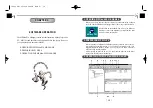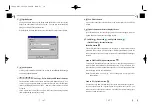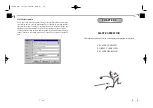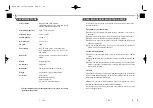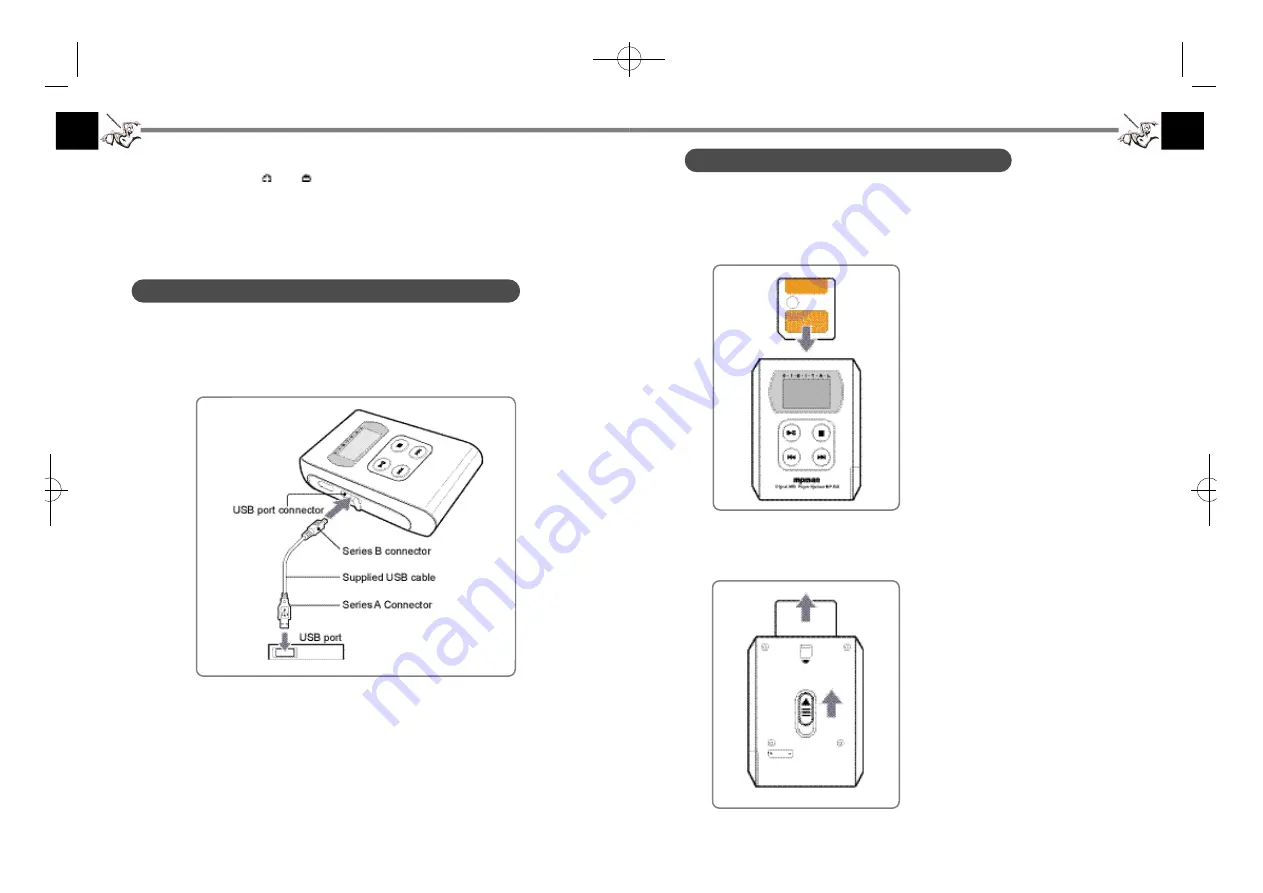
6. S m a r t M e d i a CARD INSTA L L AT I O N
Before inserting a SmartMedia card, be sure to turn off the power of the player
and disconnect the USB plug from the USB port connector.
Insert the SmartMedia card into the slot in the correct direction as follows.
Note:
¶U
Insert the SmartMedia card
completely into the slot. If it is not
inserted completely, MPMan-F50
Manager will not recognize the
data in the SmartMedia card.
¶U
When using a SmartMedia card
for the first time, initialize the
SmartMedia card using the
MPMan-F50 Manager software.
¶U
The MP3 files in the SmartMedia
card cannot be played back with
other player by the security of
copyright consideration. To use a
SmartMedia card with other
player, you need to initialize the
SmartMedia card.
Use for data storage
With up to 64MB memory, including
32MB in the SmartMedia card, you
can store not only MP3 files but also
any data files such as doc, gif, bmp,
wav, etc. as long as no files is larger
than 32MB.
°
¶
9
°
¶
°
¶
8
°
¶
Note on dry cell battery
¶U
Make sure that
and
marks are correctly aligned.
¶U
To prevent the risk of electrolyte leakage or explosions, never recharge
the battery, apply heat to it, or take it apart.
¶U
When not using the battery, remove it to prevent needless battery wear.
¶U
If the liquid leaks out from the battery, wipe thoroughly to remove.
5. CONNECTING THE PLAYER TO YOUR PC
Use the supplied USB cable to connect this player to your PC, as follows:
Connect the series B connector to the USB port connector of the player and
the other plug to the USB port connector of your PC.
If a plug is already connected to the USB port connector of your PC,
disconnect it before connecting this player.
Do not disconnect the USB plug during downloading or uploading the files to
prevent the error of your PC.
To eject the SmartMedia card
Slide the EJECT switch as follows.
F-50øµ
π
Æ* 00.12.26 5:48 PM
∆
‰¿Ã¡ˆ8