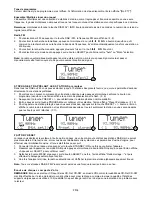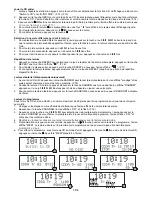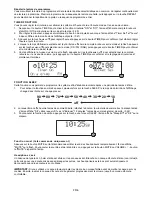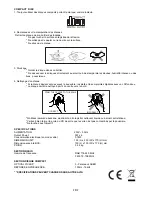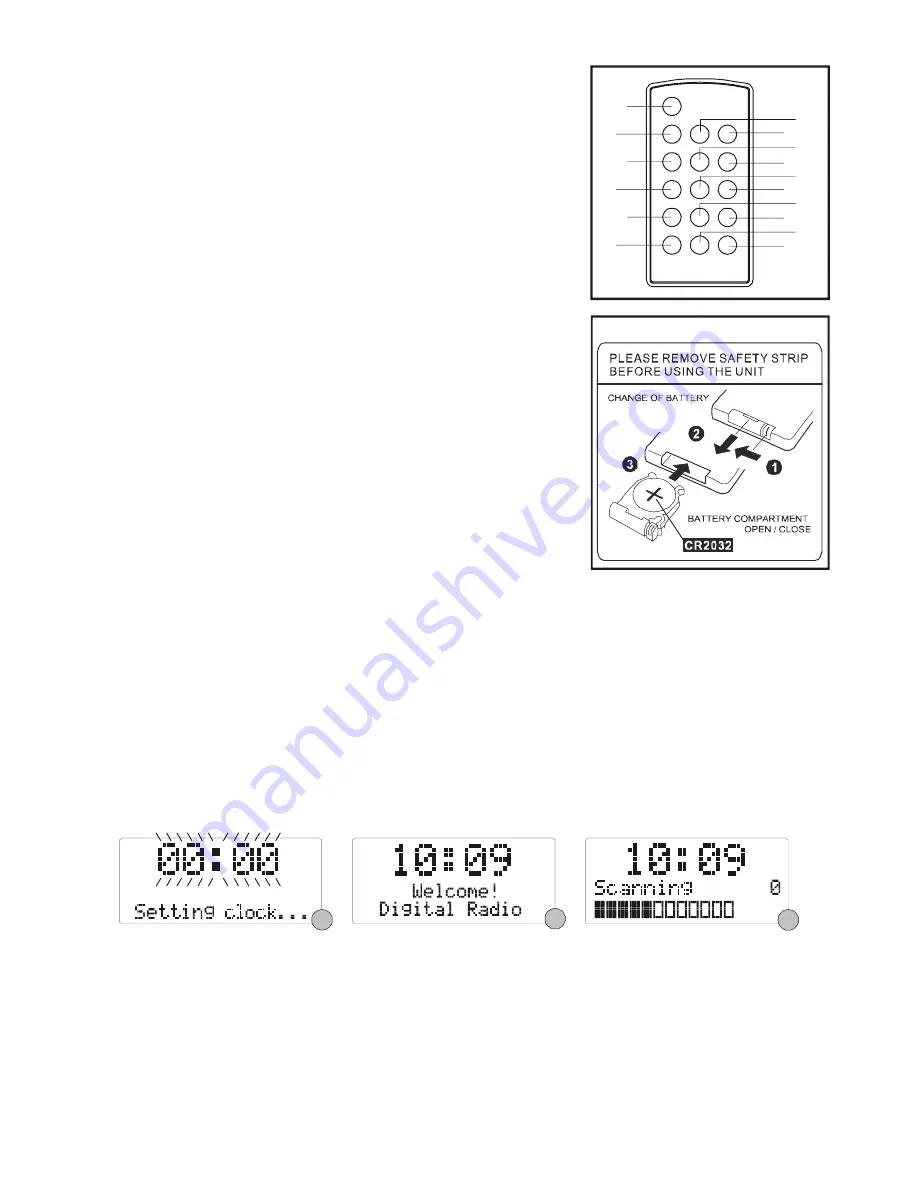
REMOTE CONTROL
1
2
3
4
5
6
8
9
10
11
12
13
14
16
15
7
1. STANDBY/ON BUTTON
2. DISPLAY/INFO BUTTON
3. REPEAT BUTTON
4. PROGRAM BUTTON
5. RANDOM BUTTON
6. MUTE BUTTON
7. DAB/FM BUTTON
8. CD BUTTON
9. STOP/MENU BUTTON
10. PLAY/PAUSE/SELECT BUTTON
11. SCROLL
▼
/
I
◀◀
BUTTON
12. SCROLL
▲
/
▶▶
I
BUTTON
13. PRESET - BUTTON
14. BUTTON
15. VOLUME - BUTTON
**
**
Battery Included
16. BUTTON
PUTTING THE BATTERY INTO THE REMOTE CONTROL UNIT
1. Press the battery compartment gently according to the direction
indicated in the illustration.
2. Slide to open the battery compartment.
3. Insert the supplied CR2032 battery into the compartment according to
the polarity markings ("+" and "-") inside the compartment and on the
battery. Replace the battery compartment until it clicks.
NOTE:
Remove the batteries from the remote control if not in use for long
period of time. Replace with new batteries when the batteries become
weak, otherwise the remote control will not function properly.
LISTENING TO YOUR RADIO
Hints for better reception
This unit is fitted with a single lead wire DAB/FM antenna, to obtain the best performance, you should fully extend
the wire antenna and adjust the position as well as the direction until you find the best reception. For ideal DAB
reception, always maintain the lead wire antenna in a vertical position (holding it upward or downward behind the
unit) is highly recommended.
Getting started – DAB mode
When the unit is powered up for the first time, it will be in standby mode. The display will show “00:00” and “Setting
clock …”. Press the
STANDBY/ON
button once to switch the unit on, it will automatically enter into the DAB mode
and perform auto scan function. During the scan the display will show “Scanning …” together with a slide bar that
indicates the progress of the scan and the amount of stations that have been found so far. (F. 1) (F. 2) (F. 3)
F2
F1
F3
Once the scan has finished, the radio will select the first alphanumerically found station. You can now press the
SCROLL
▲
or
▼
button to explore the found stations and then press the
SELECT
button to select your station.
Note:
If there is no stations found after auto scan, the radio will enter into the Tune Select Menu and you can now
press the
SCROLL
▲
or
▼
buttons followed by pressing the
SELECT
button to select manual tune or auto scan
modes for stations.
Clock setting
The clock will only set and be updated if you can receive DAB signals in your location. In order for the clock to
synchronise to the current local time you must leave it one DAB station for a short period. Manual clock setting is
not required.
UK-2