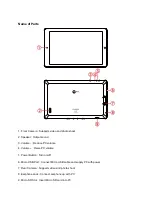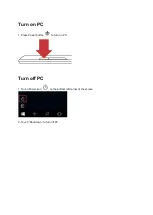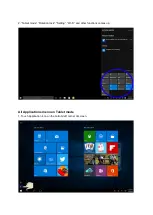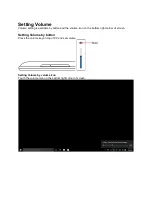Product Features
OS Window 10
8" IPS LCD multi touch screen
Quad core
DDR3L 1GB, eMMC 16GB / 32GB
Bluetooth 4.0
Camera front 0.3M, rear 2.0M
Wi-Fi and G-sensor
Support USB host and OTG
Micro SD (support SDHC)
External speakers
Docking Keyboard
Cautions
● Do not press the surface of touch screen using sharp object. Touch screen can be stabbed or
pressed, may not work or cause malfunction.
● Be careful of using, touch screen and display can be damaged if it undergo external shocks or
pressure.
In case of external damage or transformation, customer needs to pay repairing charge even though in
warranty period.
● Do not give excessive shock to equipment or drop it.
● Be careful of long time using with high volume. It can occur hearing damage.
● Do not discretionally disassemble equipment as you can’t receive free warranty service.
● Equipment can be damaged excessively or loss date if the equipment cable is disconnected or
powered off during firmware update and file uploading or downloading.
● Do not use in cold, wet and dusty place. It may occurs external transformation or screen
condensation, and malfunction.
● We don’t take responsibility for data loss stored in equipment. Please use equipment after back
important file up.
● Please avoid using in dusty environments as dust may goes into inside of equipment or screen.
● There may be some febrility during charging or using program which has high workload because of
high-speed operation CPU.
● B grade equipment (Broadcast and Communication equipment for residential use): As EMC
equipment for residential use (B grade), main purpose is using in residential, usable in all area.
This equipment has possibility of interference, cannot support service related with human life safety.
Содержание CONVERTER8
Страница 1: ......
Страница 8: ...2 All applications comes up on the screen ...
Страница 15: ...For more information please check our website www mpmaneurope com ...