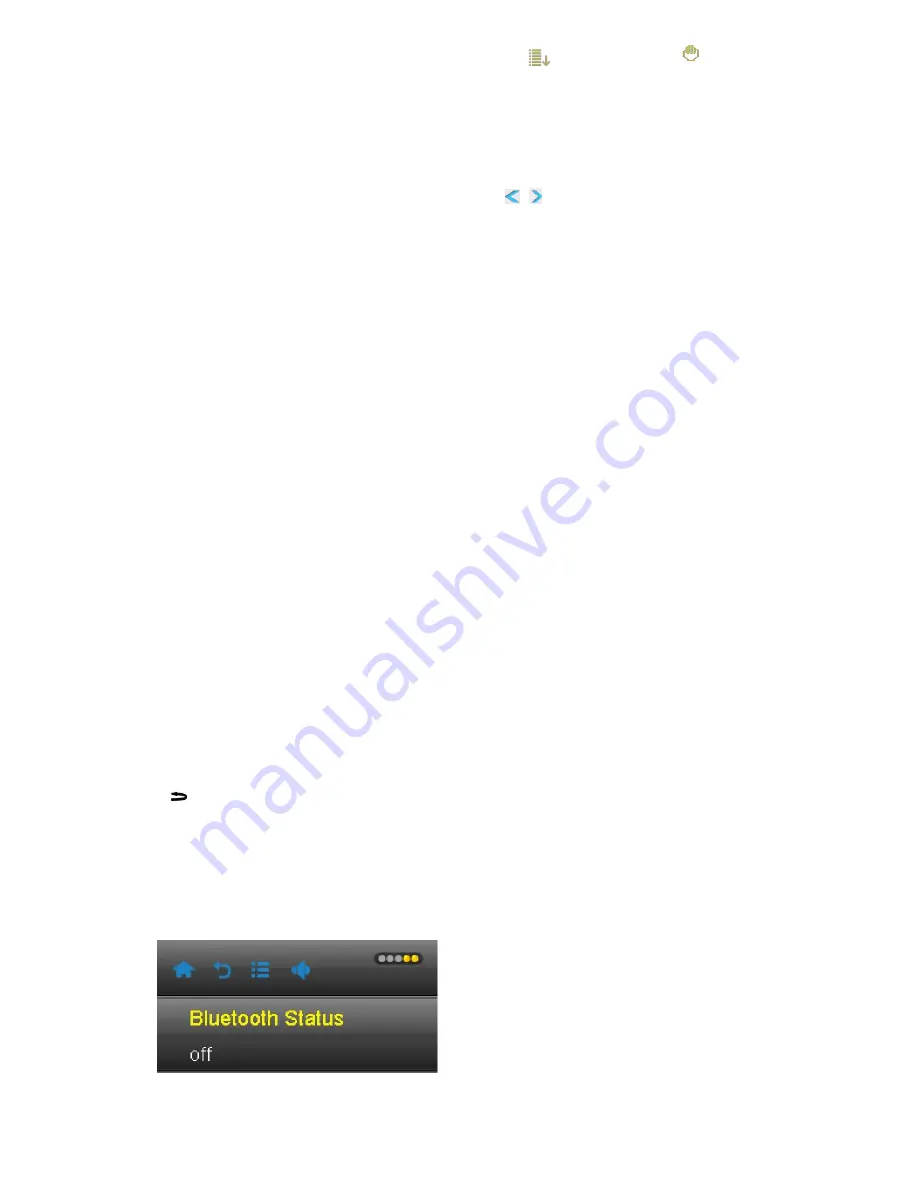
7
1. Play Stop: In browse mode, you can switch between automatic
and manual modes
.text browser will
stop. When you switch to manual mode, sliding around the screen can be realized to get next page or previous
page
Submenu
In a text browser screen, press [Menu] button to enter the sub-menu ,options are <Skip to> <Auto Reading Speed>,
<Add tag>, <Language> <Font Size> <Font Color> and <Delete File>.
1. <Auto Reading Speed>: set auto-play interval, press
,
key to change the value, the range is
5-30 seconds, 5 seconds one step.
2. <Add tag>: mark current reading progress. the operation is the same as that in music mode.
3<Language>: select the corresponding language.
4<Font Size>: change the font size, three kinds: Small Medium Large .
5 <Font Color> default and four font colors available
6. <Delete File>: delete the current text file.
Tool
Calculators
1 Select this, click on the screen, for computing
Calendar
Select this to view the time (this feature: can only check the time, you can not change the time)
Browser
Main menu and basic operation
1 In the main interface , select < browsers >for enter. there is < built-in memory > and < external memory > under
this option , ( no card will not display ) .
2 Select < built-in memory > for enter , you will see the menu list, such as folders EBOOK, GAME, MUSIC,
PICTURES, RECORD, SYSTEM, VIDEO , and other user’s file.
3 External memory operations is the same as .built-in memory
Submenu
Click on the [Menu] icon to enter the sub menu , menu options include <Search File> <Select \ Cancel all>,
<Move>, <Copy> and <Delete> .
1. <Search File> : Enter into the keyboard for search files .
2 <Select \ Cancel all>: select all the files that in the current directory, the selected file folder will displayed a
red
√.Press
to cancel all the
√.
3 Move and copy : choose file / folder which need to be moved or copied first, then select the destination folder,
click and confirm , select "YES", then the folder will be successfully moved or copied.
4<Delete>: Delete all selected files .
Setting
1, Bluetooth:
1), On / off:,
The initialization will completed after choosing ‘ON’, then below interface will show up .In this interface
you can choose [Device Search],[Device List] and [Bluetooth Device Name]
Содержание BT29
Страница 1: ...EN FOR MODEL NO BT29 User Manual ...





























