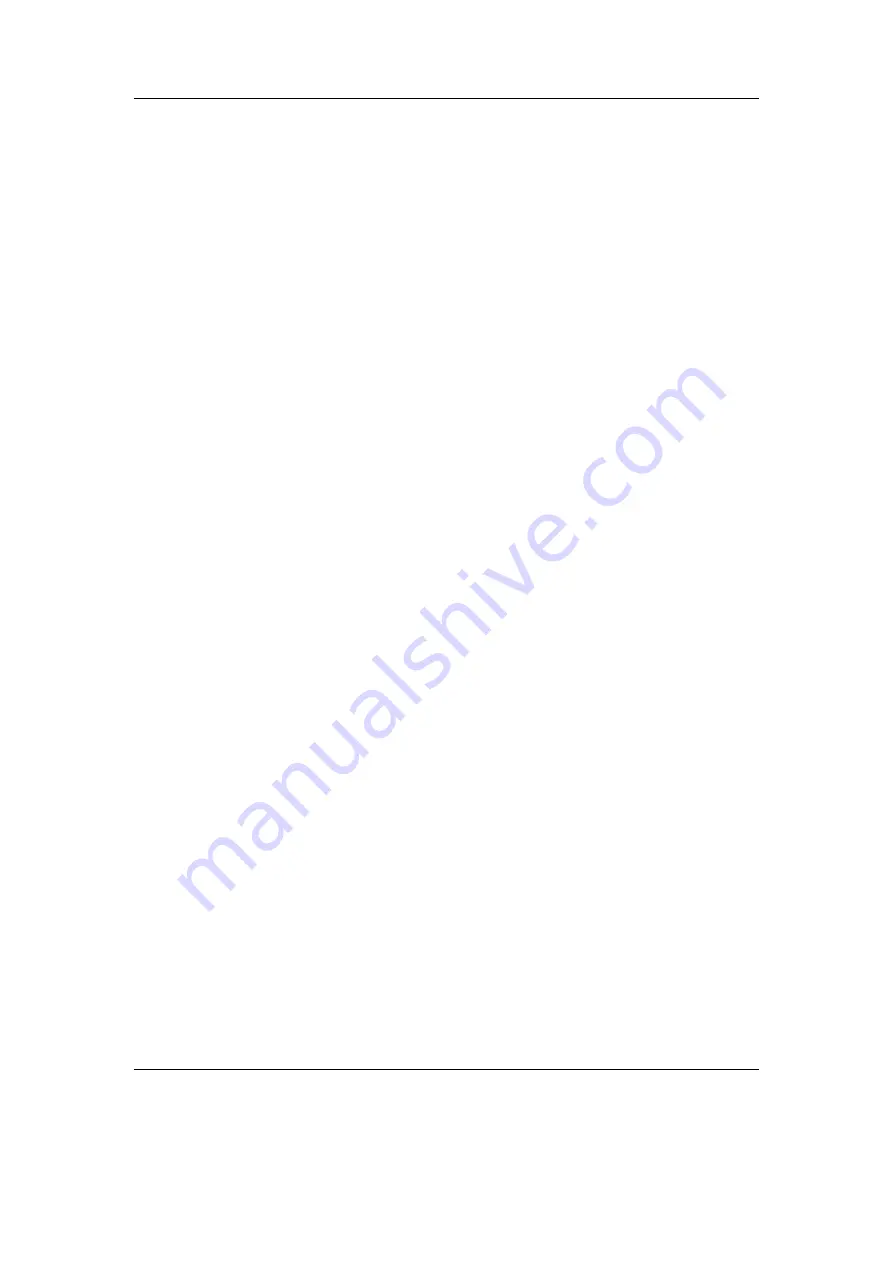
Chapter 8. General Settings
73
by starting a playlist, or by skipping through tracks in the current playlist. (As an
exception, when a track is resumed by loading a bookmark, the playback position saved
in the bookmark takes precedence.)
Optionally, you can also enable automatic resume for automatic track transitions.
In this case, the next track will be resumed as well instead of starting playback at its
beginning. This is most useful for podcasts, and can be enabled on a per-directory basis.
A track’s resume position is updated whenever playback of that track stops, including
when explicitly stopping the track, powering off the player, or starting playback of
another track.
If you intend to start a track from its beginning but notice that it was resumed, you
can press
Rewind
in the WPS to skip back to its beginning. When pressing
Rewind
again in the first few seconds of a track to go to the previous track, the previously
(on first button press) saved resume position is retained. Therefore, you can also use
Rewind
and
Forward
to skip across tracks in a playlist without losing their resume
position.
Automatic resume.
This option enables or disables automatic resume globally. When
Rockbox detects that the database (which is needed for this feature) has not been
initialized yet, it asks whether it should be initialized right away.
Resume on automatic track change.
Controls whether the next track in an automatic
track transition should be resumed at its last playback position as well.
No.
Automatic resume works only for manual track selection.
Yes.
Always attempt to resume – for both manual and automatic track changes.
In custom directories only.
Configure directories in which to enable resume on
automatic track change. Selecting this option starts the text editor, in which
you can enter the (absolute, case-insensitive) directory names separated by
colons (“:”).
A typical value is “/podcast”, which matches all files in directories
/PODCAST
,
/Podcast
or
/podcast
and their subdirectories, but not in directories
/podcasts
(mind the trailing “s”) or
/audio/podcast
.
8.9. Language
This setting controls the language of the Rockbox user interface. Selecting a language
will activate it. The language files must be in the
/.rockbox/langs/
directory. See
section
(page
) for further details about languages.
8.10. Voice
Voice Menus.
This option controls the voicing of menus/settings as they are selected
by the cursor.
In order for this to work, a voice file must be present in the
The Rockbox manual
(version 3.14)
MPIO HD300
















































