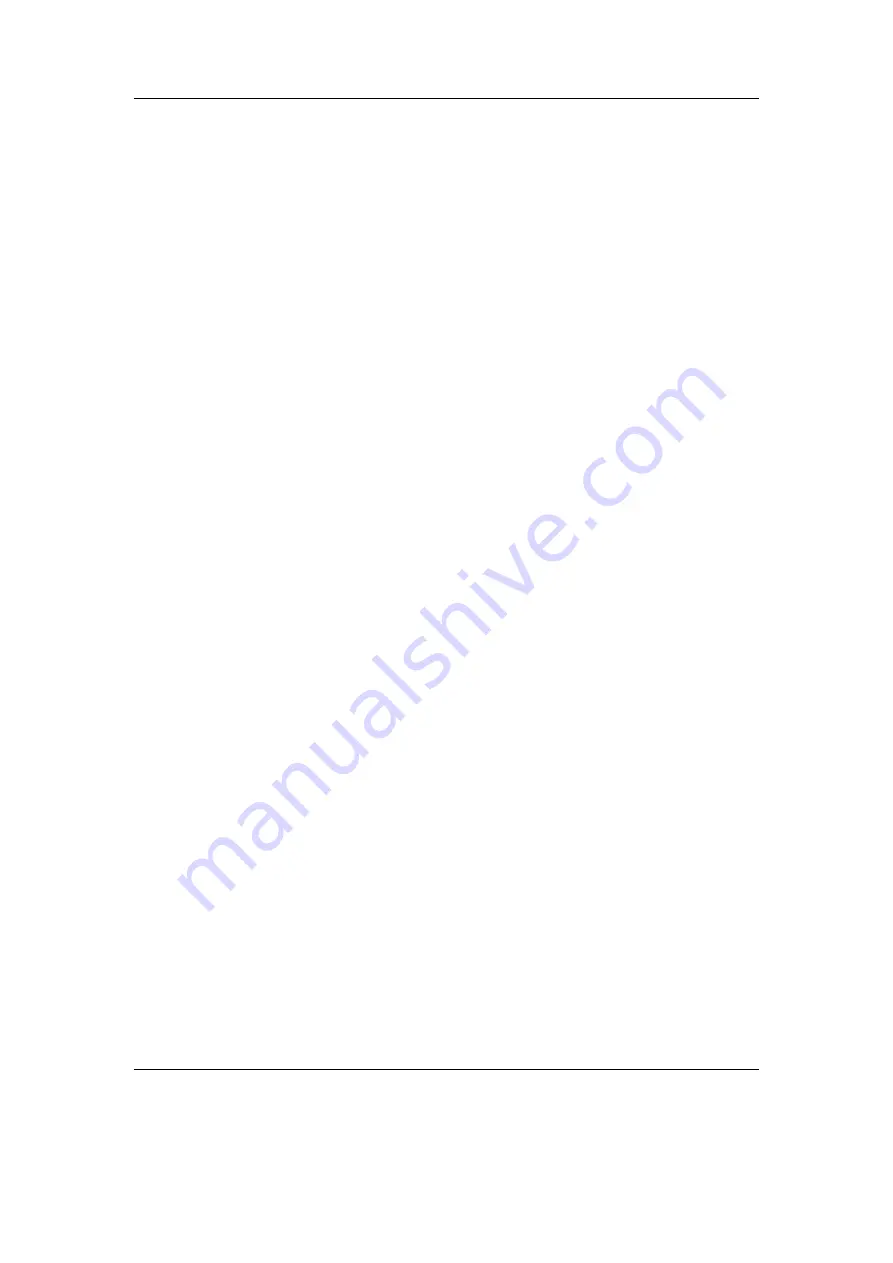
Chapter 8. General Settings
65
Enabled.
Enables/disables the feature.
Settings.
Allows to select actions that will
not
activate backlight.
Volume. Volume up/down.
Play. Toggling Play/Pause.
Seek. Seeking in a track.
Skip. Skipping of a track.
Disable Unmapped Keys. Buttons that have no action assigned and accidental button combi-
nations don’t turn on backlight.
Disable on External Power. When plugged goes back to regular behavior.
Selected actions are indicated by a l. Note: If all options get
de-selected, the entire feature is disabled.
Brightness.
Changes the brightness of your LCD display.
Contrast.
Changes the contrast of your LCD display.
Warning:
Setting the contrast too dark or too light can make it hard to find
!
this menu option again!
LCD Mode.
This setting lets you invert the colours of the display.
Upside Down.
Displays the screen so that the top of the display is nearest the
buttons. This is sometimes useful when carrying the player in a pocket for
easy access to the headphone socket.
Scrolling.
This feature controls how text will scroll in Rockbox. You can configure the
following parameters:
Scroll Speed.
Sets how many times per second the automatic horizontal scrolling
text will move a step.
Scroll Start Delay.
Controls how many milliseconds Rockbox should wait before
a new text begins automatically scrolling.
Scroll Step Size.
Defines the number of pixels the text should move for each step,
as used by the Scroll Speed setting.
Bidirectional Scroll Limit.
Rockbox has two different automatic horizontal scrolling
methods: 1) always scrolling the text to the left until the line has ended and
then beginning again at the start, and 2) moving to the left until you can
read the end of the line and then scrolling right until you see the beginning
again. Rockbox chooses which method it should use depending of how much
it has to scroll to the left. This setting lets you tell Rockbox where that limit
is, expressed in percentage of the line length.
Screen Scrolls Out of View.
Screens can be manually scrolled horizontally by
pressing . Setting this option to
Yes
will keep the list entries at their fixed
positions and allow them to be scrolled out of view, whereas
No
will only
scroll those entries which surpass the right margin.
The Rockbox manual
(version 3.14)
MPIO HD300
















































