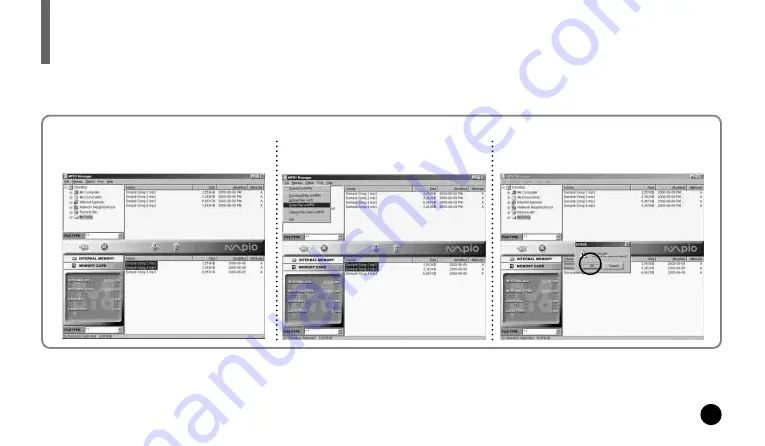
37
ERASING FILES ON PC
Turn the MPIO on and connect your MPIO to PC and execute the MPIO Manager
before erasing.
1. Click the file of the MPIO you would
like to delete.
2. Click [File] and select [Erase Files
in MPIO].
3. Click [OK].
You can also delete the file by pressing the right button on the mouse and selecting Erase.
























