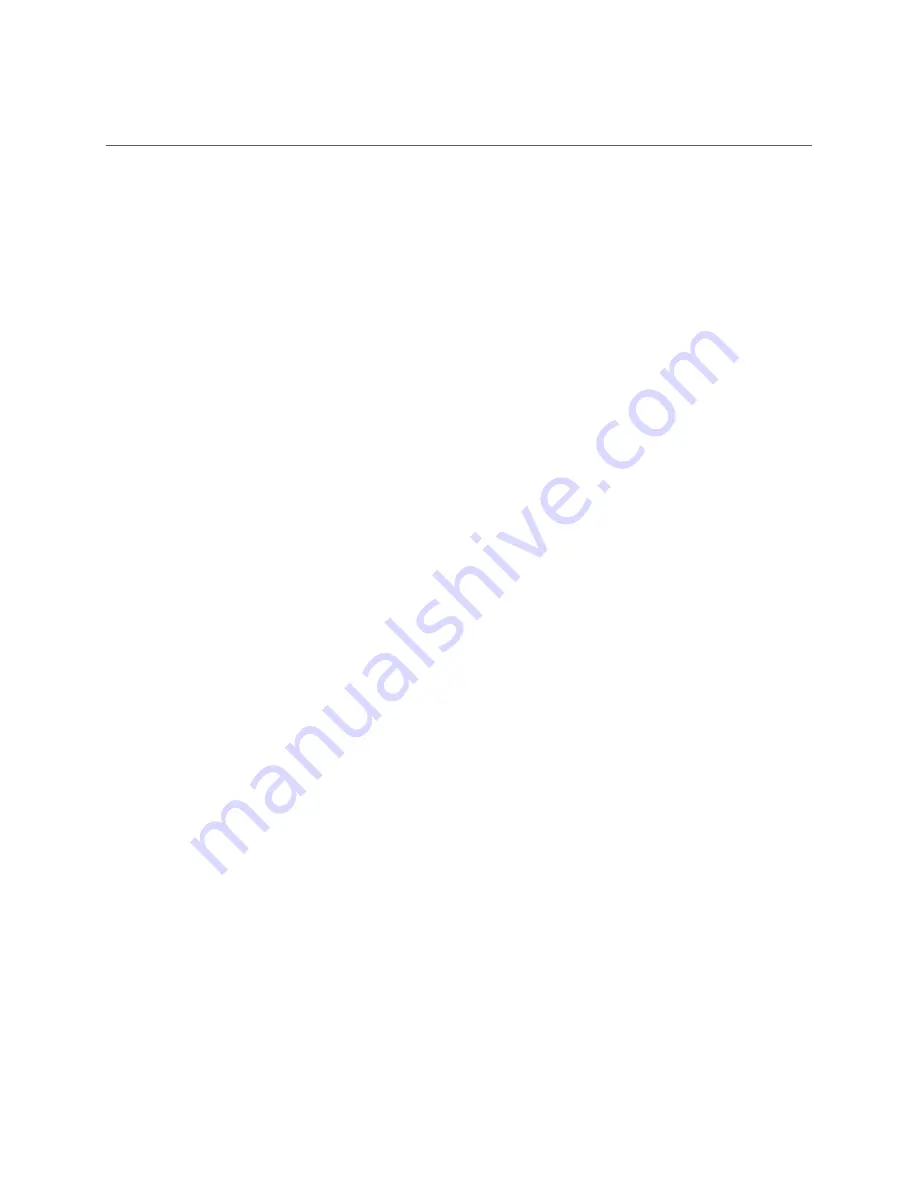
5
2
T
ABLE
OF
F
IGURES
Figure
1
‐
Sure
Shot™
Laser............................................................................................................................
8
Figure
2
‐
Front
View
......................................................................................................................................
9
Figure
3
‐
Left
and
Right
Side
Views
.............................................................................................................
10
Figure
4
‐
Rear
View
.....................................................................................................................................
10
Figure
5
‐
System
Initialization
Screens
.......................................................................................................
12
Figure
6
‐
Normal
Operational
Mode
Shot
Example
....................................................................................
14
Figure
7
‐
Range
Only
Shot
Example
............................................................................................................
14
Figure
8
‐
Home
Screen
................................................................................................................................
16
Figure
9
‐
Range
Mode
Select
Popup
Window
............................................................................................
17
Figure
10
‐
Unit
Test
Menu
Screens
.............................................................................................................
18
Figure
11
‐
Main
Menu
Screen
.....................................................................................................................
19
Figure
12
‐
Speed
Menu
Screens
.................................................................................................................
20
Figure
13
‐
Following
Too
Close
Menu
Screens
...........................................................................................
22
Figure
14
‐
Stopwatch
Menu
........................................................................................................................
23
Figure
15
‐
Set
Distance
...............................................................................................................................
24
Figure
16
‐
Measure
Distance
......................................................................................................................
25
Figure
17
‐
Firing
Stopwatch
........................................................................................................................
25
Figure
18
‐
HUD
Menu
Screens
....................................................................................................................
26
Figure
19
‐
Audio
Menu
Screen
...................................................................................................................
27
Figure
20
‐
System
Menu
Screens
................................................................................................................
28
Figure
21
‐
System
Info
Screen
....................................................................................................................
29
Figure
22
‐
Logging
Menu
Screen.................................................................................................................
30
Figure
23
‐
Boot
Test
Log
Example
Screen
...................................................................................................
30
Figure
24
‐
Self
Test
Log
Example
Screen
.....................................................................................................
31
Figure
25
‐
Shot
Log
Example
Screen
...........................................................................................................
32
Figure
26
‐
FTC
Log
Example
Screen
............................................................................................................
33
Figure
27
‐
Touchscreen
Calibration
Screens
...............................................................................................
34






































