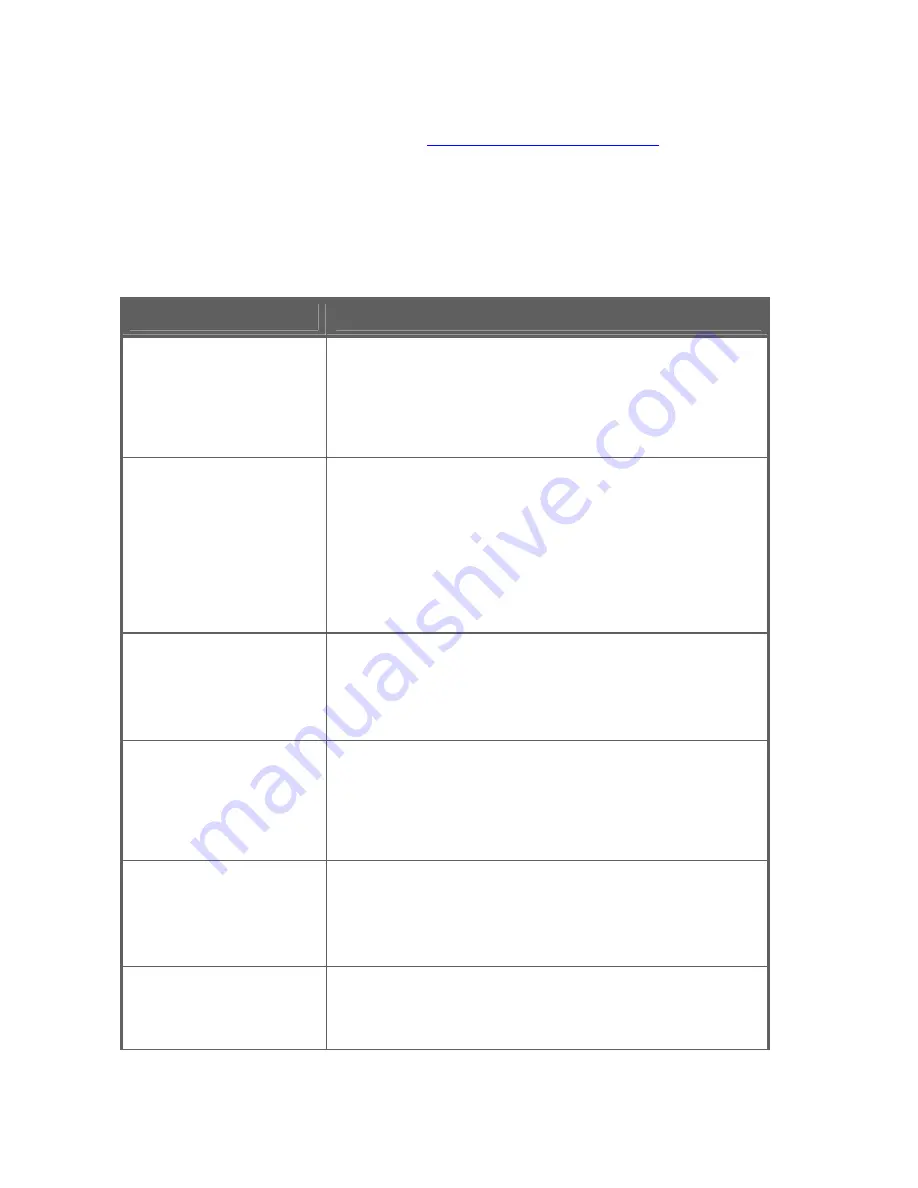
MPC Computers 2005 © MAS001985-00
17
APPENDIX A — TROUBLESHOOTING
If the following information does not successfully solve your issue, please visit
the MPC Technical Support Site at
http://support.mpccorp.com
.
If you do not have Internet access, you may also call MPC Technical Support
at (800) 877-8856.
Table 4: Troubleshooting Monitor Issues
Issue
Solution
The power indicator
LED is not lit.
•
Press the monitor Power button once to see if
the LED comes on.
•
Verify that the power cord is plugged in firmly
and correctly.
The monitor is not
detected by the
system when it is
connected.
•
Verify the PC system is Plug and Play
compatible.
•
Verify the video card is Plug and Play
compatible.
•
Check the DB-15 plug on the video cable for
bent pins.
The picture is fuzzy.
•
Adjust the Contrast and Brightness controls.
•
Initiate the automatic calibration function by
pressing the Auto button.
The picture bounces
or a wave pattern is
present in the picture.
•
Initiate the automatic calibration function by
pressing the Auto button.
•
Manually adjust the Clock and Focus controls
for better picture.
The monitor’s picture
is missing one of the
primary colors (red,
green, or blue).
•
Inspect the monitor’s video cable and make
sure that none of the pins are bent.
The picture has color
defects (white does
not look white).
•
Adjust the RGB color or select a color
temperature.
Содержание F1950i
Страница 1: ...F1950i LCD Monitor User s Guide ...























