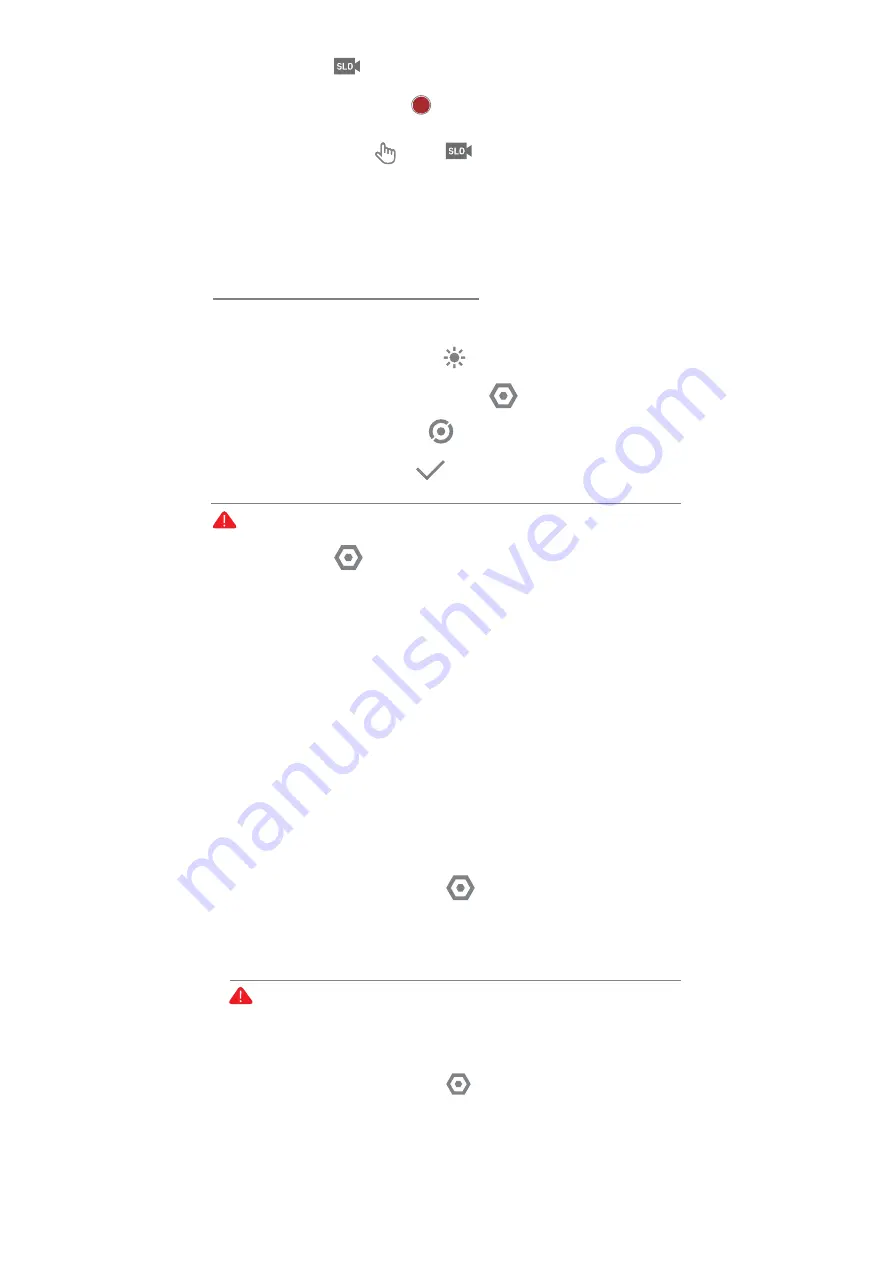
12
In this mode, the slow motion video will be taken after pressing
the recording key briefly.
In the preview interface, click the icon below to enter the mode
adjustment menu.
Resolution:
the video resolution generated by MOIN Camera.
Multiple:
the slowing rate of the slow motion video shot by MOIN
Camera.
*K\OIK)[YZUS9KZZOTM
Screen Brightness Setting
In the setting page, tap the icon to adjust the brightness levels.
9VUZVGXZOGR3KZKXOTM9KZZOTM
In the setting page, tap the icon to enter the Spot(Partial)
Metering Setting. In the preview page to move the icon spot to the
needed position, tap the icon to confirm.
In the setting page, tap the icon to enter the setting system, tap
“Auto Sleep” to set the time before device enters sleep mode or turn
off the mode. After device enters Auto Sleep, double tab the screen
or click any button to wake up the screen.
Attention: Auto Sleep mode won’t work when playback.
-XOJ9KZZOTM
In the setting page, tap “Enter the System Setting”, tap “Grid
Setting” to enable the grid.
Jiuzhaigu: The preview screen shows Jiuzhaigu auxiliary line
Rice grid: the preview screen shows the rice grid auxiliary line
Close: Preview interface does not show guides
Language Setting
In the setting page, tap ”Enter the System Setting”, tap “Language
Setting” to choose the system language.
Screen Auto Sleep and Auto Power Off
You can set the Moin Camera to automatically stop the screen or automatically
shut down after a period of no operation
͐
Auto Sleep
Attention: Tap the exit directly won’t save any changes.
Swipe down on the touch screen to enter the setting page.
In the setting page, tap the icon to enter the setting system, click
“Auto Power Off” to set the time before device powers off
automatically or turn off the mode.
͐
9RU]3UZOUT
͐
Auto Power Off


















