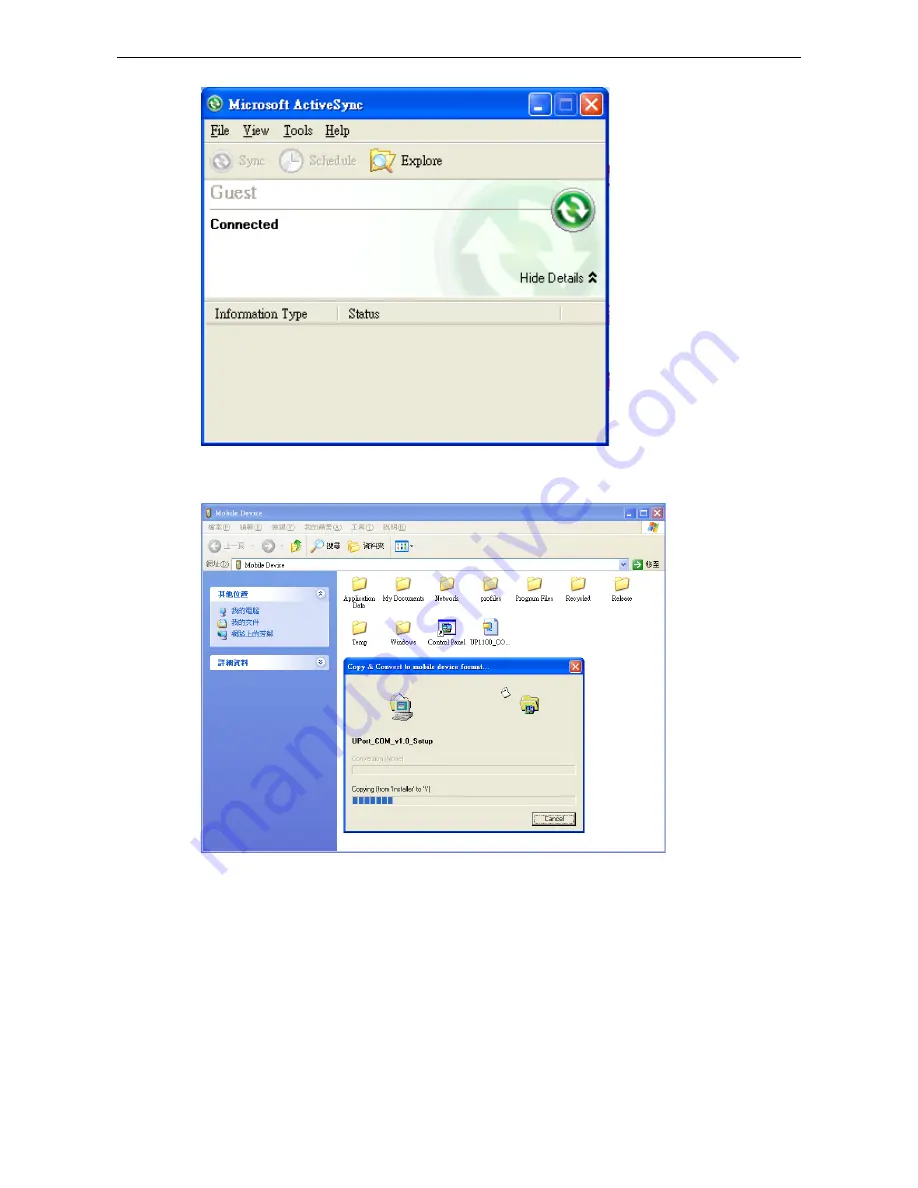
UPort 1200/1400/1600 Series
Driver Installation
2-34
3.
Click on the “
Explore
” button in the ActiveSync window, and then copy the UPort_COM_v1.0_Setup.cab
(Win CE 6.0) or UPort_COM_v1.1_Setup.cab (Win CE 5.0) file to the “Mobile/Target Device”.
4.
Double click on the CAB file (UPort_COM_v1.0_Setup.cab (Win CE 6.0) or UPort_COM_v1.1_Setup.cab
(Win CE 5.0)) to start installing the UPort 1200/1400/1600 Series WinCE driver. After installing the driver,
plug the UPort 1200/1400/1600 Series USB Serial device into the WinCE device’s USB port. The driver will
be loaded automatically, after which the UPort 1200/1400/1600 will be ready to use.
Removing the Moxa Win CE 5.0/ CE6.0 Driver
1.
Enter
Control Panel
Remove Programs
.
2.
Select MOXA UPort 1200/1400/1600 Windows CE6 Driver Ver1.0 (For Win CE 6.0) or MOXA UPort
1200/1400/1600 Windows CE5 Driver Ver1.1 (For Win CE 5.0).
3.
Click
Remove
.
Содержание UPort 1250
Страница 10: ...UPort 1200 1400 1600 Series Introduction 1 7 UPort 1610 16 1650 16 Dimensions UPort 1250 UPort 1250I...
Страница 11: ...UPort 1200 1400 1600 Series Introduction 1 8 UPort 1410 1450 1450I UPort 1610 8 1650 8...
Страница 12: ...UPort 1200 1400 1600 Series Introduction 1 9 UPort 1610 16 1650 16...
Страница 38: ...UPort 1200 1400 1600 Series Driver Installation 2 26...



















