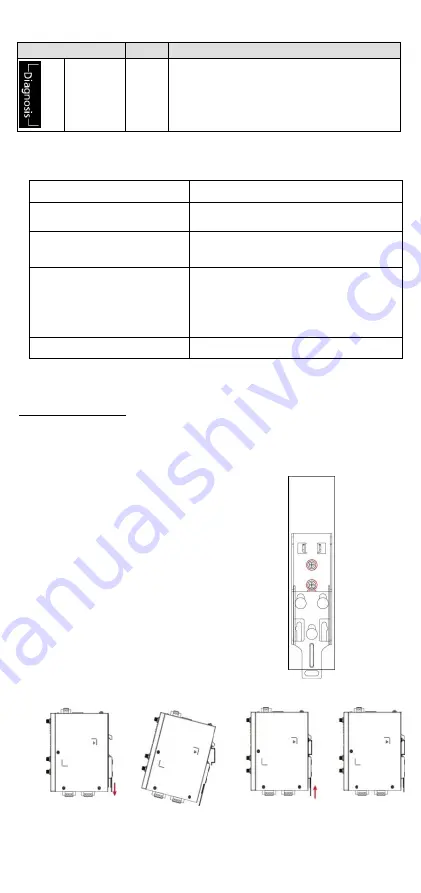
- 4 -
LED Name
Color Function
Programm
able
diagnostic
LEDs
Green
Yellow
Red
These three LEDs are programmable. For
details, refer to the “Default Programmable
Button Operation" section in the Hardware
User’s Manual.
Specifications
Input Current
500 mA @ 12 VDC
Input Voltage
12 to 36 VDC (3-pin terminal block,
V+, V-, SG)
Power Consumption
6 W (without cellular module and
external USB device attached)
Operating Temperature
Without LTE Module preinstalled:
-40 to 85°C (-40 to 185°F)
With LTE Module preinstalled:
-40 to 70°C (-40 to 158°F)
Storage Temperature
-40 to 85°C (-40 to 185°F)
Installing the UC-8100A-ME-T
DIN-rail Mounting
The aluminum DIN-rail attachment plate is already attached to the
product’s casing. To mount the UC-8100A-ME-T on to a DIN rail, make
sure that the stiff metal spring is facing upwards and follow these steps.
1.
Pull down the bottom slider
of the DIN-rail bracket
located at the back of the
unit
2.
Insert the top of the DIN rail
into the slot just below the
upper hook of the DIN-rail
bracket.
3.
Latch the unit firmly on to
the DIN rail as shown in the
illustrations below.
4.
Push the slider back into
place.







