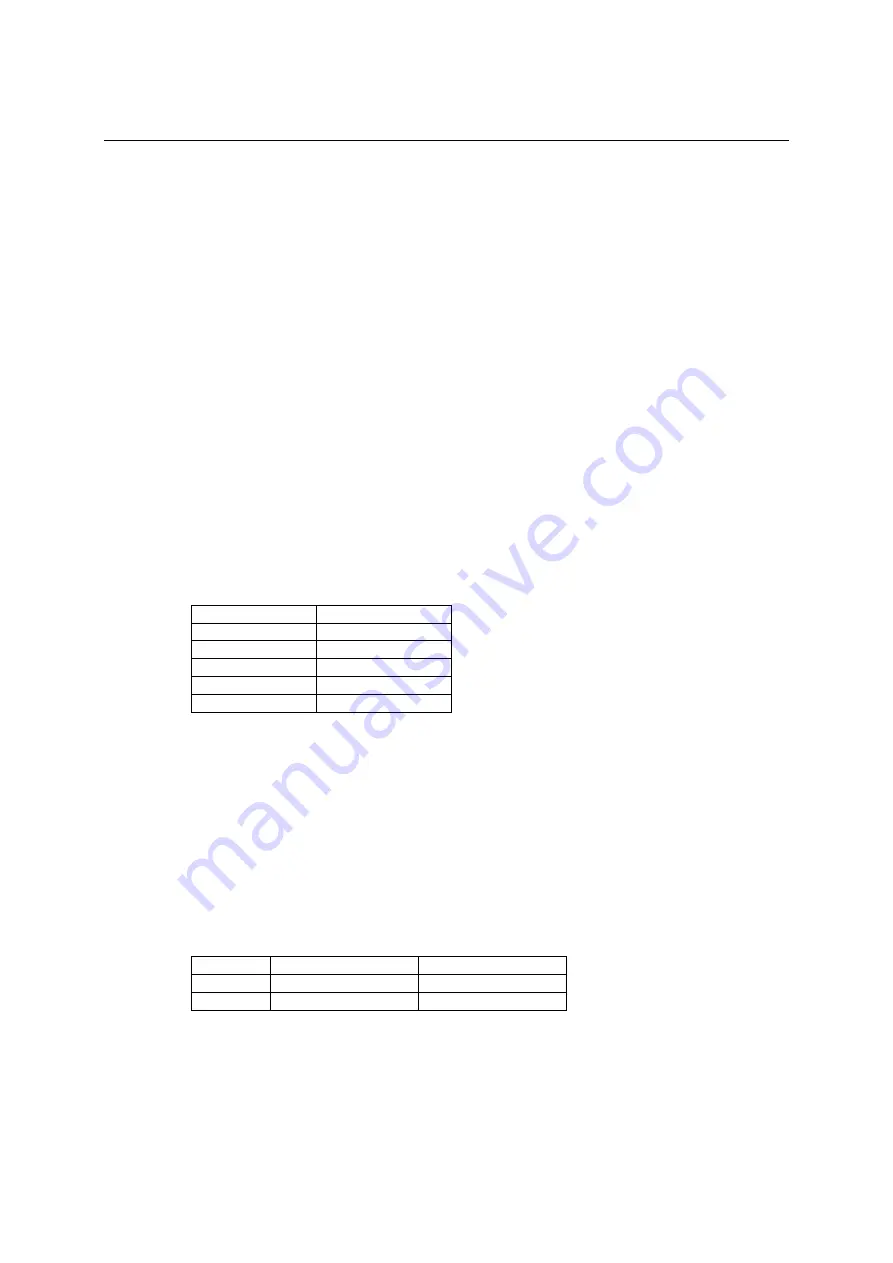
DA-660-8/16-CE User’s Manual
Getting Started
Starting Your DA-660 Computer
Connect the power cord that is shipped with the package to the AC/DC power connector (located
on the right side of the rear panel) of the target computer. It takes about 30 to 60 seconds for the
system to boot up. Once the system is ready, the
Ready
LED lights up and glows steadily till the
computer is shutdown and the computer displays its model name and firmware version on the
LCM.
Resetting Your DA-660 Computer
Cold-Start:
Switch off and then switch on the power again. The computer reboots itself right
away.
Resetting to Factory Defaults:
To reset the system back to factory default settings, press and hold
the
Reset to Default
button for at least 5 seconds. The buzzer sounds while the factory default
settings are loaded. After the factory default settings have been loaded, the computer reboots itself.
Operating Your DA-660 Computer Via Serial Console
The serial console port (next to two LAN ports) gives users a convenient way of connecting the
development workstation to the console utility of the target computer. This method is particularly
useful when using the computer for the first time.
After you have wired a serial cable, go back to the development workstation and start a terminal
program (e.g., HyperTerminal) by using the settings shown below for the serial console port.
Baudrate
115200 bps
Parity
None
Data bits
8
Stop bits
1
Flow Control
None
Terminal
ANSI
After a successful connection, type the login name and password as requested to logon the
computer. The default values are both
“admin”
.
Login: admin
Password: admin
The console has a default timeout value of 15 minutes. To disable the timeout, you will need to
change a value in the registry. Go to “
HKEY_LOCAL_MACHINE\Comm\CONSOLED
”, and
set the “
Timeout
” value to “FFFFFFFF”.
Changing the Network Settings
The DA-660 computer comes with two network interfaces. The default IP addresses and netmasks
of the network interfaces are as follows:
Default
IP
Address
Netmask
LAN 1
192.168.3.127 255.255.255.0
LAN 2
192.168.4.127 255.255.255.0
Normally, you are required to change them because they are located on a different local network
from that of your development workstation. Use the command
netconfig
to complete the task.
Type
netconfig -h
to examine the usage of the command.
2-2


























