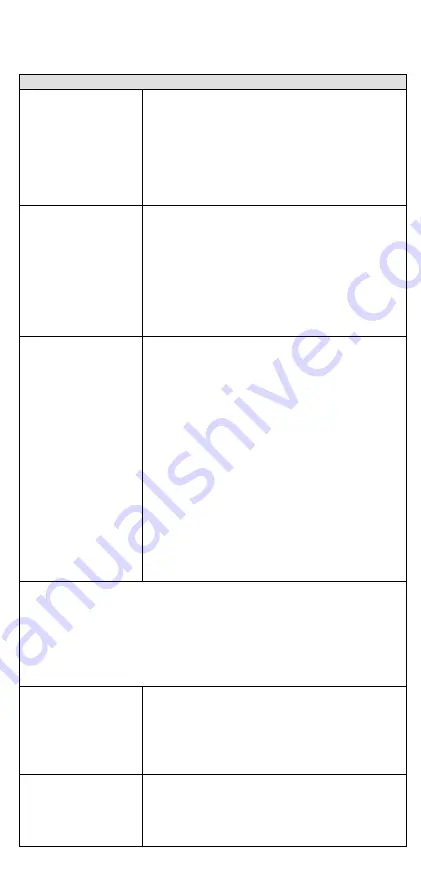
- 14 -
Specifications
WLAN Interface
Standards
IEEE 802.11a/b/g/n for Wireless LAN
IEEE 802.11i for Wireless Security
IEEE 802.3 for 10BaseT
IEEE 802.3u for 100BaseT(X)
IEEE 802.3ab for 1000BaseT
IEEE 802.3at for Power-over-Ethernet
IEEE 802.1p for Class of Service
IEEE 802.1Q for VLAN
Spread Spectrum and
Modulation (typical)
•
DSSS with DBPSK, DQPSK, CCK
•
OFDM with BPSK, QPSK, 16QAM, 64QAM
•
802.11b: CCK @ 11/5.5 Mbps, DQPSK @ 2
Mbps, DBPSK @ 1 Mbps
•
802.11a/g: 64QAM @ 54/48 Mbps, 16QAM
@ 36/24 Mbps, QPSK @ 18/12 Mbps, BPSK
@ 9/6 Mbps
•
802.11n: 64QAM @ 300 Mbps to BPSK @
6.5 Mbps (multiple rates supported)
Operating Channels
(central frequency)
•
US:
2.412 to 2.462 GHz (11 channels)
5.180 to 5.240 GHz (4 channels)
5.260 to 5.320 GHz (4 channels)*
5.500 to 5.700 GHz (8 channels; excludes
5.600 to 5.640 GHz)*
5.745 to 5.825 GHz (5 channels)
•
EU:
2.412 to 2.472 GHz (13 channels)
5.180 to 5.240 GHz (4 channels)
5.260 to 5.320 GHz (4 channels)*
5.500 to 5.700 GHz (11 channels)*
•
JP:
2.412 to 2.484 GHz (14 channels, DSSS)
5.180 to 5.240 GHz (4 channels)
5.260 to 5.320 GHz (4 channels)*
5.500 to 5.700 GHz (11 channels)*
*DFS (Dynamic Frequency Selection) channel support: In AP mode, when a radar
signal is detected on a channel, the device will automatically switch to another
channel. However, according to regulations, after switching channels, a 60-second
availability check period is required before starting the service on the new channel.
*Moxa Turbo Roaming Technology does not work with DFS channels.
*Special frequency bands (up to 6.0 GHz) are available by customization.
Security
•
SSID broadcast enable/disable
•
Firewall for MAC/IP/Protocol/Port-based
filtering
•
64-bit and 128-bit WEP encryption, WPA/
WPA2 Personal and Enterprise (IEEE
802.1X/RADIUS, TKIP and AES)
Transmission Rates
•
802.11b: 1, 2, 5.5, 11 Mbps
•
802.11a/g: 6, 9, 12, 18, 24, 36, 48, 54
Mbps
•
802.11n: 6.5 to 300 Mbps (multiple rates
supported)






































