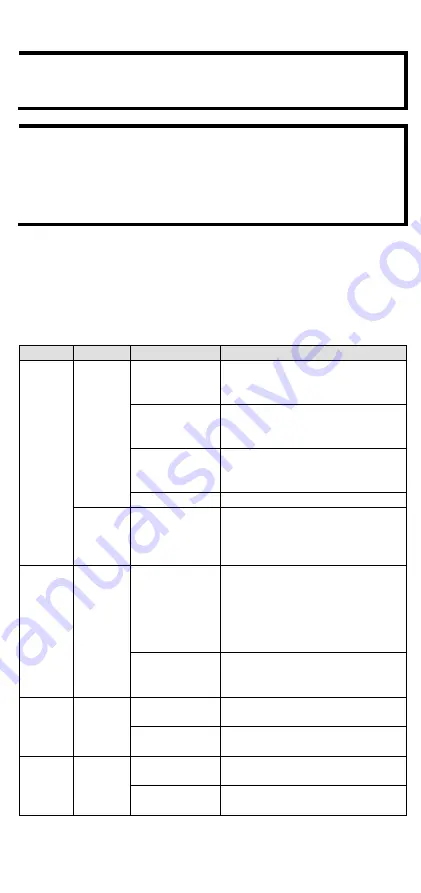
- 14 -
NOTE
You must enable the
Turbo Ring
(DIP switch 5) first before
using the DIP switch to activate the Master and Coupler
functions.
NOTE
If you do not enable any of the EDS switches to be the Ring
Master, the Turbo Ring protocol will automatically choose the
EDS switch with the smallest MAC address range to be the Ring
Master. If you accidentally enable more than one switch to be
the Ring Master, these switches will auto-negotiate to
determine which one will be the Ring Master.
LED Indicators
The front panel of the Moxa EDS-4009 Series contains several LED
indicators. The function of each LED is described in the following table:
Device LED Indicators
LED
Color
State
Description
STATE
Green
On
When system has passed power-
on self-test (POST) and is ready
to run.
Blinking
(1 time/sec)
Press the reset button for five
seconds to reset to factory default
settings
Blinking
(4 times/sec)
When pressing the reset button
depress for 5 seconds to reset to
factory default.
Off
N/A
Red
On
The system has initially failed the
boot-up process
•
System Info. Read Fail or
EEPROM information error
FAULT
Red
On
1.
The relay contact has been
triggered
2.
The ingress rate limit has
been exceeded and the port
has entered shut down mode
3.
Invalid Ring port connection
Off
When the system boots up and
runs correctly or a user-
configured event is not triggered.
P1
Amber
On
Power is being supplied to power
input PWR.
Off
Power is not being supplied to
power input PWR.
P2
Amber
On
Power is being supplied to power
input PWR.
Off
Power is not being supplied to
power input PWR.




































