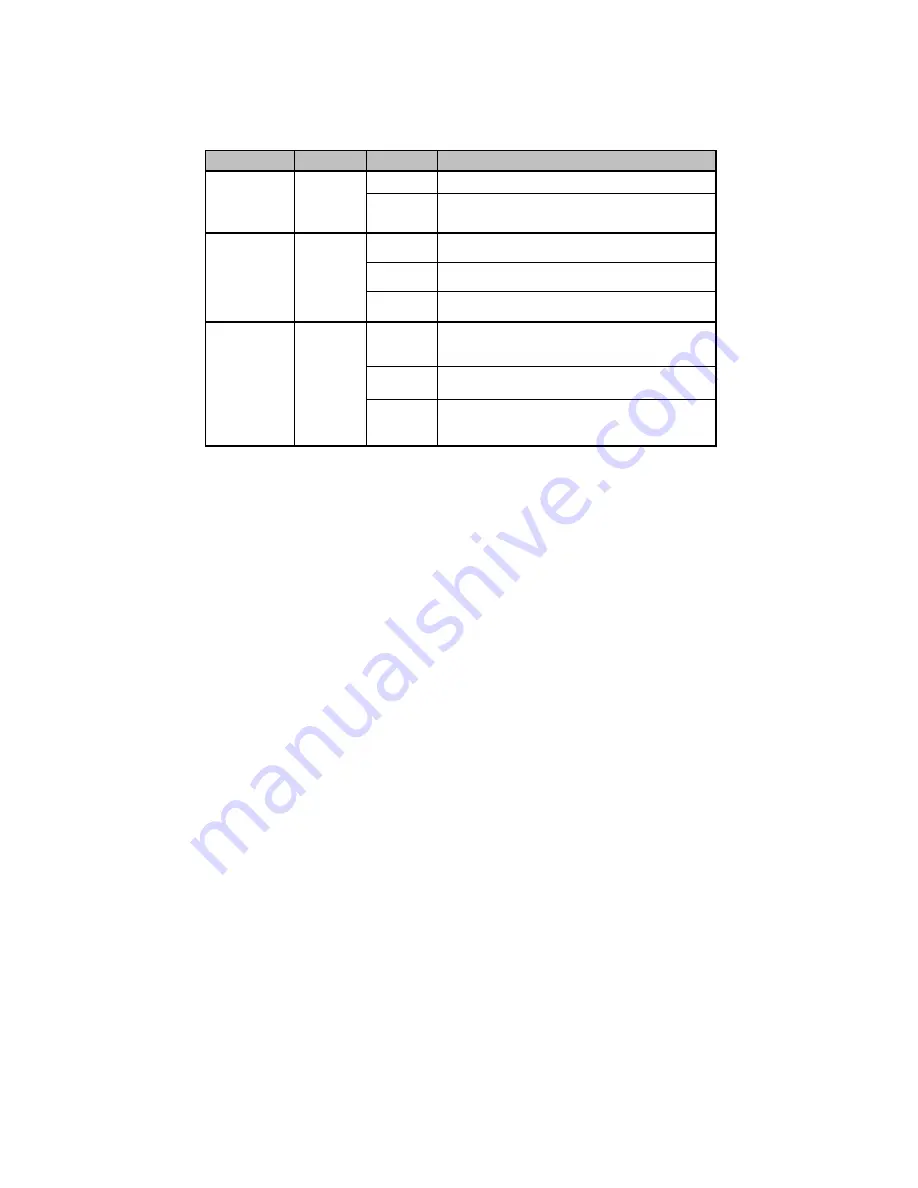
LED Indicators
The front panel of Moxa EtherDevice Switch contains several LED indicators.
The function of each LED is described in the table below.
LED
Color
State
Description
On
Power is being supplied to power input.
P
AMBER
Off
Power is
not
being supplied to power
input.
On
TP port’s 10 Mbps link is active.
Blinking Data is being transmitted at 10 Mbps.
10M (TP)
GREEN
Off
TP Port’s 10 Mbps link is inactive
On
TP port’s 100 Mbps link is active.
Blinking Data is being transmitted at 100 Mbps.
100M (TP)
GREEN
Off
100Base TX Port’s link is inactive.
Auto MDI/MDI-X Connection
The Auto MDI/MDI-X function allows users to connect Moxa EtherDevice
Switch’s 10/100BaseTX ports to any kind of Ethernet device, without paying
attention to the type of Ethernet cable being used for the connection. This
means that you can use either a straight-through cable or cross-over cable to
connect EDS to Ethernet devices.
Dual Speed Functionality and
Switching
Moxa EtherDevice Switch’s 10/100 Mbps switched RJ45 port auto negotiates
with the connected device for the fastest data transmission rate supported by
both devices. All models of Moxa EtherDevice Switch are plug-and-play
devices, so that software configuration is not required at installation, or during
maintenance. The half/full duplex mode for the switched RJ45 ports is user
dependent and changes (by auto-negotiation) to full or half duplex, depending
on which transmission speed is supported by the attached device.
Switching, Filtering, and Forwarding
Each time a packet arrives at one of the switched ports, a decision is made to
either filter or forward the packet. Packets with source and destination
addresses belonging to the same port segment will be filtered, constraining
those packets to one port, and relieving the rest of the network from the need to
process them. A packet with destination address on another port segment will
be forwarded to the appropriate port, and will not be sent to the other ports
where it is not needed. Packets that are used in maintaining the operation of the
network (such as the occasional multi-cast packet) are forwarded to all ports.
Moxa EtherDevice Switch operates in the store-and-forward switching mode,
which eliminates bad packets and enables peak performance to be achieved
when there is heavy traffic on the network.




























