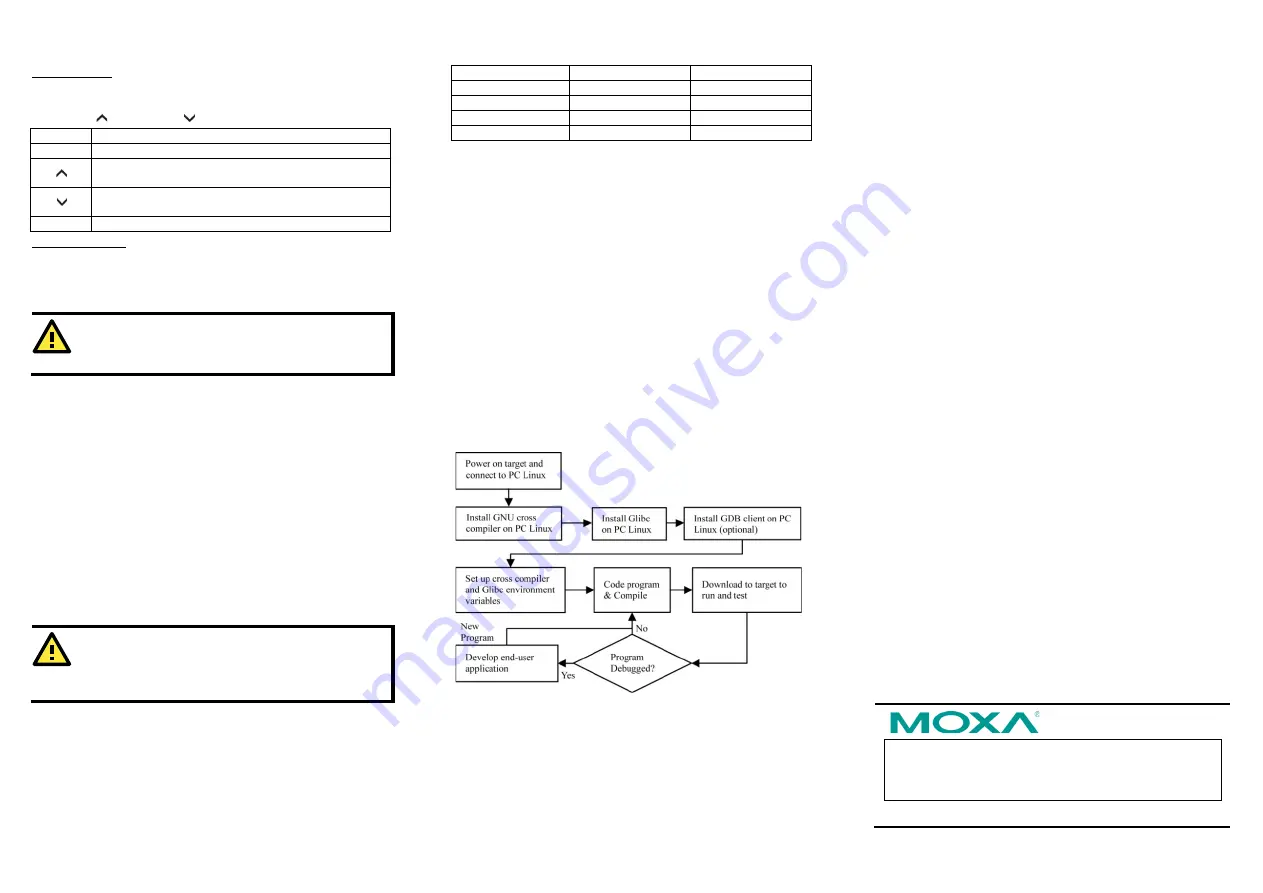
– 4 –
– 5 –
– 6 –
www.moxa.com/support
The Americas: +1-714-528-6777 (toll-free: 1-888-669-2872)
Europe: +49-89-3 70 03 99-0
Asia-Pacific: +886-2-8919-1230
China: +86-21-5258-9955 (toll-free: 800-820-5036)
2014 Moxa Inc. All rights reserved.
Push Buttons
There are four push buttons on the DA-660/662’s front panel. The
buttons are used to enter text onto the LCD screen. The buttons
are MENU,
(up cursor), (down cursor), and SEL:
Button Action
MENU Displays the main menu
Scrolls up through a list of items shown on the LCD
screen’s second line
Scrolls down through a list of items shown on the LCD
screen’s second line
SEL
Selects the option listed on the LCD screen
Real-time Clock
The DA-660/662’s real-time clock is powered by a lithium battery.
We strongly recommend that you do not replace the lithium
battery without help from a qualified Moxa support engineer. If you
need to change the battery, contact the Moxa RMA service team.
ATTENTION
There is a risk of explosion if the battery is replaced by an
incorrect type.
6. Powering on Your DA-660/662
To power on the DA-660/662, connect the power line to the
DA-660/662’s AC/DC power connector (located on the right side of
the rear panel) with a power cord; then, turn on the power switch.
It takes about 30 seconds for the system to boot up. Once the
system is ready, the Ready LED on the front panel will light up, and
the DA-660/662 will display the model name and firmware version
on the LCD screen.
7. Connecting to DA-660/662 from a PC
There are two ways to connect to the DA-660/662 from a PC:
through the serial console port or by Telnet over the network. The
COM settings for the serial console port are:
Baudrate = 115200
bps, Parity = None, Data bits = 8, Stop bits = 1, Flow Control
= None
.
ATTENTION
Remember to choose the “VT100” terminal type. Use the
CBL-RJ45F9-150 cable included with the product to
connect a PC to the DA-660/662’s serial console port.
When using Telnet, you need to know the DA-660/662’s IP address
and netmask. The default LAN settings are shown below. For
first-time configuration, you may find it convenient to use a
cross-over Ethernet cable to connect directly from the PC to the
DA-660/662.
Default IP Address Netmask
LAN 1
192.168.3.127
255.255.255.0
LAN 2
192.168.4.127
255.255.255.0
LAN 3
192.168.5.127
255.255.255.0
LAN 4
192.168.6.127
255.255.255.0
Once the DA-660/662 is powered on, the Ready LED will light up,
and a login page will open. Use the following default Login name
and Password to proceed.
Login: root
Password: root
8. Configuring the Ethernet Interface
If you use the console cable for first-time configuration of the
Network settings, use the following commands to edit the
interfaces file:
# ifdown –a
//Disable LAN1/LAN2 interface first, before you
reconfigure the LAN settings. LAN 1 = eth0, LAN 2= eth1//
# vi /etc/network/interfaces
//check the LAN interface first//
After the boot settings of the LAN interface have been modified,
use the following commands to activate the LAN settings
immediately:
# sync ; ifup –a
9. Developing Your Application
10. Installing the DA-660/662 Tool Chain
The PC must have the Linux Operating System pre-installed to
install the DA-660/662 GNU Tool Chain. Redhat 7.3/8.0/9.0
Fedora Core 1/2/3/4/5 are recommended. The Tool Chain will use
about 900 MB of your PC’s hard disk space. Use the following
command to install the Tool Chain from the DA-660/662 CD:
# mount –t iso9660 /dev/cdrom /mnt/cdrom
# cp /mnt/cdrom/tool-chain/linux/install.sh /tmp/
# sh /tmp/install.sh
The Tool Chain will be installed on your PC automatically.
11. Compiling and Running Hello.c
The path to the Tool Chain is:
# export PATH=”/user/local/xscale_be/bin”:$PATH
The DA-660/662 Software CD also includes several example
programs. Here we use
Hello.c
as an example to show you how to
compile and run your applications. Type the following commands
on your PC:
# cd /tmp/
# mkdir example
# cp –r /mnt/cdrom/example/* /tmp/example
Next, go to the
Hello
subdirectory and type the following
command:
# make
to finish compiling
Hello.c
.
Finally, run the executable file that was created to generate
hello-release
and
hello-debug
.
12. Environmental Specifications
Power requirements
100 to 240 VAC auto ranging
(47 to 63 Hz for AC input)
Dimensions (W×D×H)
480 × 198 × 45 mm (including
rack-mount ears)
440 × 198 × 45 mm (without
rack-mount ears)
Operating temperature -10 to 60°C (14 to 140°F), 5 to 95% RH
Storage temperature
-20 to 80°C (-4 to 176°F), 5 to 95%
Serial protection
15 kV ESD for serial port
Magnetic isolation
1.5 kV for Ethernet
Regulatory approvals
FCC Class A, CE Class A, UL, CUL, TÜV
Warranty
5 years


