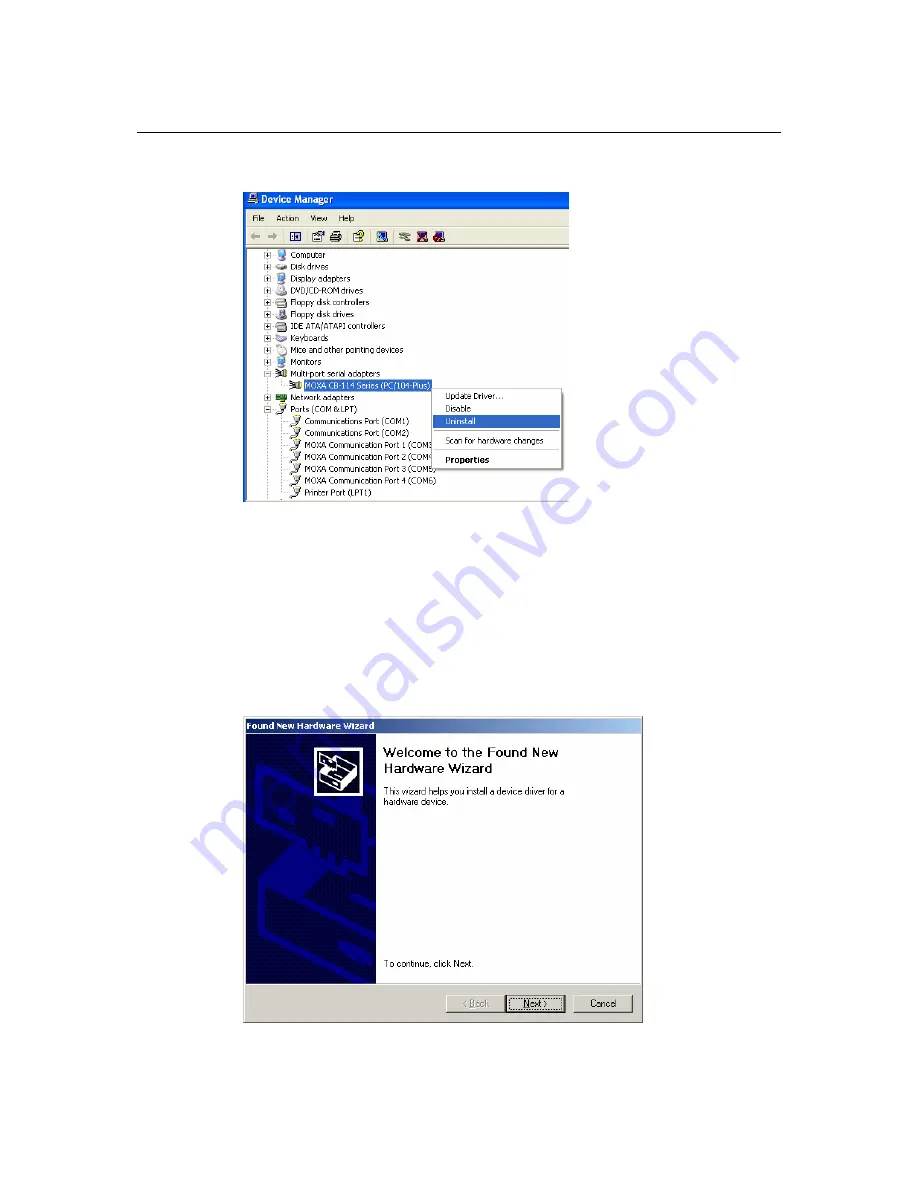
CB Series PC104 Plus User’s Manual
Software Installation
3.
Right-click your module under
Multi-port serial adapters
and select
Uninstall
in the context
menu.
4.
A confirmation dialog will appear. Click
OK
to uninstall the device.
Windows 2000
The Windows 2000 drivers conform to the Win32 COMM API standard and support all models in
the CB Series. In the following instructions, the CB-114 is used as an example.
Installing the Driver
1.
After the module has been plugged into a PC/104-
Plus
slot, turn the embedded computer on.
2.
Windows will automatically detect the new module and the
Found New Hardware Wizard
will open automatically. Click
Next
to continue.
3-39






























