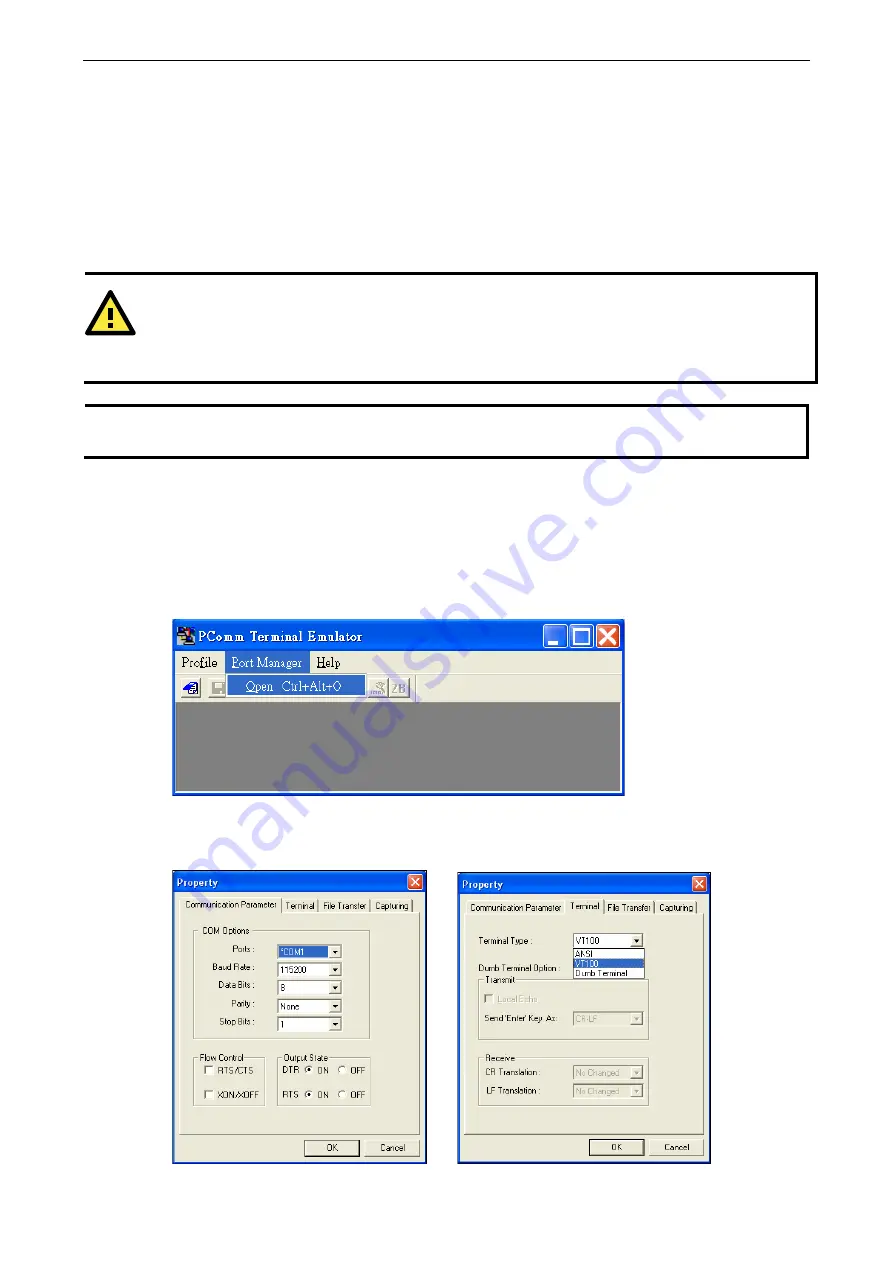
AWK-3131A-RTG UM
Using Other Consoles
5-2
USB Console Configuration (115200, None, 8, 1,
VT100)
The serial console connection method, which requires using a short serial cable to connect the AWK-3131A-RTG to a PC’s
COM port, can be used if you do not know the AWK-3131A-RTG’s IP address. It is also convenient to use USB console
configurations when you cannot access the AWK-3131A-RTG over Ethernet LAN, such as in the case of LAN cable
disconnections or broadcast storming over the LAN.
ATTENTION
Do not use the RS-232 console manager when the AWK-3131A-RTG is powered at reversed voltage (ex.
-48VDC), even though reverse voltage protection is supported.
If you need to connect the RS-232 console at reversed voltage, Moxa’s TCC-82 isolator is your best solution.
NOTE
We recommend using the
Moxa PComm (Lite)
Terminal Emulator, which is available for download at:
http://www.moxa.com/product/download_pcommlite_info.htm.
Before running PComm Terminal Emulator, use a RJ45 to DB9-F (or RJ45 to DB25-F) cable to connect the
AWK-3131A-RTG’s RS-232 console port to your PC’s COM port (generally COM1 or COM2, depending on how
your system is set up). After installing PComm Terminal Emulator, take the following steps to access the
RS-232 console utility.
1.
From the Windows desktop, open the Start menu and run the
PComm Terminal Emulator
from the
PComm (Lite) group.
2.
In the
Port Manager
menu, select
Open
to open a new connection.
3.
The
Communication Parameter
page of the Property window opens. Select the appropriate COM port for
Console Connection,
115200
for Baud Rate,
8
for Data Bits,
None
for Parity, and
1
for Stop Bits. Click on
the
Terminal
tab, and select
VT100 (or ANSI)
for Terminal Type. Click on
OK
to continue.





























