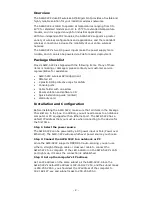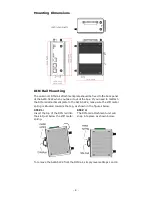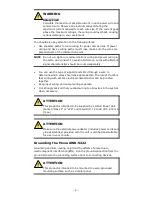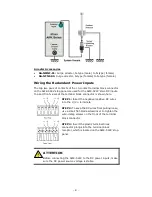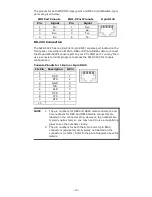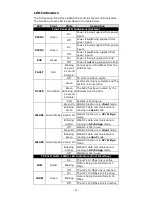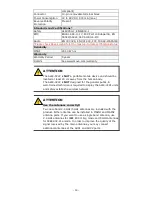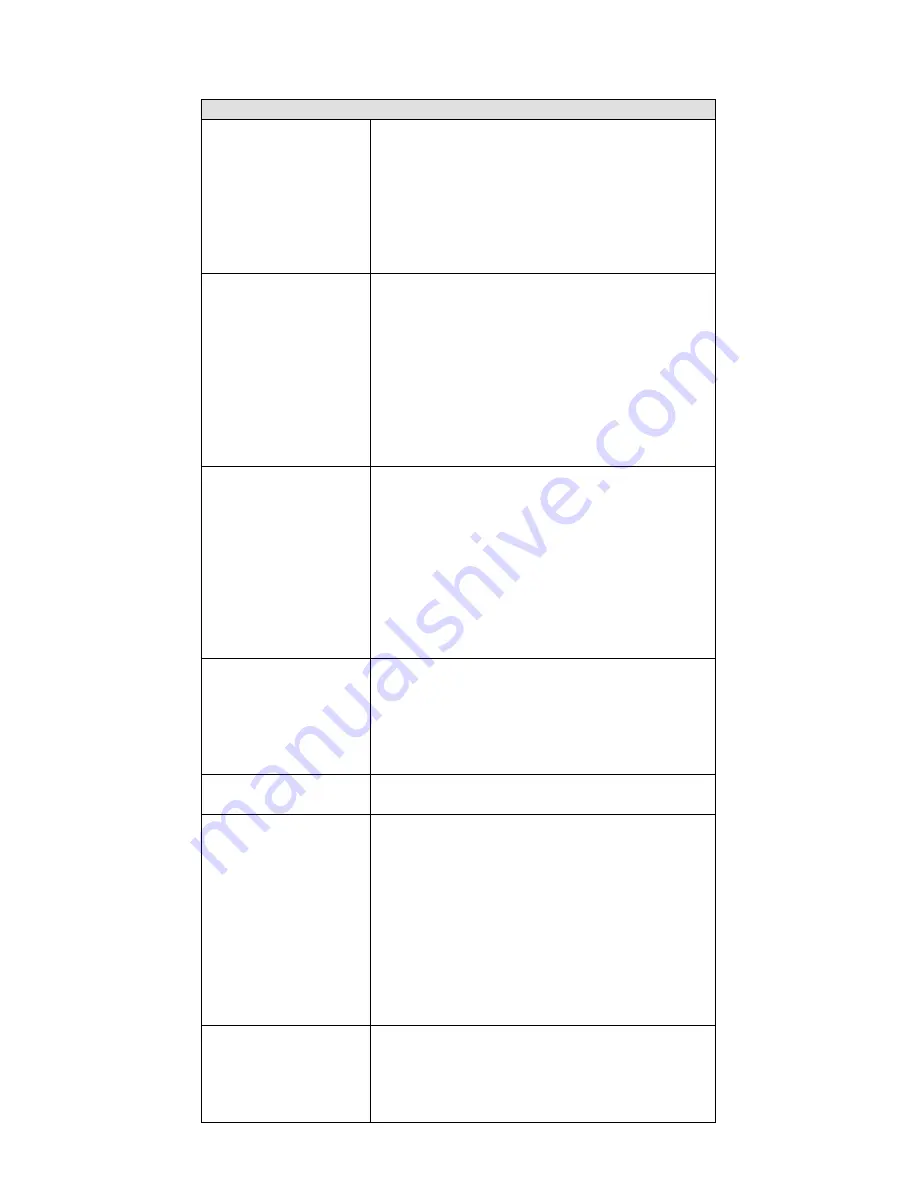
- 12 -
Specifications
WLAN
Standards
IEEE 802.11a/g/b for Wireless LAN
IEEE 802.11i for Wireless Security
IEEE 802.3 for 10BaseT(X)
IEEE 802.3u for 100BaseT(X)
IEEE 802.3af for Power-over-Ethernet
IEEE 802.1D for Spanning Tree Protocol
IEEE 802.1w for Rapid STP
IEEE 802.1Q for VLAN
Spread Spectrum and
Modulation
DSSS with DBPSK, DQPSK, CCK
OFDM with BPSK, QPSK, 16QAM, 64QAM
64QAM @ 54 Mbps, 16QAM @ 24/36 Mbps, QPSK
@ 12/18 Mbps, CCK @ 11/5.5 Mbps, DQPSK
@ 2 Mbps, DBSK@ 1 Mbps
• 802.11b: CCK @ 11/5.5 Mbps, DQPSK @ 2
Mbps, DBPSK @ 11 Mbps
• 802.11a/g: 64QAM @ 54/48 Mbps, 16QAM
@ 36/24 Mbps, QPSK @ 18/12 Mbps, BPSK
@ 9/6 Mbps
Operating Channels
(Central Frequency)
US:
2.412 to 2.462 GHz (11 channels)
5.18 to 5.24 GHz (4 channels)
EU:
2.412 to 2.472 GHz (13 channels)
5.18 to 5.24 GHz (4 channels)
JP:
2.412 to 2.472 GHz (13 channels, OFDM)
2.412 to 2.484 GHz (14 channels, DSSS)
5.18 to 5.24 GHz (4 channels for W52)
Security
• SSID broadcast enable/disable
• Firewall for MAC/IP/Protocol/Port-based
filtering
• 64-bit and 128-bit WEP encryption, WPA
/WPA2 Personal and
Enterprise (IEEE 802.1X/RADIUS, TKIP and AES)
Transmission Rates
802.11b: 1, 2, 5.5, 11 Mbps
802.11a/g: 6, 9, 12, 18, 24, 36, 48, 54 Mbps
TX Transmit Power
802.11b:
Typ. 23±1.5 dBm @ 1 to 11 Mbps
802.11g:
Typ. 20±1.5 dBm @ 6 to 24 Mbps,
Typ. 19±1.5 dBm @ 36 Mbps,
Typ. 18±1.5 dBm @ 48 Mbps,
Typ. 17±1.5 dBm @ 54 Mbps
802.11a:
Typ. 18±1.5 dBm @ 6 to 24 Mbps,
Typ. 16±1.5 dBm @ 36 to 48 Mbps,
Typ. 15±1.5 dBm @ 54 Mbps
RX Sensitivity
802.11b:
-97 dBm @ 1 Mbps,
-94 dBm @ 2 Mbps,
-92 dBm @ 5.5 Mbps,
-90 dBm @ 11 Mbps