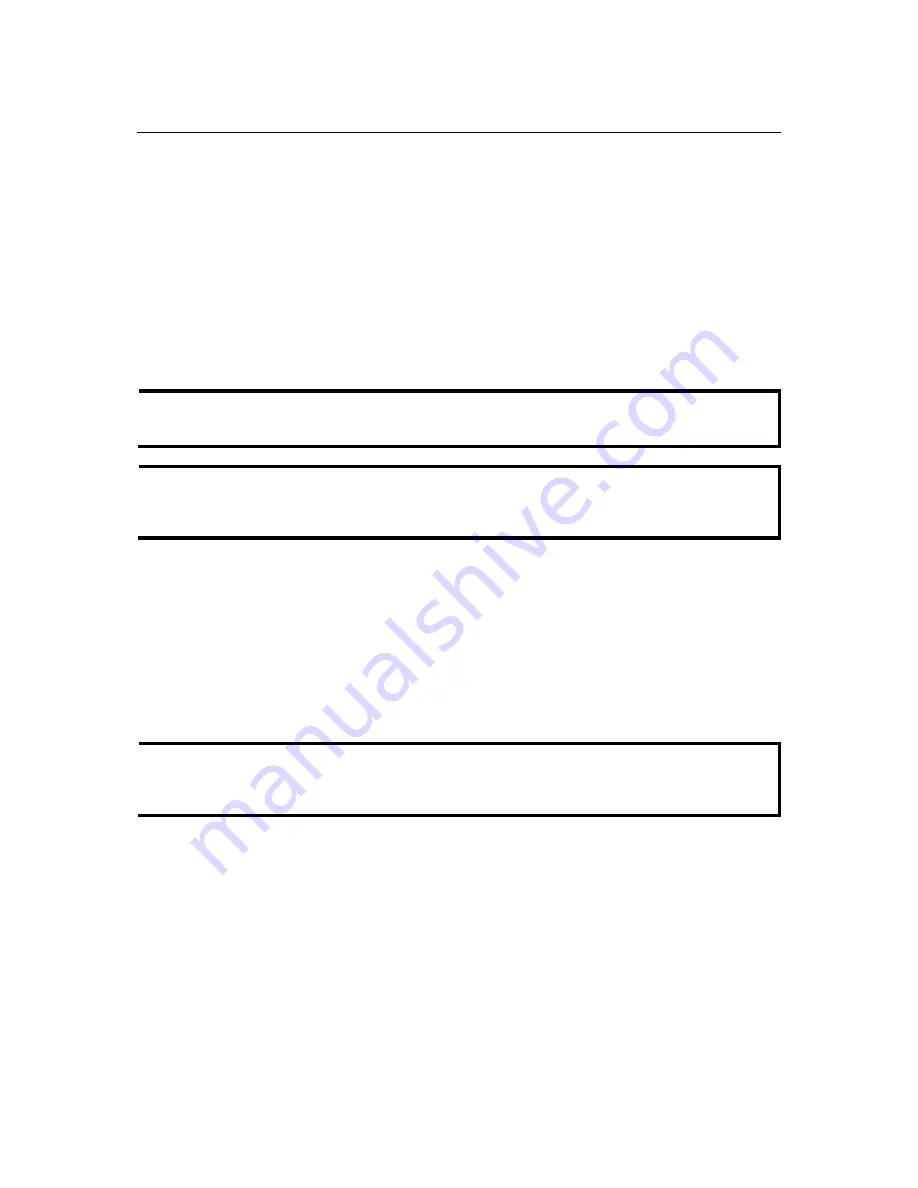
MOXA AirWorks AWK-1200-AP User’s Manual
Web Console Configuration
3-11
To upgrade the firmware, follow these steps:
1.
Click the
Browse
button to locate the upgrade file on your computer.
2.
Once you have found the file to be used, click the
Upload
button below to start the firmware
upgrade process. This could take a minute or more.
3.
Wait for the Access Point to reboot. This can take another minute or more.
4.
Confirm the updated firmware revision on the status page.
Firmware Information
The version numbers of the firmware currently installed in your Access Point and the most recent
upgrade that is available are displayed here.
Firmware Upgrade
NOTE
Firmware upgrade cannot be performed from a wireless device. To perform an upgrade, ensure
that you are using a PC that is connected to the Access Point by wire.
NOTE
Some firmware upgrades reset the configuration options to the factory defaults. Before
performing an upgrade, be sure to save the current configuration from the
Tools
Æ
Admin
screen.
Upload
Once you have a firmware update on your computer, use this option to browse to the file, and then
upload the information to the Access Point.
Status
Device Info
All of your Internet and network connection details are displayed on the Device Info page. The
firmware version is also displayed here.
NOTE
Some browsers have limitations that make it impossible to update the WAN status display when
the status changes. Some browsers require that you refresh the display to obtain updated status.
Some browsers report an error condition when trying to obtain WAN status.



























