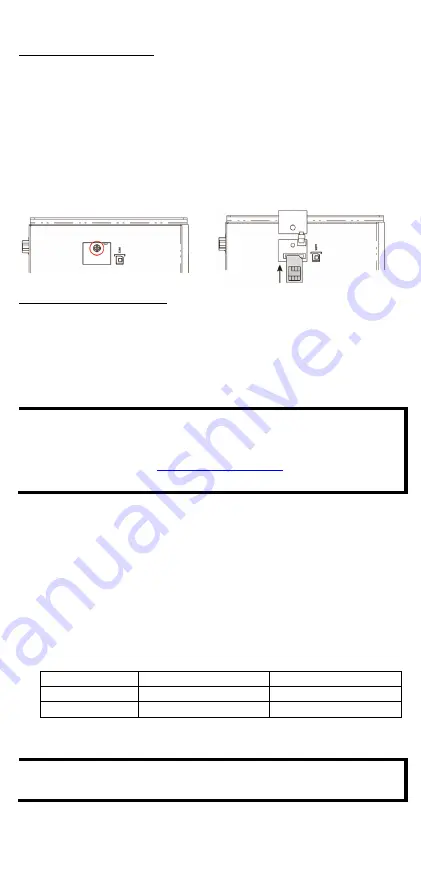
- 7 -
Inserting the SIM Card
The device comes with a SIM card socket that allows users to install
SIM card for cellular communication. To install a SIM card, do the
following:
STEP 1
Remove the screw on the SIM
card holder cover located on
the bottom panel of the device.
STEP 2
Insert the SIM card into the socket.
Make sure you insert it in the right
direction. To remove the SIM card,
press it into the socket to release and
then pull out the SIM card.
Connecting the Antennas
For the US, EU, or AP LTE models, there are two cellular antenna
connectors (#1: Main and #2: Aux) and a GPS connector (#3) on the
top panel of the device. All three connectors are of SMA type.
For the non-LTE model, there are two Wi-Fi antenna connectors (#1:
Main and #2: Aux) on the top panel of the device. Both connectors are
of RP-SMA type.
NOTE
The optional Wi-Fi wireless module is not included in the
product package and must be purchased separately. Refer to
the AIG-500 Series hardware manual, which can be
downloaded from
, to install the Wi-Fi
module for the device.
Connecting the Device to a PC
You can use a PC to access the AIG-501-T-AZU-LX by one of the
following methods:
A.
Access the web console of ThingsPro Edge via LAN 2 using
https://192.168.4.127:8443/
Default Username:
admin
Password:
admin@123
B.
Use SSH over the network with the following IP addresses and
login.
Default IP Address
Netmask
LAN 1
DHCP
LAN 2
192.168.4.127
255.255.255.0
Login:
moxa
Password:
moxa
NOTE
For security reasons the SSH port is disabled by default. You
can enable it via the ThingsPro Edge web console.








