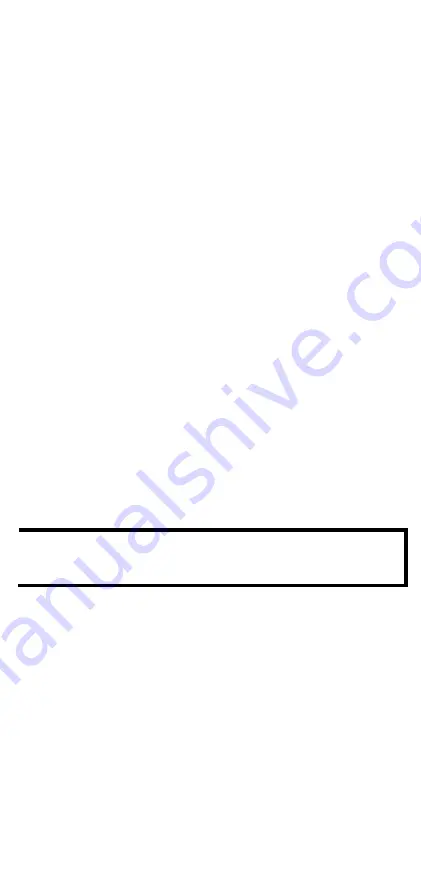
- 4 -
Please refer to the Product Operation section for instructions on how to
save and load the configuration, firmware, and event logs.
Product Operation
Configuration Backup and Restore
•
Backup switch configuration on the ABC-02
Use the switch web console to save the configuration file to the
ABC-02. This function is found under “System/System Files/
Configuration Backup and Restore “. Then select “Auto Backup
Configurator (ABC-02)” in the web console. Click “Backup” to save
the configuration file to the ABC-02. The file will be saved in the
“:\Moxa” folder of the ABC-02. The file name is “Sys.ini”.
•
Restore the configuration file from the ABC-02 to the switch
A. Manually operate in web console
Use the switch web console to load configuration files from the
ABC-02 to the switch. This function is found under
“System/System Files/ Configuration Backup and Restore”.
Then select “Auto Backup Configurator (ABC-02)” in the web
console. Click “Browse” to select the file you need. Then click
“Restore” to start loading into your switch.
B. Auto-load the configuration file from the ABC-02 to the system
when the switch boots up
Power off your switch first, and then plug in the ABC-02. Then
power on your switch, the system will detect the configuration
file on the ABC-02 automatically. The switch will recognize the
file name with following sequence priority:
1. ”MAC address last 6 digits.ini*”
2. “Sys.ini”. If no matching configuration file is found, the fault
LED light will turn on. The switch will boot up normally.
NOTE Please save your configuration files in the “:\Moxa” folder of the
ABC-02. Auto-load will detect the configuration file using this
path only.







