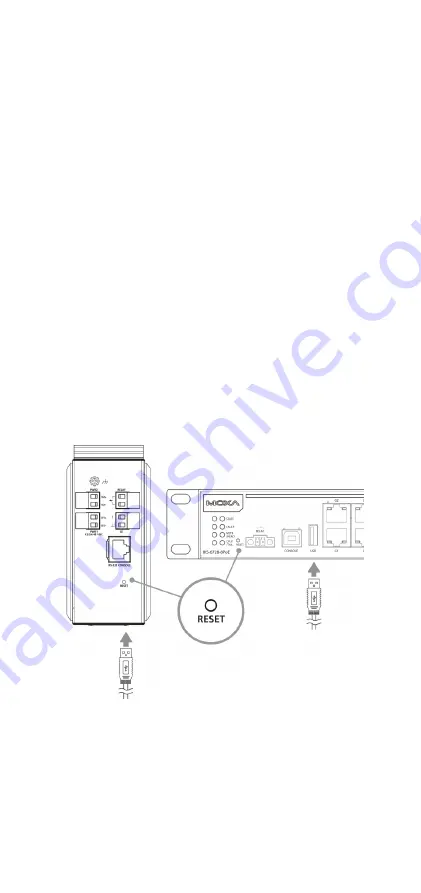
- 5 -
Firmware Upgrade
Upgrade the firmware from the ABC-02 to the switch. You can download
the firmware file from http://www.Moxa.com/support/.
Save the firmware file in the “:\Moxa” folder of the ABC-02.
Plug in the ABC-02 into your switch. Use the switch web console to load
the switch firmware file from the ABC-02. This function is found under
“System/System Files/ Firmware Upgrade “. Then select “Auto Backup
Configurator (ABC-02)” in the web console. Click “Browse” to select the
file you need. Then click “Upgrade” to start loading the file into your
switch.
Log File Backup
Backup the switch log file to the ABC-02
Use the switch web console to save the configuration file to the ABC-02.
This function is found under “System/System Files/ Log File Backup “.
Then select “Auto Backup Configurator (ABC-02)” in the web console.
Click “Backup” to save the configuration file to the ABC-02. The log file
will be saved in the “:\Moxa” folder of the ABC-02. The file will be named
“Sys.log”.
One-click backup
The ABC-02 can backup configuration and log files from the switch. When
the ABC-02 is plugged into the switch, “STATE” LEDs on the switch will
start to blink slowly, and the reset function will be disabled automatically.
Press the “reset” button once and the switch will start backing up
configuration files and system logs to the ABC-02.
The “RESET” button is located on the front panel of rackmount type
switches and on the top panel of DIN-rail type switches.







