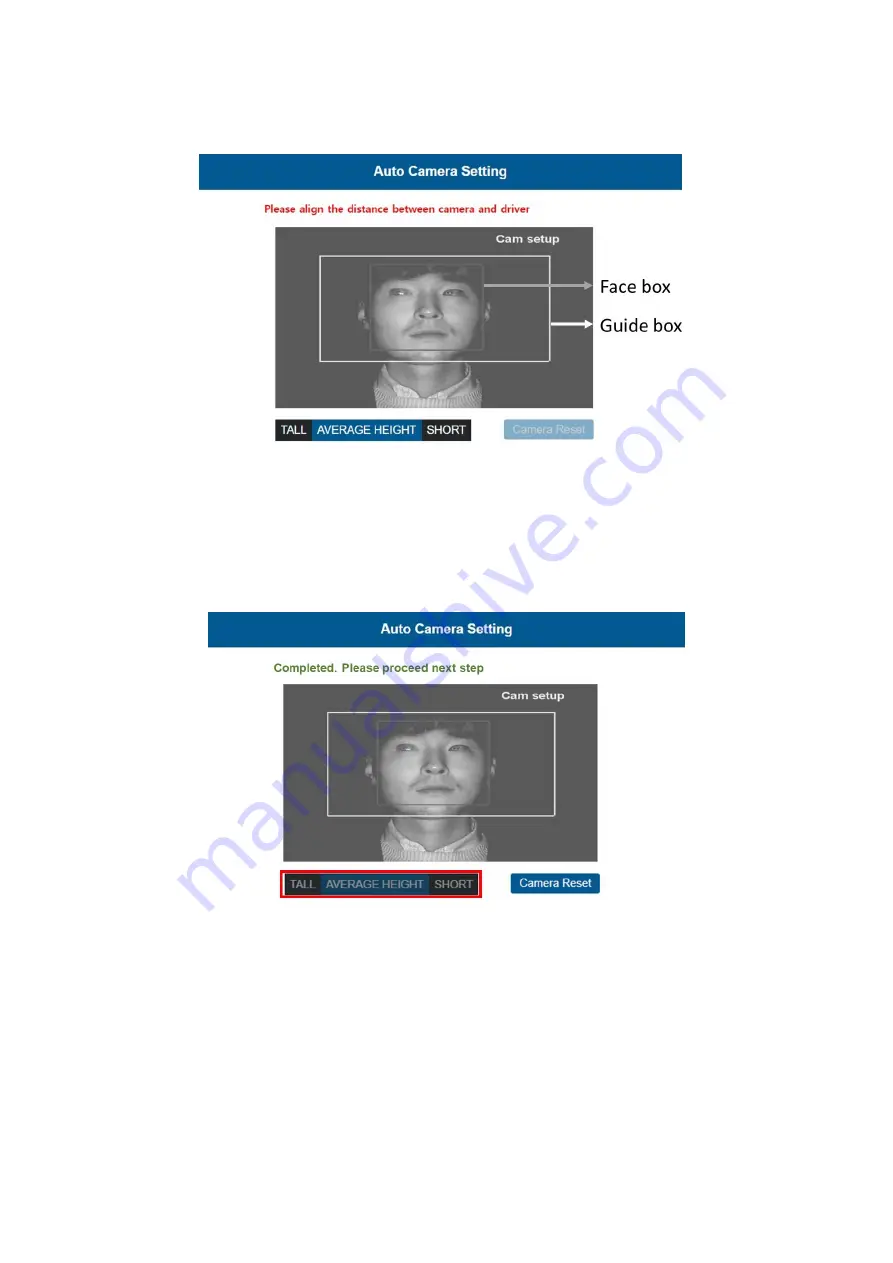
17
MOVON Corporation.
6Fl., Hyunjuk Bldg., 7 Selleung-ro 94-gil, Gangam-Gu, Seoul, 06161 Korea
Tel:
+82 2 2050 4679
Fax:
+82 2 539 5692 www.movon.co.kr
4.2.2.3
Camera Setting
①
Place your face inside the guide box. The face box should fit inside the
guide box to proceed to next step.
②
Wait 3 seconds to complete and save camera setting.
③
When the setting is complete, the page will change like below and the unit
will make multiple beeps.
Height option
If the installer/technician is relatively tall or short compared to male
average height of the country, please choose “tall” or “short” option. Then,
the guide box will move up or down accordingly. Please fit your face inside
the adjusted guide box.
Содержание MDSM-7
Страница 1: ...MDSM 7 Installation Guidebook ...












































