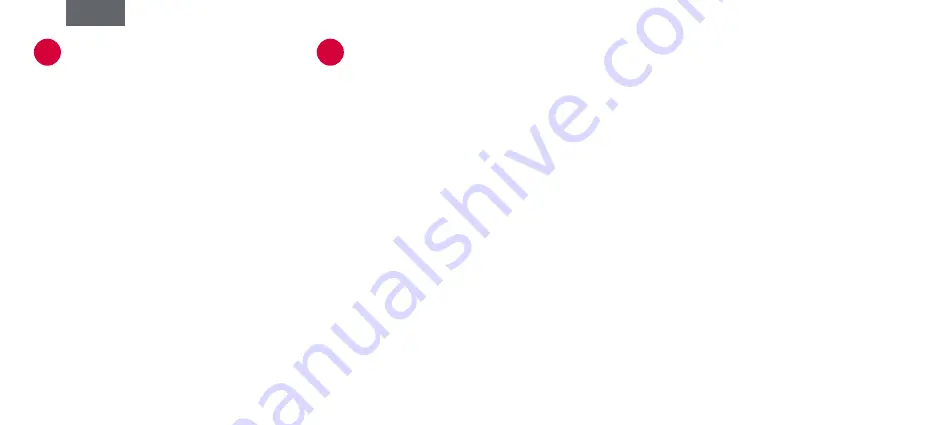
Installation
Connect the supplied cable to the socket on the left
side of your Mousetrapper, and connect the other end
to a USB port on the computer. Once installed, your
Mousetrapper and its buttons will operate as shown in
figure 2.
Connecting Mousetrapper
1
Positioning
Position your Mousetrapper between you and your
keyboard. The space bar on the keyboard should
be directly in front of the control pad, as shown in
figure 1. If you have a low keyboard, unfold the
keyboard support from underneath your Mousetrapper
and place the keyboard on top of it.
Disabling the click function on the control pad
You can disable the click function on the control pad
to prevent your computer from reacting when you click
on it. To do this, hold down the right-click and left-click
buttons simultaneously for about 4 seconds. The LED
will flash briefly to confirm the setting. To re-enable the
function, repeat the process.
Basic tips
2
English












