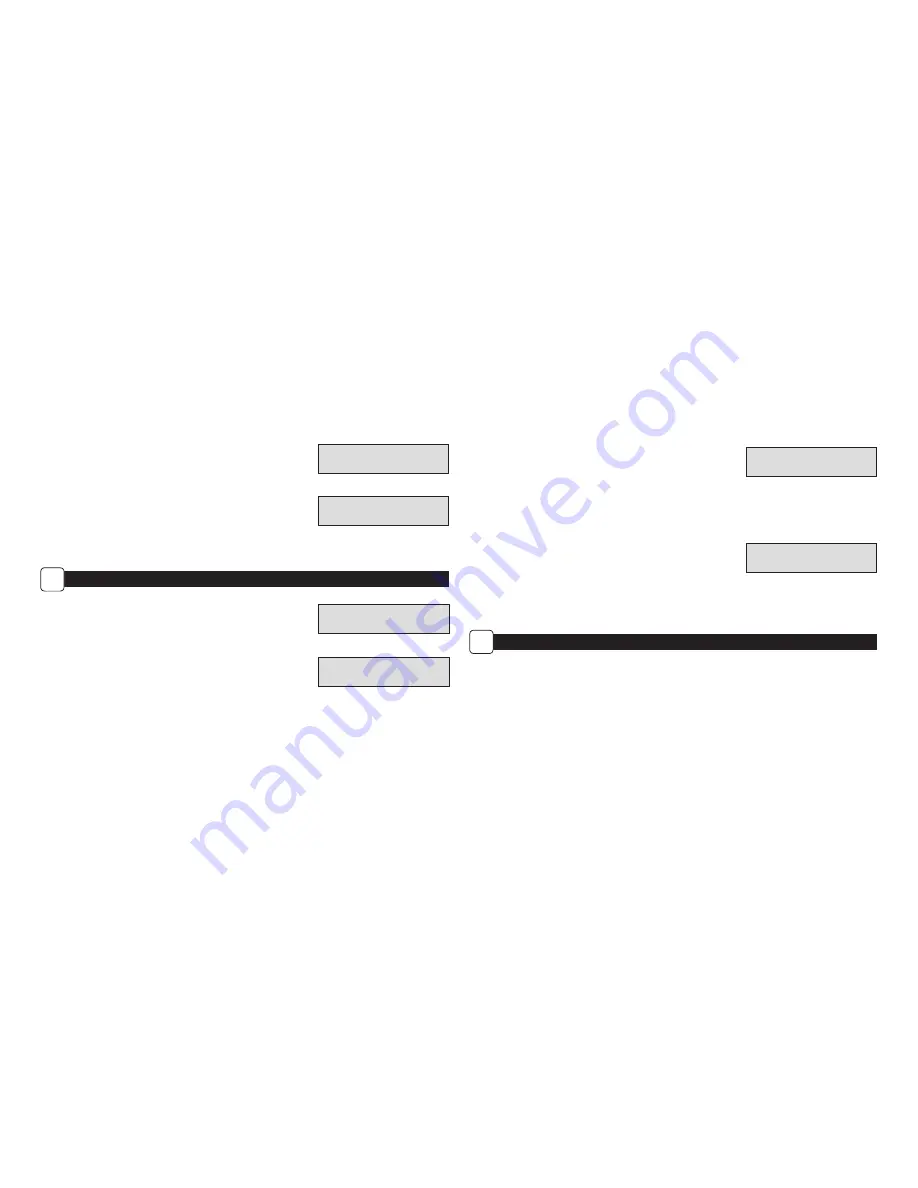
SETTING TIMELAPSE OPTIONS
E
Set Frequency of Capture
Choose between 10, 30 seconds / 1, 5, 10, 15, or 30 minutes / 1, 2, 3, 6, 12 hours or 1 day.
Setting Program Start
Choose between 24 different settings: any hour from MlDNlGHT to 11 PM. This will
determine what time the camera will wake up during the program and begin its time
lapse program. Setting to ALWAYS ON will make the camera operate in timelapse
24 hours/day.
Setting Program Stop
When start time is set, the camera will automatically move to the Stop option. Set the
Stop time after the Start time you already set. This will set the Start and Stop during
the time lapse photography.
NOTE: Repeat the above steps for each Program #2 to be set.
WARNING: If Program #1 is set to Always On, settings for Program #2 will be disabled.
Reset Options
Use to reset your Timelapse options.
8
T.L. PROGRAM
#1
START 6AM
T.L. PROGRAM
#1
STOP 10AM
TIMELAPSE
INTERVAL 10 SEC
RESET OPTIONS?
DO NOT RESET
9
Setting Photo or Video
Choose between Photo, Video or Both. “Both” will take a photo, then a video.
Reset Options
Choose between a set of predefined configurations for the motion detect
capture mode to quickly configure your camera for certain levels of performance.
PHOTO OR VIDEO
PHOTO
RESET OPTIONS?
DO NOT RESET
SETTING TIMELAPSE OPTIONS
F
Setting Timelapse Features
The camera operates in Motion Detect Mode and Time Lapse Mode during the programmed intervals.
NOTE: The settings entered for both Timelapse and Motion Detect modes will be used when in this mode. Settings can be made in their
respective menus.








