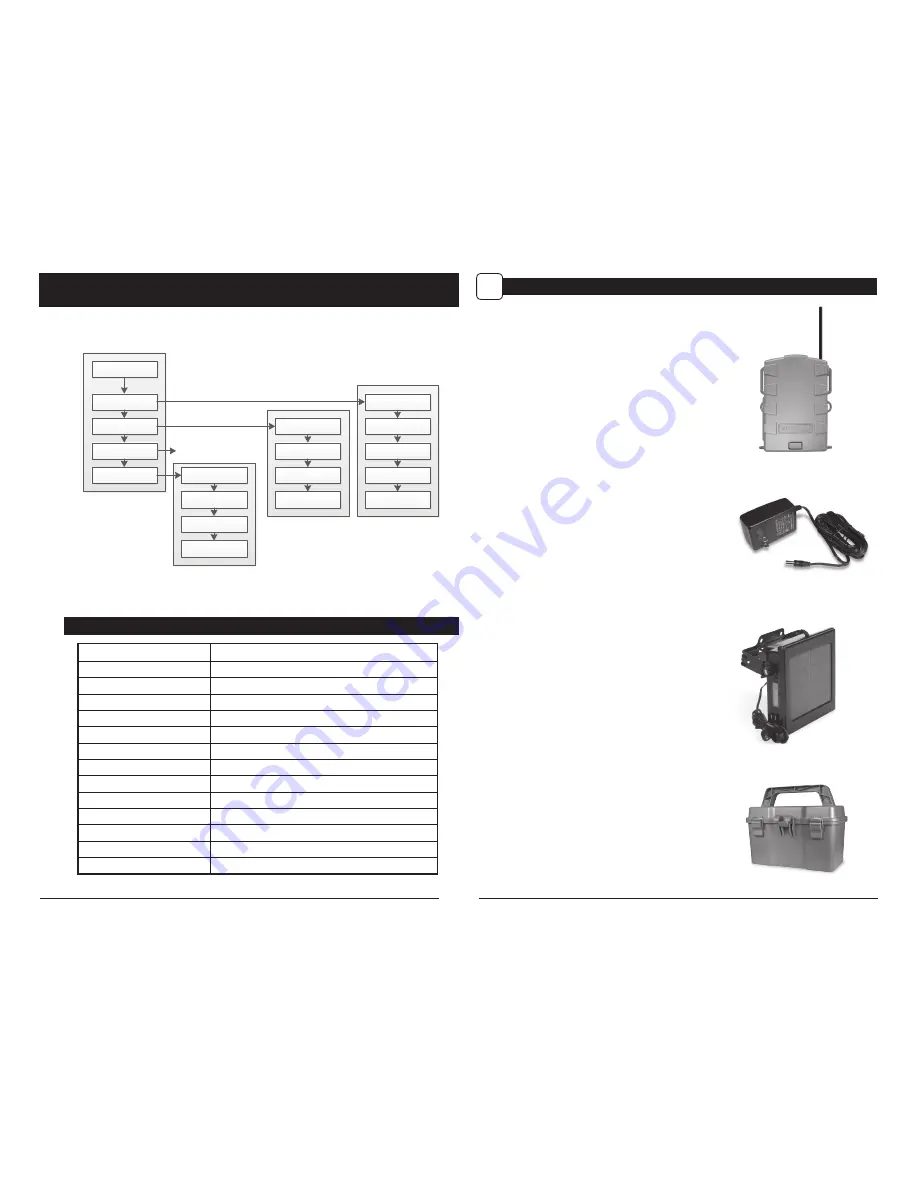
Page 2
M-999i Digital Game Camera
MOULTRIE M-999i
DEFAULT SETTINGS
General
DATE/TIME:
01/01/2016 11:11pm
PHOTO RESOLUTION:
HIGH (10 MP)
VIDEO RESOLUTION:
FHD (1920 x 1080)
VIDEO LENGTH:
10 SECONDS
MOTION FREEZE:
ON
CAMERA NAME:
MOULTRIECAM
INFOSTRIP ACTIVE:
YES
TEMPERATURE:
FAHRENHEIT
AC CONNECTED?:
NO
PROGRAM SECURITY CODE:
00000
MANAGED MEMORY:
DO NOT OVERWRITE
ERASE ALL IMAGES:
NO
RESET TO FACTORY DEFAULTS:
NO
Page 19
M-999i Digital Game Camera
MAIN MENU
TIMELAPSE
TL
GENERAL SETTINGS
DETECTION DELAY
PIR SENSITIVITY
MULTI-SHOT
PHOTO OR VIDEO
RESET OPTIONS
TL INTERVAL
TL PROGRAM #1
TL PROGRAM #2
RESET OPTIONS
PHOTO/VIDEO
SETTINGS
INFOSTRIP SETTINGS
MEMORY SETTINGS
SYSTEM SETTINGS
INFOSTRIP SETTINGS
PHOTO/VIDEO
SETTINGS
MEMORY SETTINGS
SYSTEM SETTINGS
DATE & TIME
CAMERA NAME
TEMPERATURE F/C
INFOSTRIP ACTIVE
ERASE ALL IMAGES
MANAGED
MEMORY
AC CONNECTED
SECURITY CODE
FACTORY RESET
UPGRADE
FIRMWARE
MOTION FREEZE
PHOTO RESOLUTION
VIDEO RESOLUTION
VIDEO LENGTH
GENERAL SETTINGS
MOTION DETECT
MOULTRIE ACCESSORIES
(Sold Separately)
O
* If Timelapse Program #1 is
set to Always On, settings for
Program #2 will be disabled.
*Set options in their
respective menus.
Moultrie Mobile® Compatibility
Your camera is compatible with our Moultrie Mobile®
cellular service when combined with the
Field Modem MV1.
Please visit
www.moultriemobile.com
for more information.
NOTE: Camera firmware update may be required
for full Moultrie Mobile functionality.
Using the Moultrie Camera Power Panel
Place near the tree where the camera is mounted.
Place for best exposure to sun. To attach to a
tripod secure the power panel to the tripod
angled upward for best exposure. Plug the power
panel to the Power Panel Plug. This will extend the
life of your camera in the field.
Note:
Leave internal batteries in the camera
during use. The Camera Power Panel needs
4 hours of sunlight to fully power the camera.
Using the Moultrie Battery Box
Extend the field life of your Moultrie camera with a
long-lasting, rechargeable external power source.
Place near the tree where the camera is mounted.
Plug the Battery Box to the Power Panel Plug.
This will extend the life of your camera in the field.
Using the Moultrie AC Adapter
Keep your Moultrie camera running in the field with
the constant power of an AC adapter. Plug into a
standard 110-240VAC 50-60Hz electrical outlet and
then connect to the External Power Port on your
Moultrie camera.
Note:
Leave internal batteries in the camera during
use. In the event of power loss to the outlet into which
the AC adapter is plugged, the internal batteries will
keep your camera running.










