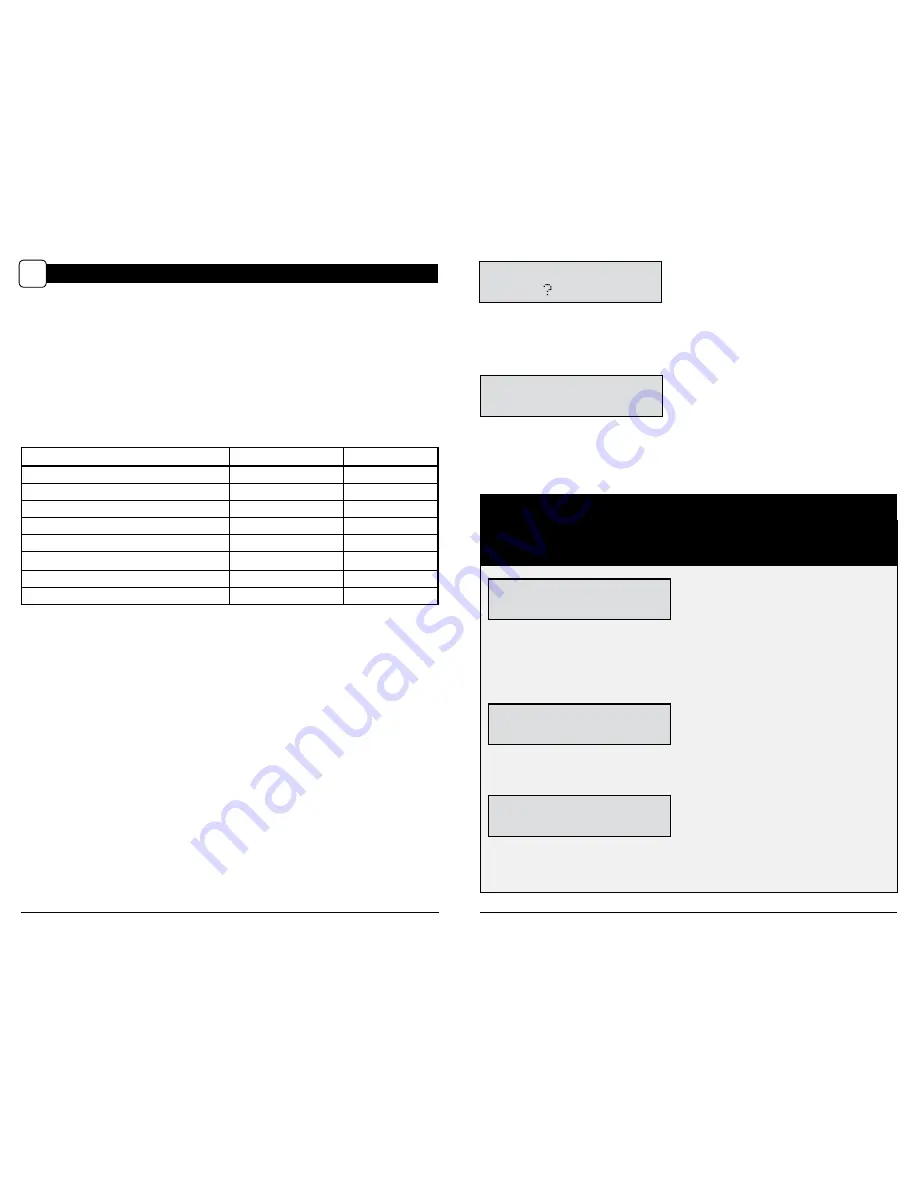
Memory & Storage
Your camera supports external SD memory cards ONLY and will accept up to a 32GB card. Using large
memory cards can slow the camera response. The camera cannot capture any photo or video without
external memory. Please insert an SD memory card to operate camera. Estimates are based on the
most common types of memory cards that can be purchased at electronic stores, office supply stores,
or online. Estimates may vary based on camera settings or environmental conditions.
Important
Always turn the unit off when inserting or removing an SD memory card to avoid damage and ensure
that the camera properly updates the memory information.
Actual capacity will vary based on image properties.
I R F L A S H
A U T O
Setting (IR) Infrared Flash
Press the
OK
button. Use the
Up/Down
buttons to choose between
AUTO-IR flash will fire depending on light intensity
OFF-IR flash is permanently off
Press the
OK
button. Press the
Right
button.
CAMERA SPECIFICATIONS
VI
Page 7
D-333 Digital Game Camera
Page 10
D-333 Digital Game Camera
G E O T A G G I N G
O F F
?
L A T I T U D E
S 0 0 D 0 0 M 0 0 S
L O N G I T U D E
E 0 0 D 0 0 M 0 0 S
Geotagging
Press the
OK
button. Use the
Up/Down
buttons to choose between
ON - Geotagging data will be stored in the metadata of the JPEG file.
Remember to input the geotagging data according to the next two screens.
OFF - Geotagging data will not be stored.
Press the OK button. Press the Right button
Latitude
Press the
OK
button. The first position will start blinking. Use the
Up/Down
buttons to set each
position. Press
OK
to move to the next position. Repeat the process until all positions are set.
Longitude
Press the
OK
button. The first position will start blinking. Use the
Up/Down
buttons to set each
position. Press
OK
to move to the next position. Repeat the process until all positions are set.
Specifications
Operational Mode
Motion Detect / Time Lapse / Hybrid
Resolution
7.0 MP
Still Resolutions
JPEG
Low 640 x 480, Med 1600 x 1200,
High 2304 x 1728, Enhanced 3048 x 2286
Video Resolutions
VGA- 640 x 480
SD Memory Card
Up to 32 GB SD card (not included)
Format
JPEG - Still pictures, AVI - Video clips
Power Supply
6 C-Cell Alkaline batteries (not included)
Photo Mode
SD Card Size:
2 GB
16 GB
ENHANCED 3048 x 2286
840
6720
HIGH 2304 x 1728
1400
11200
MED 1600 x 1200
3000
24000
LOW 640 x 480
17950
143600
Video Mode
SD Card Size:
2 GB
16 GB
VGA 640 x 480 (based on 10 sec video)
150
1200
ATTENTION: Use extreme caution when enabling GEOTAGGING within your camera and uploading photographs
to the internet. This information could give someone the exact location of your camera.
Your use of the geotagging features of this camera is at your own risk. Neither Moultrie nor any person associated with Moultrie
makes any warranty or representation with respect to security of any data linked to photographs uploaded to the Internet. In no event
will Moultrie or its affiliates be liable for damages of any kind arising out of or in connection with your use of the camera,
the geotagging feature or any other features associated with this camera.
Reset to Default settings
You can reset your camera to the factory default settings. Press UP or DOWN to choose YES - all
setups restored to factory default or NO - keep custom settings. Press the
OK
button again to
make selection. Press
Right
button to go to the next menu.
R E S E T T O D E F A U L T
S E T U P Y E S








