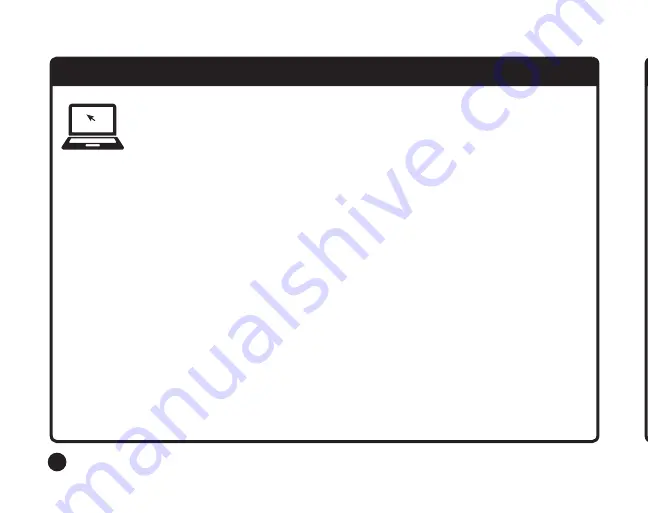
2
1. ACCOUNT SET UP AND CAMERA ACTIVATION
IMPORTANT:
After submitting your registration, you will receive an email. You will not be able to log in
to your account until you have confirmed your registration through this email. Please check your spam,
clutter or junk folders for this email.
• Log-on to your Moultrie Mobile account via app or website.
• From the
MY ACCOUNT
section, select “Activate Device” and follow the on-screen instructions.
– The Serial Number and Modem ID can be found on the sticker inside of the camera above the
battery compartment.
– If activating mid-billing cycle, the amount owed at activation as well as the number of pictures
purchased will be prorated. The next billing cycle will reflect full monthly payment and number
of pictures for the plan chosen.
• Click
PURCHASE
to complete activation of camera.
NOTE:
It can take several hours for the device to become active on the cell provider’s network.
During this time, the device will not be able to connect to the server. Please keep trying. If after
24 hours your device has not successfully connected to the server, please contact customer service.
SET UP MOULTRIE MOBILE ACCOUNT
(Skip this step if already a Moultrie Mobile customer)
Go to
MoultrieMobile.com
and click
REGISTER NEW ACCOUNT
or go to the
Moultrie Mobile app and click
SIGN UP
to get started.
2. INSTALL BATTERIES






























