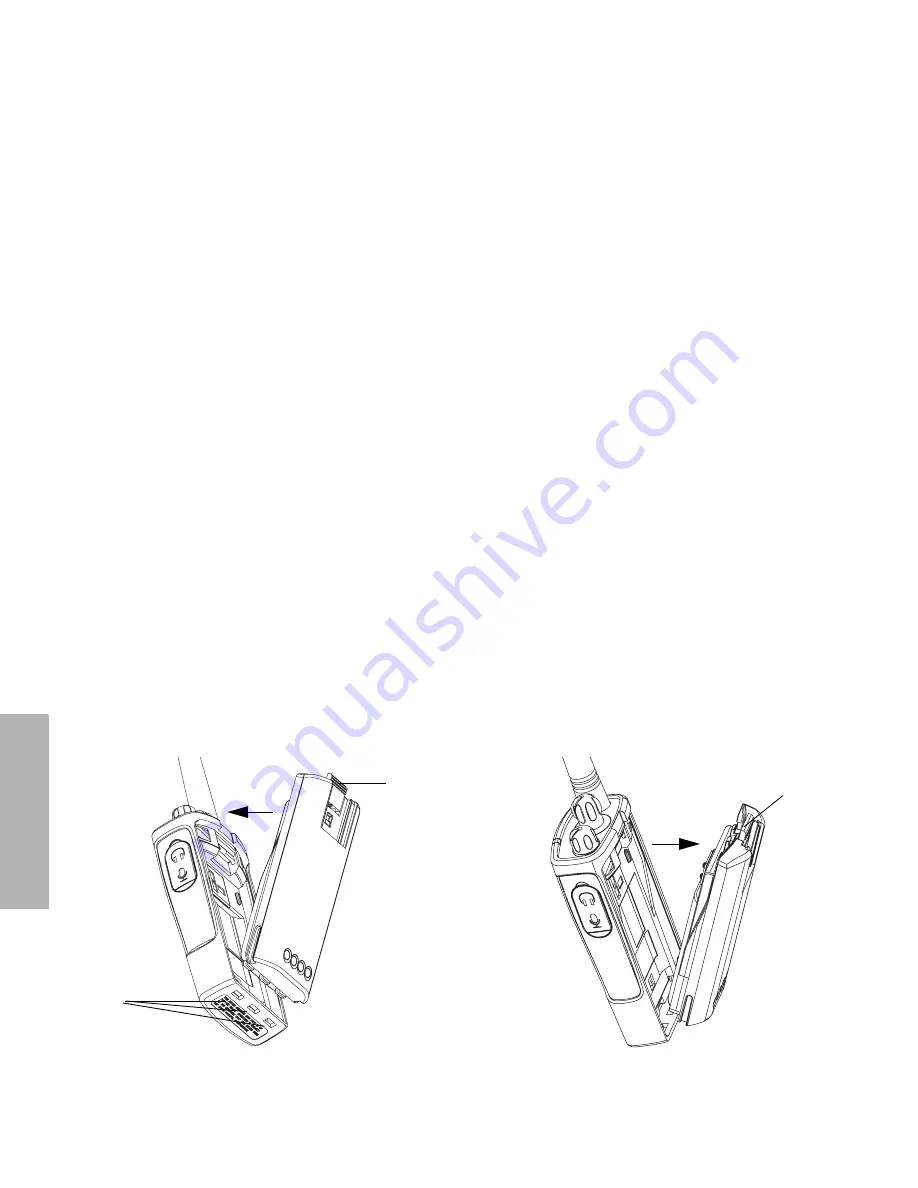
14
English
B
A
TTERIES AND
C
HARGERS
Installing the Lithium-Ion (Li-Ion) Battery
1.
Turn OFF the radio.
2.
With the Motorola logo side up on the battery
pack, fit the tabs at the bottom of the battery
into the slots at the bottom of the radio’s body.
3.
Press the top part of the battery towards the
radio until a click is heard.
Note:
To learn about the Li-Ion Battery Life
features, refer to “About the Li-Ion Battery”
on page 12.
Removing the Lithium-Ion (Li-Ion) Battery
1.
Turn OFF the radio.
2.
Push down the battery latch and hold it
depressed while removing the battery.
3.
Pull the battery away from the radio.
battery
latch
slots
battery
latch
















































