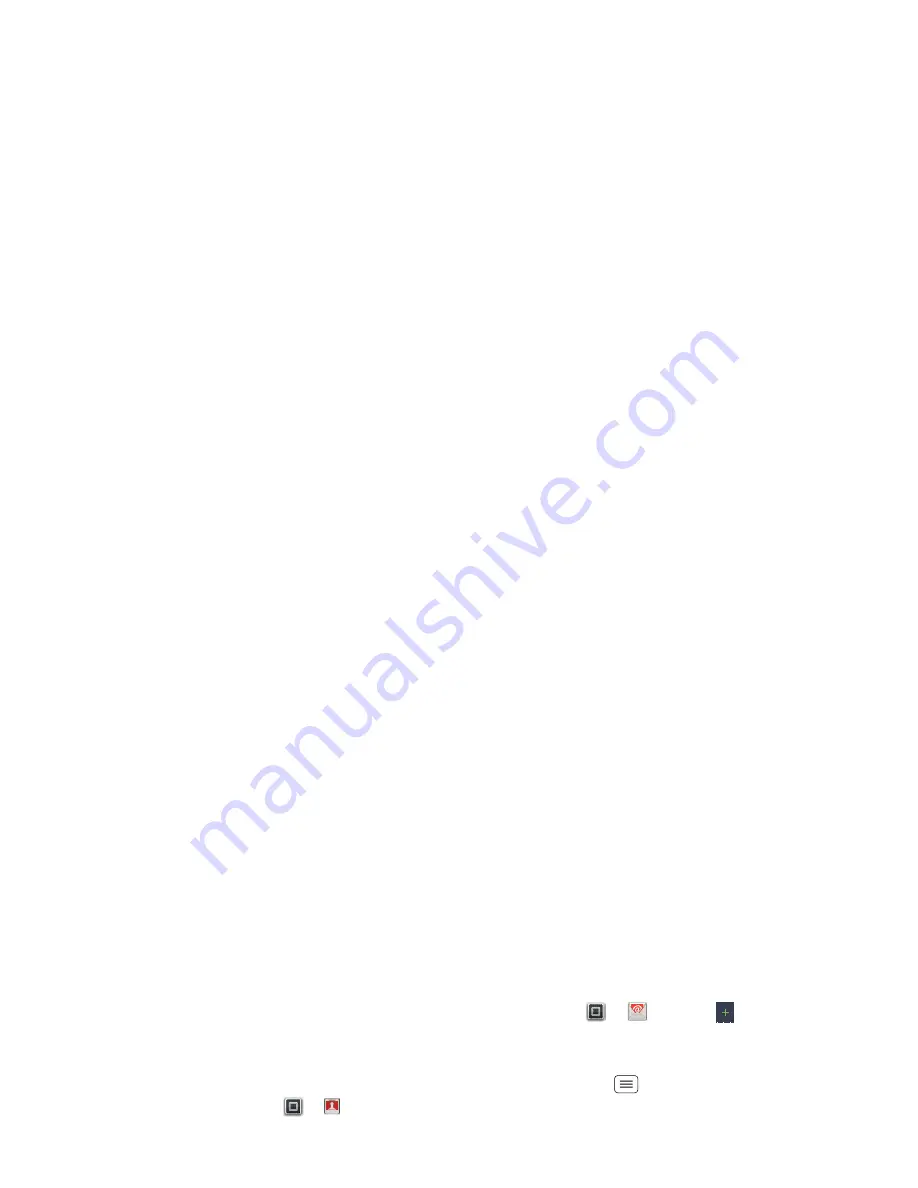
20
Messaging
While viewing the attachment, touch it to save it, share
it, and more.
Set up email
To add email accounts, touch Apps
>
Accounts
>
Add account
.
•
Corporate Sync
is for Exchange server work email
accounts. Enter details from your IT administrator.
Note:
You may need to manually add an email
security certificate (see “
Credential storage
” on
page 55).
Tip:
You might need to enter your domain name with
your user name (like
domain/username
).
•
is for most personal email accounts. For
account details, contact the account provider.
Note:
To add other email accounts to your
Messaging
widget, touch Apps
>
Messaging
, then touch
Menu
>
Manage accounts
>
Add account
>
.
To change your settings, touch Apps
>
Messaging
> Menu
, then touch:
•
Manage accounts
to add or remove an account.
•
Messaging Settings
to set the notification for each
account type and more.
Account Manager
Create a new email
Find it:
Apps
>
>
Enter the recipient email address and message, then
touch
Send
.
Tip:
Touch Menu
for options, like
Attach
or
Add
Cc/Bcc
.
Tip:
To send and receive large attachments faster, use a
Wi-Fi connection (see“
Wi-Fi
” on page 42).
Gmail™
Create a new email
Find it:
Apps
>
Gmail
> Menu
>
Compose
Enter the recipient email address and message, then
touch
Send
.
Tip:
Touch Menu
for options, like
Attach
or
Add
Cc/Bcc
.
Features
search for email
Touch Search
.
choose email notifications
Touch Menu
>
More
>
Settings
>
Gmail account
>
Email notifications
.






























