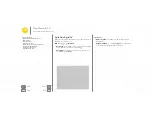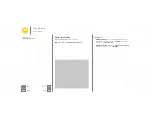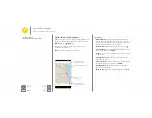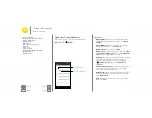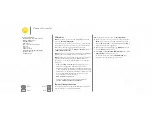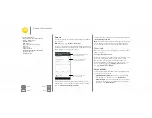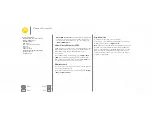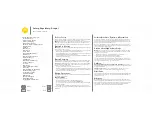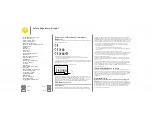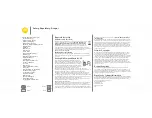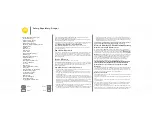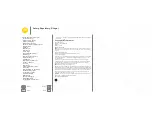Protect
keep your phone safe
Quick start: Protect your phone
Make sure your information is protected in case your phone is
lost or stolen.
Find it:
Apps
>
Settings
>
Security
The easiest way to protect your phone is to use
Screen lock
.
You can choose to swipe to unlock, or enter a pattern, PIN, or
passcode to unlock your phone.
Security
Screen lock
PIN
Owner info
Smart Lock
Encrypt phone
Automatically lock
1 minute after sleep, except when kept
unlocked by Smart Lock
Power button instantly locks
Except when kept unlocked by Smart
Lock
Screen security
Encryption
11:35
For a screen lock, you can use a
pattern, password, or other
option.
Add some info to show
on your lock screen.
Encrypt the data stored
on your smartphone.
Tips & tricks
• Forgotten pattern, PIN, or password:
If you forget your
pattern, PIN, or password, you can enter your Google™
account email and password to unlock the phone (see
“
”).
Screen lock
To keep your phone secure, you can make the touchscreen
lock when it goes to sleep.
Find it:
Apps
>
Settings
>
Security
>
Screen lock
, then
select the lock type:
•
None
: Turn off the screen lock.
•
Swipe
: Touch
and drag up.
•
Pattern
: Draw a pattern to unlock.
•
PIN
: Enter four to sixteen digits to unlock.
•
Password
: enter four to sixteen letters, digits, or symbols to
unlock.
To change when your touchscreen goes to sleep, touch
Apps
>
Settings
>
Display
>
Sleep
.
Note:
You can make emergency calls on a locked phone (see
”). A locked phone still rings,
but you need
to unlock it to answer
.
Can’t unlock?
Pattern, PIN, or password:
If you forget your pattern, PIN, or
password, you can enter your Google™ account email and
password to unlock the phone.
Protect
Quick start: Protect your phone
Screen lock
SIM card lock
Encrypt your phone
Backup & restore
Reset
24 NOV 2014