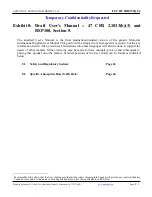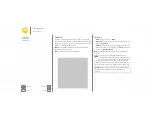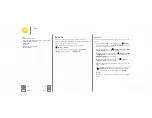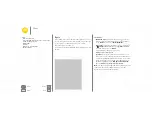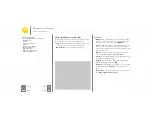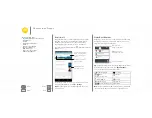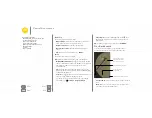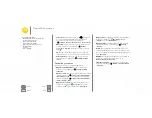Home screen & apps
you have quick access
Quick start: Home screen & apps
The home screen is what you see when you first turn on your
phone. From here, you can explore apps and more.
• Search:
Type text in the Google Search box at the top of
your home screen, or touch
to search by voice.
• Open app list:
To see your apps, touch Apps
.
Tips & tricks
• Widgets:
To put widgets like a clock, interactive calendar,
and more on your home screen, touch and hold an empty
spot on the home screen, then touch
WIDGETS
.
• Pages:
To add a page, drag an app to the right side of the
screen until you see a white bar. You can add multiple
pages. To show other pages of shortcuts and widgets, swipe
the home screen left.
• Remove:
To remove an app from a home screen page,
touch and hold the app, then drag it to
Remove
• Search:
To open Google Now™, touch and hold Home
,
then flick up to the Google icon
.
• Settings:
To quickly open settings, swipe the status bar
down with two fingers and touch
.
• Uninstall:
To uninstall apps, touch Apps
, touch and hold
an app, then drag it to
Uninstall
. (You can’t uninstall some
apps).
• Customize:
For more about changing your home screen,
Home screen & apps
Quick start: Home screen & apps
Help & more
Search
Status & notifications
Volume
Discover your Moto E
Motorola Connect
Download apps
Take care of your apps
Update your phone
24 NOV 2014