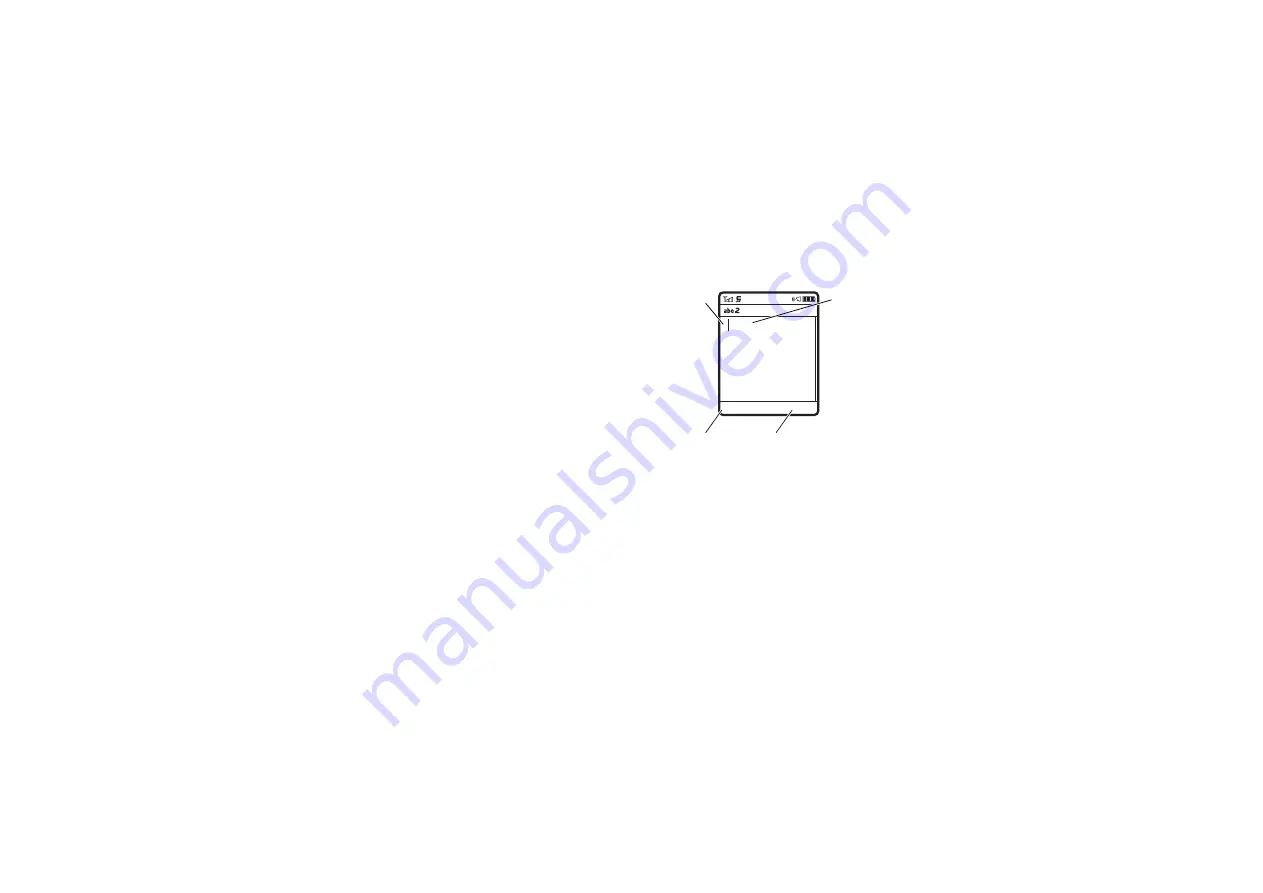
4
6
basics
If you want a different word (such as
Pro
g
ress
),
continue pressing keypad keys to enter the
remaining letters.
Tip:
Do not worry if you forget how iTAP
works. In a text entry display, you can press
Options
>
Text Setup
>
Text Tutori
a
l
to see an
explanation.
tap and tap extended modes
Press
#
in a text entry view to switch to tap
mode. If you do not see
ÂÔ
or
ÂÕ
,
press
Options
>
Text Setup
to set tap mode as
your primary or secondary text entry mode.
To enter text in
T
a
p
mode, press a keypad key
repeatedly to cycle through the letters and
number on the key. Repeat this step to enter
each letter. The
T
a
p Extended
mode works the
same way, but includes more special
characters and symbols.
For example, if you press
7
one time, your
display shows:
The first character of every sentence is
capitalised. If necessary, press
S
down to
change the character to lowercase before the
cursor moves to the next position.
P
rogram
Options
Send To
SMS:7
Msg
Press the
Options
key to
open
m
essage
options.
Character
displays at
insertion
point.
Your phone
m
ight suggest
a word.
Press
S
right to accept
it, or press
*
to enter a
space at the
cursor.
After you enter text, press
the
Send To
key to enter
recipients.
Character
displays at
insertion
point.
Press the
Options
key to
open message
options.
After you enter text, press
the
Send To
key to enter
recipients.
Your phone
might suggest
a word.
Press
S
right to accept
it, or press
*
to enter a
space at the
cursor.






























