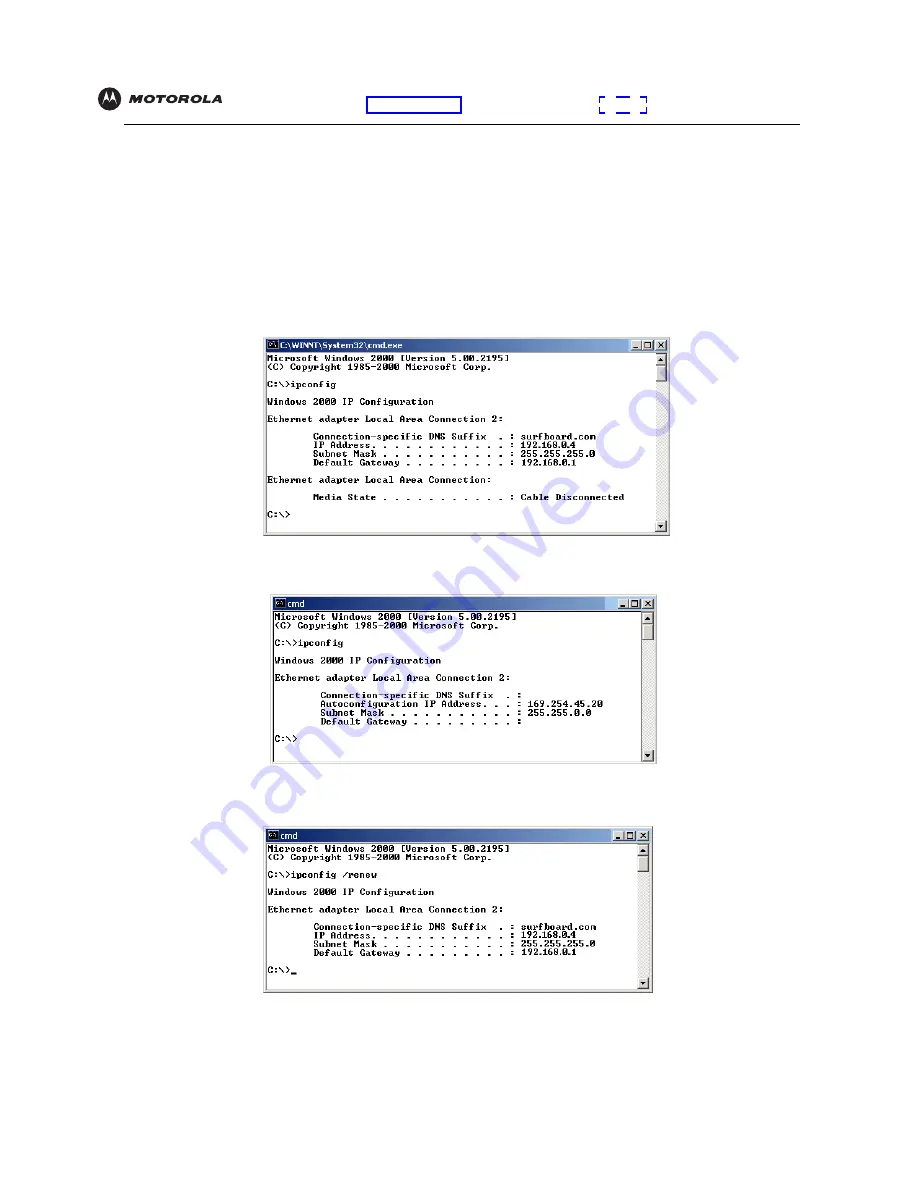
VT2142 Voice Gateway User Guide
63
Overview
Installation
Troubleshooting
Contact
FAQ
Glossary
License
Configuration:
Basic Advanced TCP/IP
Verifying the IP Address in Windows 2000 or Windows XP
To check the IP address:
1
On the Windows Desktop, click
Start
.
2
Select
Run
. The Run window is displayed.
3
Type
cmd
and click
OK
to display a command prompt window.
4
Type
ipconfig
and press
ENTER
to display the IP configuration. A display similar to the following indicates a
normal configuration:
If an Autoconfiguration IP Address is displayed as in the following window, there is an incorrect connection
between the PC, the VT2142, and the Internet:
5
After verifying your connections, type
ipconfig /renew
and press
ENTER
to renew the IP address. If a valid IP
address is displayed as shown, Internet access should be available.
6
Type
exit
and press
ENTER
to return to Windows.
If after performing this procedure the computer cannot access the Internet, call your cable or DSL provider
for help.
Содержание Vonage VT2142
Страница 1: ...User Guide VT2142 Voice Gateway ...
Страница 83: ...531066 001 a 6 06 Visit our website at www motorola com ...











































