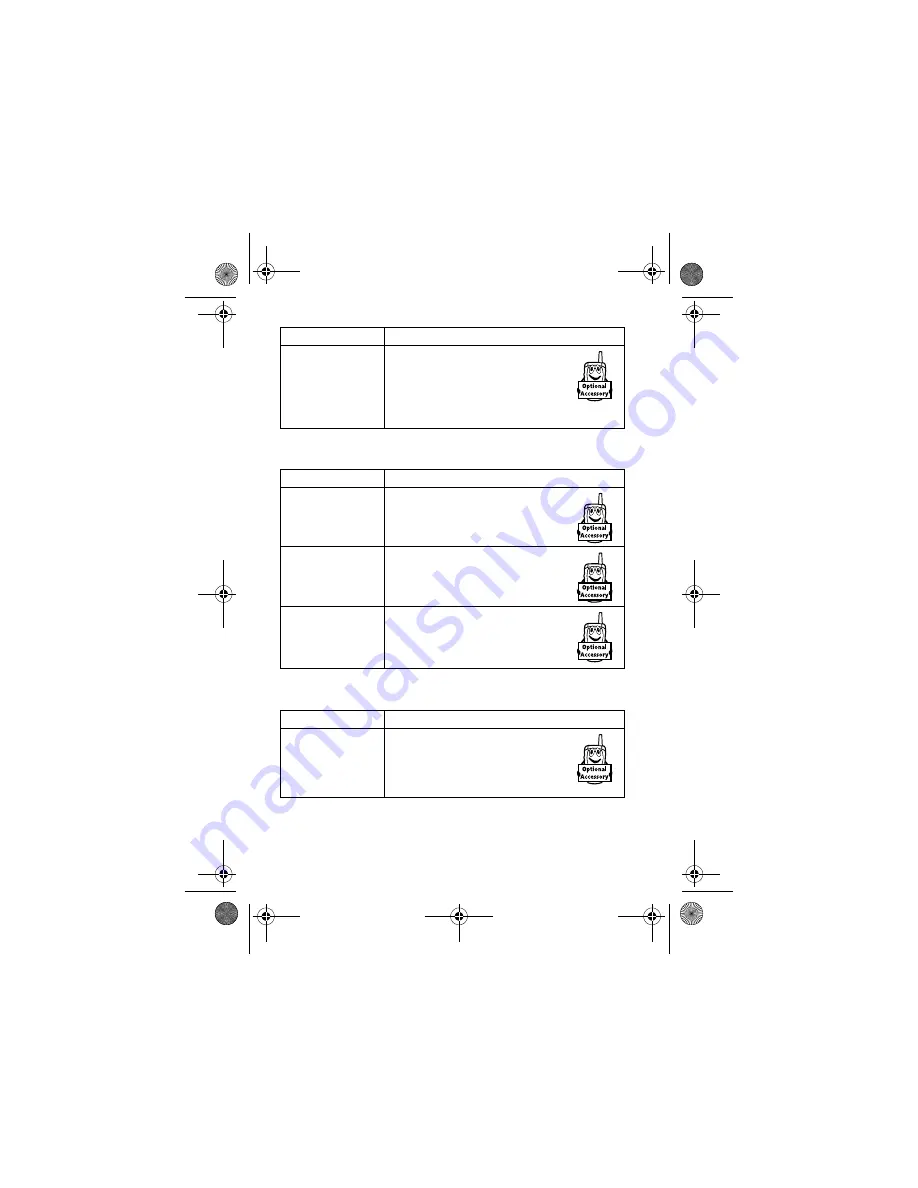
92 - Phone Features
Data and Fax Calls
Bluetooth
®
Wireless Connections
Charger Time
(car kit)
Charge the phone for a specified
time after the ignition is switched
off:
M
>
>
>
Feature
Description
Send Data or
Fax
Connect your phone to the
device, then place the call
through the device application.
Receive Data or
Fax
Connect your phone to the
device, then answer the call
through the device application.
Talk Then Fax
Connect your phone to the
device, enter the number, press
M
>
$
>
' -6
,
then press
N
to make the call.
Feature
Description
Make Phone
Visible to Other
Device
Allow an unknown Bluetooth
device to discover your phone:
M
>
>
%
>
( *'
>
>
-!
Feature
Description
UG.V80.GSM.book Page 92 Wednesday, April 7, 2004 12:20 PM
















































