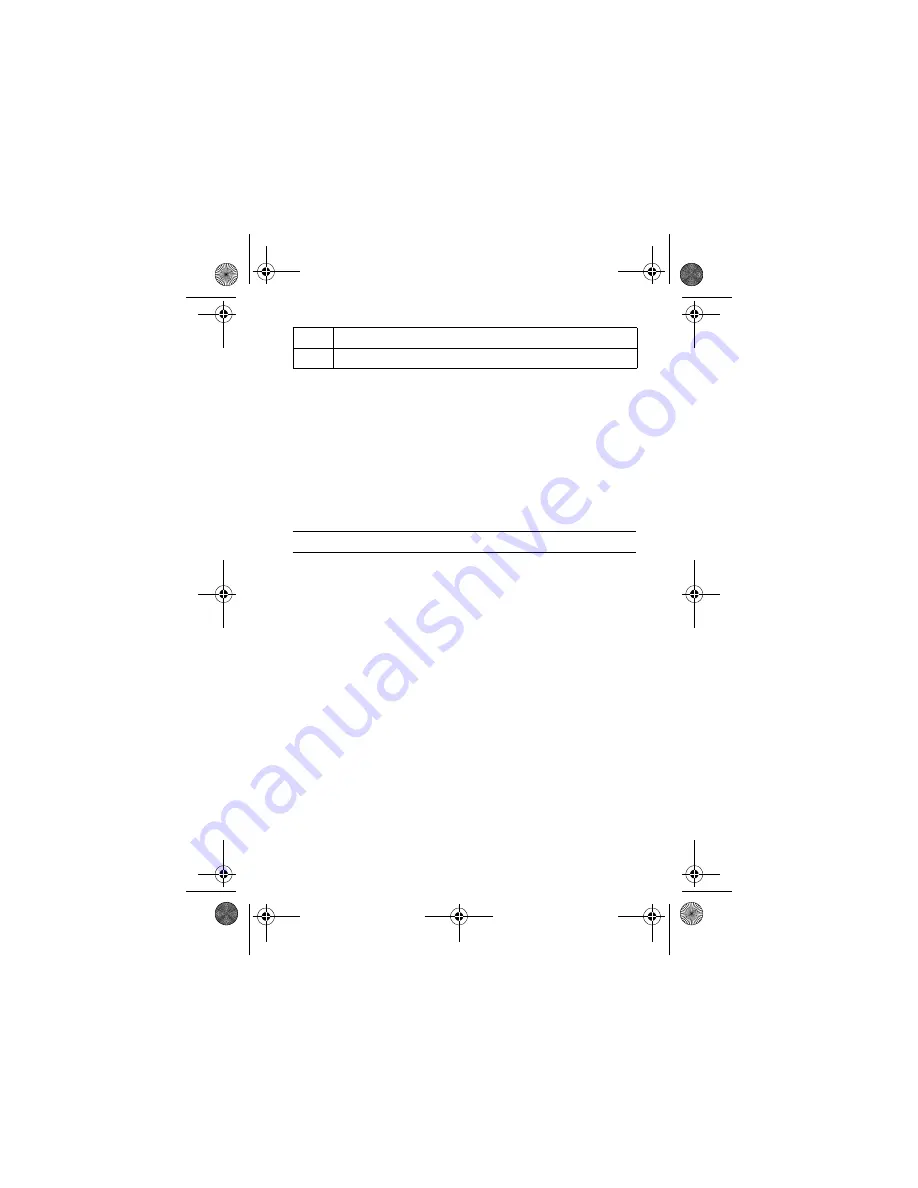
Learning to Use Your Phone - 47
Note: This chart may not reflect the exact character set available
on your phone. In an email address or URL editor,
1
first shows
common characters for that editor.
Deleting Letters and Words
Place the cursor to the right of the text you want to delete, and then:
Using the Smart Key
The smart key (see the diagram on page 1) gives you another way
to perform many basic phone functions. It anticipates the next
action you are likely to perform. For example, when you highlight a
menu item, you can press the smart key to select it. You can use
the smart key to make and end calls, turn features on and off, and
open your phonebook. The smart key usually performs the same
function as the right soft key.
Using the External Display
When the flip is closed, the external display shows time and phone
status information. It also displays messages to notify you of
incoming calls and other events. See page 30 for descriptions of
the status indicators that may appear in the external display.
Note: You cannot make or receive calls when the phone is closed
unless you attach a headset.
*
enter a space (hold to enter a return)
#
change text entry mode (hold for default)
Action
Press the
DELETE
key to delete one letter at a time.
Hold the
DELETE
key to delete all the text.
V547.GSM.UG.book Page 47 Friday, September 24, 2004 12:18 PM






























