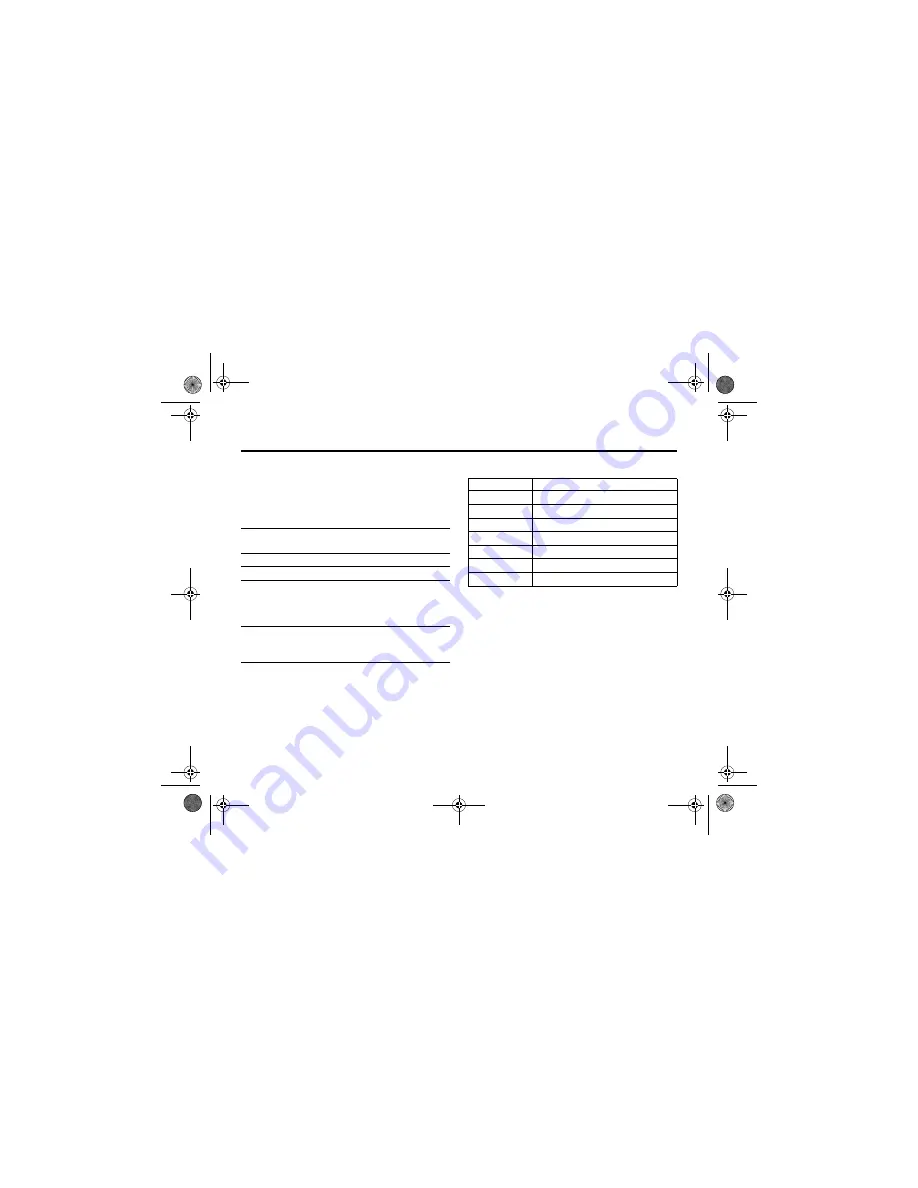
5.3
Sending a Postcard
32
Camera
Inserting a new address entry
If your Contacts does not have the intended recipient’s
address, insert a new address by selecting
Address
and
New Address Entry
. Define the following information:
Once you have entered all mandatory fields, press
Done
. The
phone will ask you whether you want to save the postal
address to Contacts.
Select
No
to return to the
Address To
Menu and send the
postcard without saving the recipient’s address.
Select
Yes
to save the address and select whether you want
the address to be saved either with
Phone Number
or
Email Address
.
After entering all necessary information, press
Done
to return
to the
Address To
Menu.
6
s
centre key
select the recipient’s name
Note:
You can select more than
one recipient for your postcard.
7
BACK
return back to the Postcard
editor
8
s
centre key
go to the
Postcard Menu
9
S
up or down
select
Insert
to insert a picture
10
Picture
/
New Picture
select either a picture that has
been saved earlier, or a picture
you have just taken and press
Select
11
Send
send the postcard when you
have inserted the picture and the
recipient(s) address(es)
Press
To
Option
Description
Name:
enter the recipient’s name (mandatory)
Street 1:
enter the street name (mandatory)
Street 2:
continue the street name (optional)
City:
enter the city name (mandatory)
State:
enter the state name (optional)
Postal code:
enter the postal code (optional)
Country:
enter the country name (optional)
V1050.3G.UG.book Page 32 Tuesday, March 29, 2005 10:39 AM






























