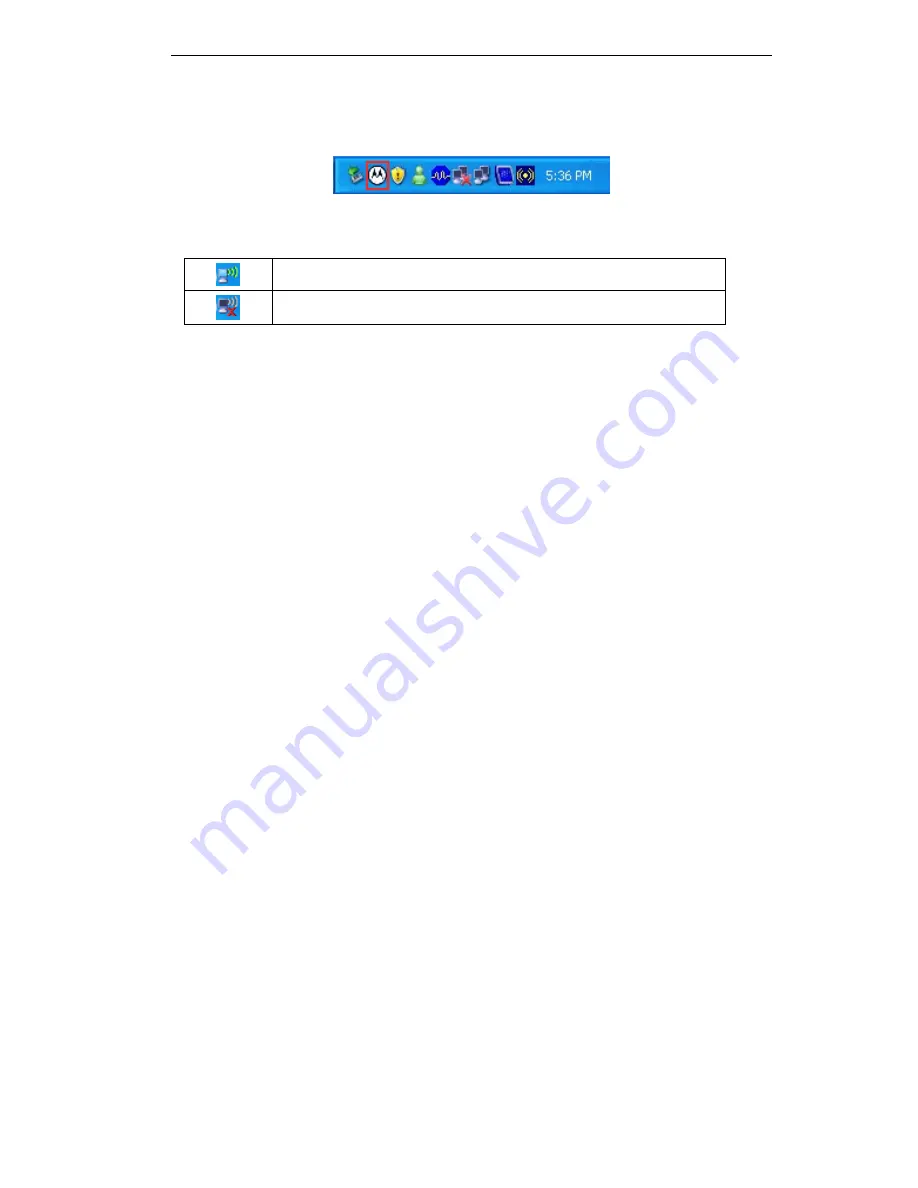
Initial Installation
8. Click
Finish
to exit the Wizard.
9. If the USB Wireless Adapter was installed properly, you will now have a new icon in your
system tray, as shown below.
Figure 6: System Tray Icon
USB Wireless Adapter Icon Table
Connection to the USB Wireless Adapter is established.
No connection to the USB Wireless Adapter.
10. You can double- click this icon to configure the Wireless interface. See the following
chapter for details.
5
Содержание TER-NUSB1
Страница 1: ...Motorola 802 11n USB Adapter TER NUSB1 N1 User Guide ...
Страница 2: ......
Страница 4: ......
Страница 6: ...USB Wireless Adapter User Guide 2 ...

































