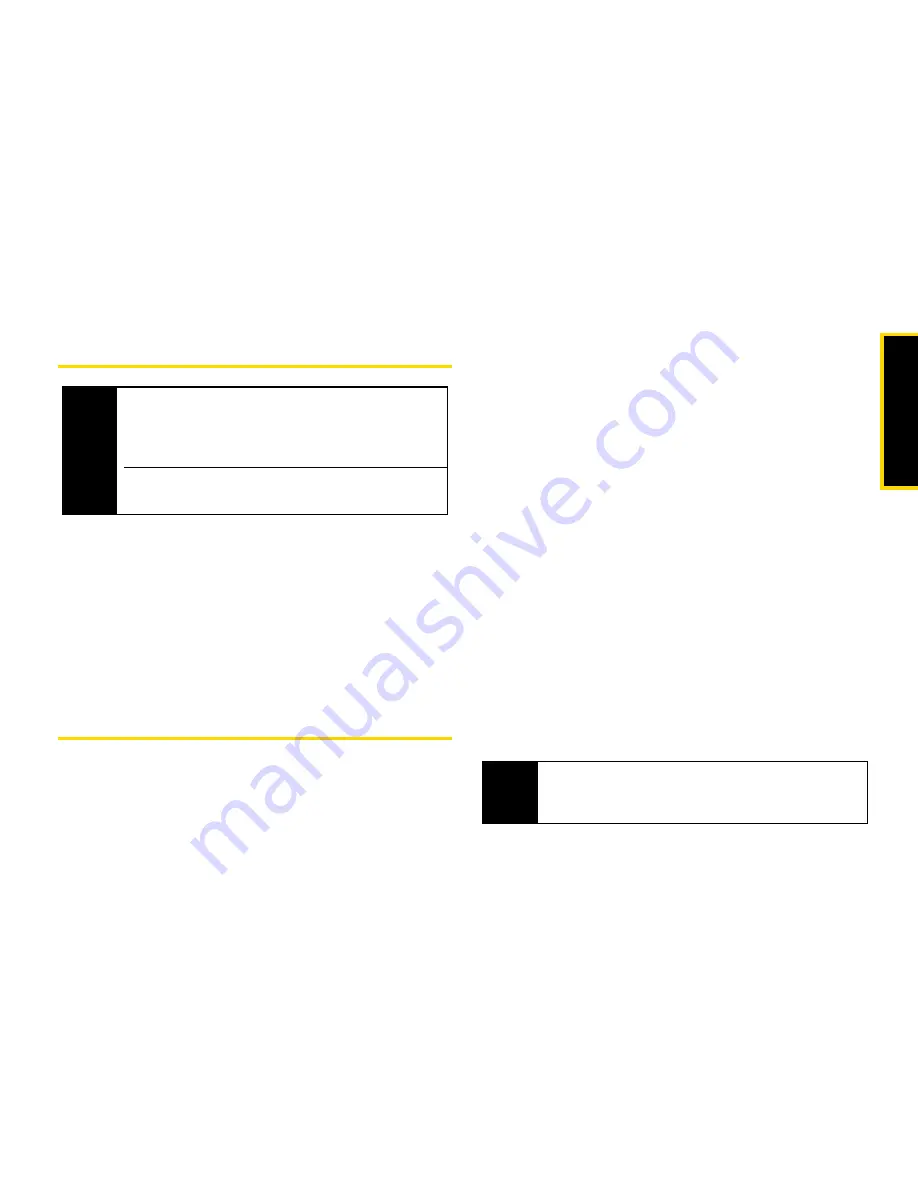
Re
ce
n
t C
a
lls
Section 2D. Recent Calls
95
Viewing Recent Calls
To view the Recent Calls list:
1.
Press
M
> Recent Calls
.
2.
Scroll through the list.
To view the details of an item on the list:
䊳
From the Recent Calls list, highlight an entry and
press
r
.
Recent Calls Options
Select a Recent Calls entry and press
r
to display the
date and time of the call, the phone number (if
available), and the caller’s name (if the number is
already in your Contacts). Press
M
to display the
following options:
䢇
Use Push To...
to select
Send Picture
,
Send My Info
or
Send
Contact
(Direct Connect or Call Alerts only).
䢇
Send Contact
to send the contact information to
another Direct Connect user.
䢇
Update Contacts
to store the number to an existing
contact.
䢇
Delete
to delete the entry.
䢇
Delete All
to delete all recent calls entries.
䢇
Add Prepend
to prepend a number to the contact
number. See “Prepending a Phone Number From
Recent Calls” on page 97.
䢇
Call Alert Queue
to view the call alert list.
䢇
Call Setup
to configure the call.
䢇
Call New Group
to create a Group and place a Group
Connect call. (Direct Connect or Call Alerts only.)
䢇
Create
to send a multimedia (text) message to the
contact.
Note
The Recent Calls list records only calls that occur
while the phone is turned on. If a call is received
while your phone is turned off, it will not be included
in the phone’s Recent Calls list.
If you return a call from the voicemail menu, it will not
be included in your phone’s Recent Calls list.
Tip
You can also view the next Recent Calls entry by
pressing the navigation key right or view the previous
entry by pressing the navigation key left.
Содержание Telus Mike i576
Страница 13: ...Section 1 Getting Started ...
Страница 38: ......
Страница 39: ...Section 2 Using Your Phone ...
Страница 158: ......
Страница 159: ...Section 3 Service Features ...
Страница 199: ...Section 4 Safety and Warranty Information ...
















































