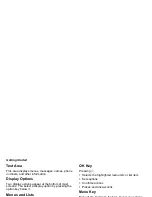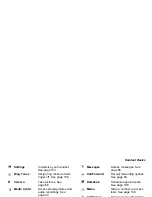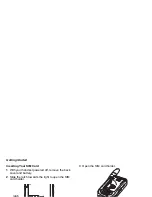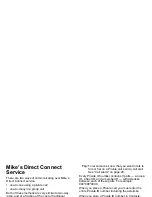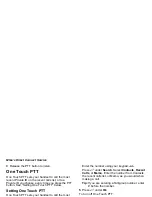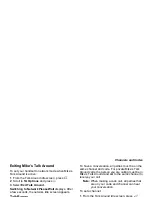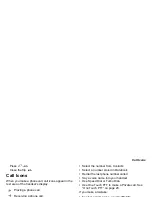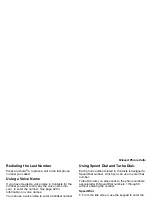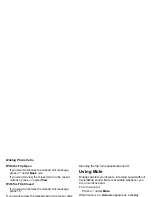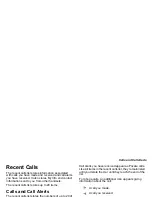21
Using the Call Alert Queue
•
Clear — dismiss and delete the call alert
Sending Call Alerts
1
Enter the Private ID you want to send to, as you
would when making a Private call.
2
Press
A
under
Alert
.
Ready to Alert
appears on
the display.
3
Press the PTT button until
Alert Successful
appears on the display.
Receiving Call Alerts
When you receive a call alert, you must answer,
queue, or clear it. You cannot receive phone calls or
Private calls until you do.
To answer a call alert, press the PTT button to
make a Private call to the sender.
To queue a call alert, press
A
under
Queue
.
To clear a call alert, press
A
under
Clear
.
Using the Call Alert Queue
When you queue a call alert, it remains in the call
alert queue until you respond to it, or delete it.
Viewing Call Alerts
1
From the main menu, select
Call Alert
.
2
Scroll through the list.
Viewing Date and Time
To view the date and time a call alert was received:
1
From the main menu, select
Call Alert
.
2
Scroll to the call alert you want information on.
3
Press
m
.
4
Select
View
.
Responding to Call Alerts in the Queue
After you queue a call alert, you can respond to it by
making a Private call to the sender or sending a call
alert to the sender. This call alert is then removed
from the queue.
Making a Private Call to the Sender
1
From the main menu, select
Call Alert
.
2
Scroll to the call alert you want to respond to.
3
Press the PTT button to begin the call.
Sending a Call Alert to the Sender
1
From the main menu, select
Call Alert
.
2
Scroll to the call alert you want to respond to.
3
Press
A
under
Alert
.
Ready to Alert
appears on
the display.
4
Press and hold the PTT button until
Alert
Successful
appears on the display.
Содержание Telus i857
Страница 1: ......
Страница 8: ...Getting Started volume retractable anttena camera lens mirror ...