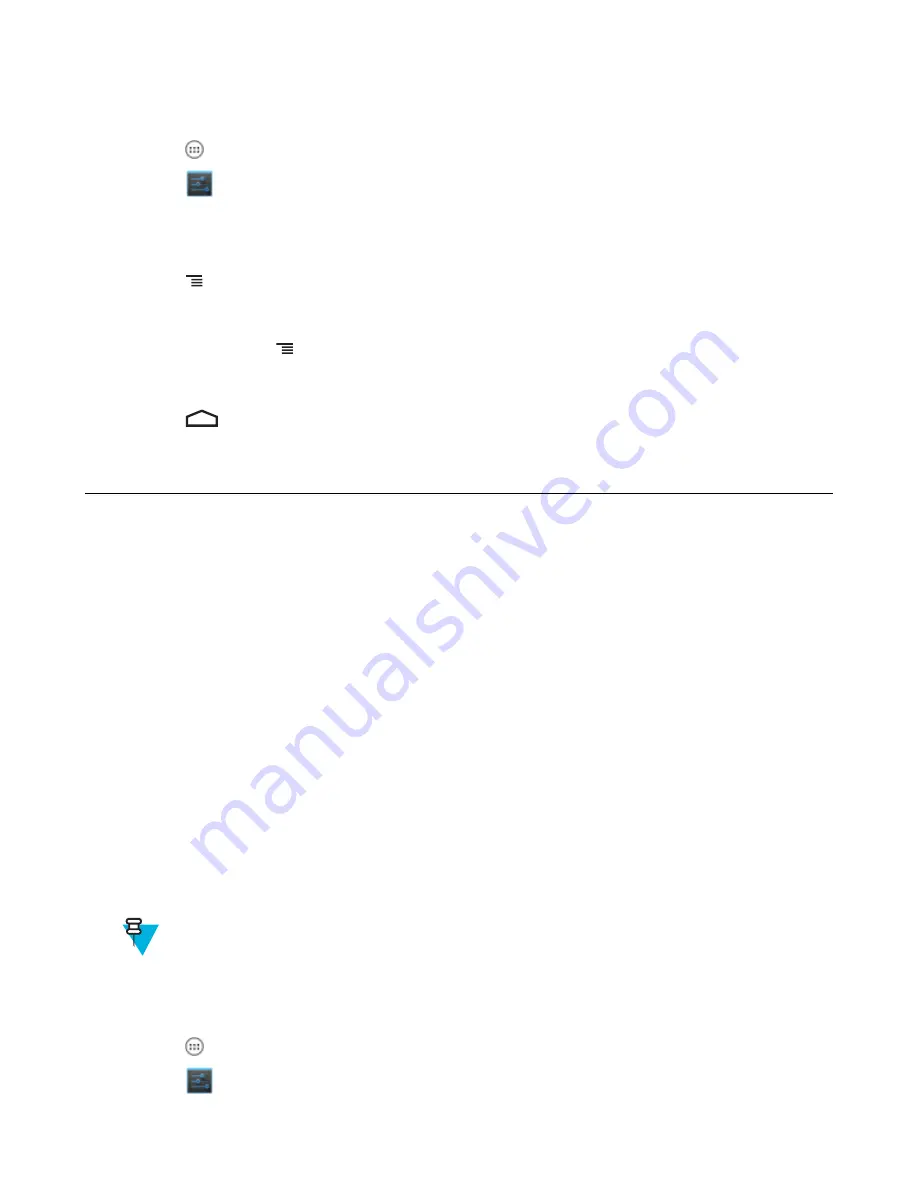
To use the data on a network the user must configure the APN information.
Procedure:
1
Touch
.
2
Touch
.
3
Touch
More ...
.
4
Touch
Mobile networks
.
5
Touch
Access Point Names
.
6
Touch .
7
Touch
New APN
.
8
Touch each APN settings and enter the appropriate data obtained from the wireless service provider.
9
When finished, touch .
10
Touch
Save
.
11
Touch the radio button next to the new APN name to start using it.
12
Touch
.
Wireless Local Area Networks
Wireless local area networks (WLANs) allow the TC55 to communicate wirelessly inside a building. Before using the
TC55 on a WLAN, the facility must be set up with the required hardware to run the WLAN (sometimes known as
infrastructure). The infrastructure and the TC55 must both be properly configured to enable this communication.
Refer to the documentation provided with the infrastructure (access points (APs), access ports, switches, Radius
servers, etc.) for instructions on how to set up the infrastructure.
Once the infrastructure is set up to enforce the chosen WLAN security scheme, use the
Wireless & networks
settings
configure the TC55 to match the security scheme.
The TC55 supports the following WLAN security options:
• Open
• Wireless Equivalent Privacy (WEP)
• Wi-Fi Protected Access (WPA)/WPA2 Personal (PSK)
• Extensible Authentication Protocol (EAP)
- Protected Extensible Authentication Protocol (PEAP) - with Microsoft Challenge-Handshake Authentication
Protocol version 2 (MSCHAPv2) and Generic Token Card (GTC) authentication.
- EAP-Transport Layer Security (TLS)
- EAP-TTLS - with Password Authentication Protocol (PAP), MSCHAP and MSCHAPv2 authentication.
The
Status
bar displays icons that indicate Wi-Fi network availability and Wi-Fi status. See
for
more information.
Note:
Turn off Wi-Fi when not using it, to extend the life of the battery.
Scan and Connect to a Wi-Fi Network
Procedure:
1
Touch
.
2
Touch
.
112
| Wireless
September 2013 | MN000015A01
Содержание TC55
Страница 1: ...TC55 USER GUIDE ...
Страница 2: ......
Страница 4: ......
Страница 6: ......
Страница 12: ...12 Contents ...
Страница 14: ...14 List of Tables ...
Страница 20: ...20 List of Figures ...
Страница 50: ......
Страница 63: ...Figure 45 Lock Screen Figure 46 PIN Screen Using the TC55 63 MN000015A01 September 2013 ...
Страница 97: ...Figure 79 MLog Manager Applications 97 MN000015A01 September 2013 ...
Страница 98: ......
Страница 106: ......
Страница 128: ......
Страница 147: ...Figure 132 Stylus in Holster Accessories 147 MN000015A01 September 2013 ...
Страница 148: ......






























