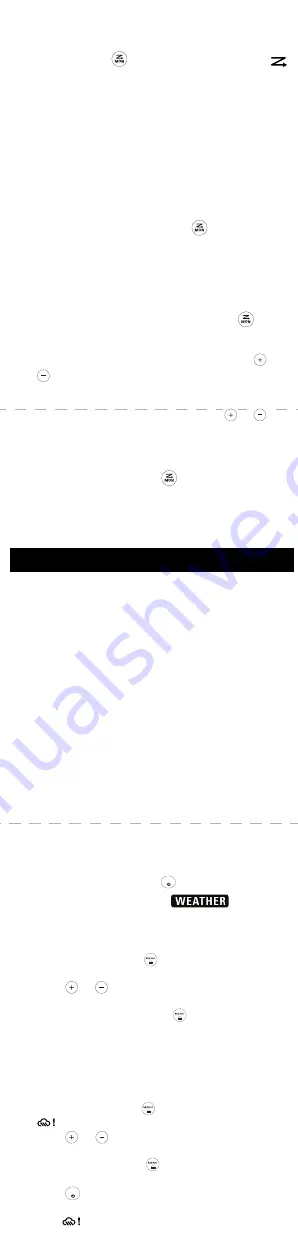
Note:
On a radio that uses Interference Eliminator Codes, the
code must be set to 0 to communicate with radios that do
not have Interference Eliminator Codes. Select 0 for “no
tone, no code” on the display of your radio.
Setting and Transmitting Call Tones
Your radio can transmit different call tones to other radios in
your group so you can alert them that you want to talk. Your
radio has 20 call tones from which to choose.
To set a call tone:
1.
Press
Menu/Lock until
appears. The current call
tone setting will flash.
2.
Press
or
to change and hear the call tone.
3.
Press the
PTT
button to set the new call tone or
Menu/Lock button to continue set up.
To transmit your call tone to other radios set up to the same
channel and Interference Eliminator Code as your radio, press
Call Tone button.
Note:
Setting the call tone to 0 disables the call tone feature.
Voice Operated Transmission (
)
Transmission is initiated by speaking into the microphone of the
radio instead of pushing the
PTT
button.
1.
Press
Menu/Lock button until
appears. The
current setting
(L1 – L3) will flash.
2.
Press
or
to select the sensitivity level.
3.
Press the
PTT
button to set or
Menu/Lock button to
continue set up.
Note:
There is a short delay between the time you start talking
and when the radio transmits. There is a short delay
before the transmission is completed.
VibraCall
TM
Alert
VibraCall
TM
is a vibrating alert that notifies you that your radio is
receiving a message. This is useful in noisy environments.
When the alert is on, the radio vibrates once every 30 seconds
when you receive a message on the channel and code you set.
1.
To turn vibrating alerts on, press
Menu/Lock button
until
is displayed. The current setting will flash.
2.
Press
or
to change the setting to On/Off.
3.
Press the
PTT
button to confirm or
Menu/Lock button
to continue set up.
Keypad Tones
You may enable or disable the speaker key tones. You will hear
the key tone each time a button is pushed.
1.
Press
Menu/Lock button until
appears. The current
setting On/Off will flash.
2.
Press either
or
to turn On or Off.
3.
Press the
PTT
button to confirm or
Menu/Lock button
to continue set up.
Note:
When the key tone feature is off, the following are not
disabled:
•
Transmit timeout alert tone
•
Call tone
•
Low battery alert tone or
•
The transmitted talk confirmation tone
Transmitting a Talk Confirmation Tone
You can set your radio to transmit a unique tone when you finish
transmitting. It is like saying “Roger” or “Over” to let others know
you are finished talking.
1.
With the radio on, press
Menu/Lock button until the
appears. The current setting On/Off flashes.
2.
Press
or
to turn On or Off.
3.
Press the
PTT
button to set or
to continue set up.
Dual Watch Mode
Enables you to scan the current channel and another channel
alternately.
To set another channel and start Dual Watch.
1.
Press
Menu/Lock until
appears. The current call
tone setting will flash.
2.
Press
or
to select the channel, then press
.
3.
Press
or
to select the code.
4.
Press the
PTT
button to save the channel setting or
Menu/Lock button to continue set up.
5.
The radio starts to Dual Watch.
Emergency Alert Mode
The Emergency Alert feature can be used to signal members in
your group of your need for urgent help. T600 series radios will
operate in an automatic “hands-free” emergency control mode
for a total of 30 seconds after activating the Emergency Alert.
T600 series radios in your group will automatically advance the
speaker volume to the maximum setting and sound a warbling
alert tone for 8 seconds. The alert tone is emitted from your own
radio speaker and the receiving radios in your group. After the 8
second alert, any spoken words or incidental sounds at your end
will be transmitted to the group for 22 seconds. For the 30
second duration of Emergency Alert mode, T600 series radio
controls and buttons will be locked to maximize reception of the
emergency message.
1.
Press and hold the Emergency Alert button for 3 seconds.
2.
Release the button the alert tone begins to sound. There
is no need to continue to hold the Emergency Alert button
or use
PTT
for your message to be transmitted.
3.
After the alert tone ends you may speak into the
microphone. Your voice or incidental sounds will be
transmitted.
4.
After 30 seconds your radio speaker will emit a Talk
Confirmation Tone. Operation then returns to normal
two-way mode.
Built-in LED Flashlight
Press the Flashlight button to cycle between OFF, RED Light,
WHITE Light, and then back to OFF again.
The Flashlight will turn off when you press the Flashlight button
if the RED Light is left on for more than 3 seconds.
The Flashlight will turn off automatically after 30 minutes of non-
activity if the battery level is below 50%.
Note:
Turn off the flashlight when not in use to conserve battery
power.
Water Sensor
When your radio is dropped into water, the WHITE LED
flashlight will be activated to help you locate and retrieve your
radio.
The water sensors are located near the base of the radio. It may
accidentally trigger the WHITE LED if you place your radio on a
wet surface. Keep the sensors dry and press the torch light
button to reset and turn off the flashlight.
Keypad Lock
To avoid accidentally changing your radio settings:
1.
Press and hold
Menu/Lock button until
displays.
2.
When in lock mode, you can turn the radio on and off,
adjust the volume, receive, transmit, send a call tone and
monitor channels. All other functions are locked.
3.
To unlock the radio, press and hold
Menu/Lock button
until
is no longer displayed.
Scanning Channels
Use scan to search the 22 channels for transmissions from
unknown parties, to find someone in your group who has
accidentally changed channels or to quickly find unused
channels for your own use.
There is a priority feature and two modes of scanning (basic and
advanced) to make your search more effective. The basic scan
mode uses the channel and code combinations for each of the
22 channels as you have set them (or with the default code
value of 1). The “Advanced Scan” mode will scan all channels
for any and all codes, detect any code in use and use that code
value temporarily for that channel.
Priority is given to the “home channel”, that is, the channel (and
Interference Eliminator Code) your radio is set to when you start
the scan. This means the initial channel (and code settings) is
scanned more often than the other 21 channels and your radio
will respond quickly to any activity occurring on the home
channel as a priority.
To start Scanning:
1.
Briefly press the
Scan/Monitor button. The scan
will appear in the display and the radio will begin to scroll
through the channel and code combinations.
2.
When the radio detects channel activity matching the
channel and code combination, it stops scrolling and you
can hear the transmission.
3.
To respond and talk to the person transmitting, press the
PTT
button within five seconds after the end of the
transmission.
4.
The radio will resume scrolling through the channels 5
seconds after the end of any received activity.
5.
To stop scanning, briefly press the
Scan/Monitor
button.
To start Advanced Scanning
1.
Set the Interference Eliminator Code to “zero” or OFF.
2.
Briefly press the
Scan/Monitor button. The scan
will appear in the display and the radio will begin to scroll
through the channels. No Interference Eliminator Codes
will filter what is heard.
3.
When the radio detects channel activity with ANY code (or
NO code), it stops scrolling and you can hear the
transmission. Any Interference Eliminator Code that may
be in use by that party will be detected and displayed.
4.
To respond and talk to the person transmitting, press the
PTT
button within 5 seconds of the end of the
transmission. The radio will transmit using the newly
detected Interference Eliminator Code.
5.
The radio will resume scrolling through the channels 5
seconds after the end of any received activity.
6.
To stop scanning, briefly press the
Scan/Monitor
button.
Scanning Notes:
1.
If you press the
PTT
button while the radio is scrolling
through inactive channels, the transmission will be on the
“home channel”. Scanning will resume 5 seconds after the
end of your transmission. You may press the
Scan/
Monitor button to stop scanning at any time.
2.
If the radio stops on an undesired transmission, you may
immediately resume the scan by briefly pressing
or
.
3.
If the radio repeatedly stops on an undesired
transmission, you may temporarily remove that channel
from the scan list by pressing and holding
or
for 3
seconds. You may remove more than one channel in this
way.
4.
To restore the removed channel(s) to the scan list, turn the
radio off and then turn back on, or exit and re-enter the
scanning mode by pressing
Scan/Monitor button.
5.
You cannot remove the home channel from the scan list.
6.
In Advanced Scan, the detected code will only be used for
one transmission. You must note that code, exit scan and
set that detected code on that channel to permanently use
the detected code.
Your radio can tune in to broadcasts by the United States
National Oceanic and Atmospheric Administration (NOAA)
Weather Radio and Environment and Climate Change Canada
(ECCC) Weather Radio.
You can listen to a weather channel (see “Weather Channels
and Frequencies” table for details) or set your radio to alert you
to emergency weather broadcasts that interrupt routine
broadcasts. When you listen to a weather channel, you cannot
use your radio in scan mode or for two-way communications.
Both NOAA and ECCC have transmitters located throughout the
United States and Canada, respectively. These transmitters
broadcast watches, forecasts and other information 24 hours a
day.
Note:
NOAA weather radio stations are assigned to cover
specific areas and service may be limited. Please check
with your local weather office for frequency and details or
visit www.weather.gov/nwr in the US to view the
appropriate transmitter for your area. The use of the
NOAA logo does not provide an endorsement or implied
endorsement by the National Weather Service of NOAA,
nor does the use of the Weather Radio logo provide an
endorsement or implied endorsement by Environment
and Climate Change Canada (ECCC).
Entering Weather Mode
1.
From two-way mode, press
Mode Switch/Power
button to enter weather mode
.
Setting the Weather Channel
Your radio receives weather frequencies:
1.
In weather mode, press
Menu/Lock button until
weather channel number flashes.
2.
Press
or
to select the appropriate channel with
good reception in your area.
3.
Press the
PTT
button to set or
Menu/Lock button to
continue set up weather alert.
Setting the Weather Alert
Your radio can be set to respond to NOAA Weather Radio
emergency messages. A special alarm tone sounds an alert and
turns on the weather receiver to give you immediate weather
and emergency information.
1.
In weather mode press
Menu/Lock button twice until
displays.
2.
Press
or
to select On/Off.
3.
Press the
PTT
button or
Menu/Lock button to exit the
weather menu set up.
4.
Press
Mode Switch/Power button to return to two-way
mode. If you activate Weather Alert and return to two-way
mode
will display.
Note:
When the weather channel is activated, either manually
or after receiving an alert, and no buttons are pressed for
5 minutes, the weather mode will automatically revert
back to two-way mode.
As with two-way radio reception, weather channel reception
depends on how close you are to a transmitter and whether you
are indoors or outdoors. Because weather channels are
transmitted without codes, they may contain static or noise.
Weather Alert will not function while actively transmitting or
receiving in two-way mode.
Weather Channels and Frequencies
**This feature does not exist on T600 Peru.
USA, Canada, Mexico, Panama, Uruguay
Remark: Power refers to maximum allowable power as defined by
FCC/ISED for each channel under FRS rules for USA and FRS/
GMRS for Canada and is not a reflection of the power specification of
the radio.
Peru
MOTOROLA, MOTO, MOTOROLA SOLUTIONS and the
Stylized M logo are trademarks or registered trademarks of
Motorola Trademark Holdings, LLC and are used under license.
All other trademarks are the property of their respective owners.
© 2020 and 2021 Motorola Solutions, Inc. All rights reserved.
Consumer Two-Way Radio Products and
Accessories purchased in the United States or
Canada
What Does this Warranty Cover?
Subject to the exclusions contained below, Motorola Solutions,
Inc. (“Motorola”) warrants the Motorola branded consumer two-
way radios that operate via Family Radio Service or General
Mobile Radio Service (“Products”), the Motorola branded or
certified accessories sold for use with these Products
(“Accessories”) to be free from defects in materials and
workmanship under normal consumer usage for the period(s)
outlined below. This limited warranty is the exclusive remedy of
a consumer, and applies as follows to new Products and
Accessories and purchased by consumers in the United States
or Canada, which are accompanied by this written warranty:
Who is Covered?
This warranty extends only to the first consumer purchaser, and
is not transferable.
What will MOTOROLA SOLUTIONS, INC. do?
Motorola Solutions, Inc., at its option, will at no charge repair,
replace or refund the purchase price of any Products or
Accessories that do not conform to this warranty. We may use
functionally equivalent reconditioned/refurbished/pre-owned or
new Products or Accessories.
What Other Limitations Are There?
Any Implied Warranties, Including Without Limitation
The implied warranties of merchantability and fitness for a
particular purpose, shall be limited to the duration of this limited
warranty, otherwise the repair, replacement, or refund as
provided under this express limited warranty is the exclusive
remedy of the consumers, and is provided in lieu of all other
warranties, express or implied. In no event shall Motorola
Solutions be liable, whether in contract or tort (including
negligence) for damages in excess of the purchase price of the
product or accessory, or for any indirect, incidental, special or
consequential damages of any kind, or loss of revenue or
profits, loss of business, loss of information or other financial
loss arising out of or in connection with the ability or inability to
use the products or accessories to the full extent these
damages may be disclaimed by law.
Some states and jurisdictions do not allow the limitation or
exclusion of incidental or consequential damages, or limitation
on the length of an implied warranty, so the above limitations or
exclusions may not apply to you. This warranty gives you
specific legal rights, and you may also have other rights that
vary from state to state or from one jurisdiction to another.
USA and Canada
Latin America
How to Obtain Warranty Service or Other
Information?
To obtain service or information, please call
USA and Canada Two-Way Radios
1-800-448-6686.
www.motorolasolutions.com/talkabout
Latin America
Toll Free:
Mexico 001-855-241-8253
Panama 001-800-507-3589
Peru 0800-55979
https://www.motorolasolutions.com/es_xl/support.html
For Accessories:
Please call the telephone number designated above for the
Product with which they are used.
You will receive instructions on how to ship the Products or
Accessories at your expense, to Motorola Solutions or a
Motorola Solutions Authorized Repair Center. To obtain service,
you must include: (a) a copy of your receipt, bill of sale or other
comparable proof of purchase; (b) a written description of the
problem; (c) the name of your service provider, if applicable; (d)
the name and location of the installation facility (if applicable)
and, most importantly; (e) your address and telephone number.
For more information, please visit us at:
L3
=
High Sensitivity
for quiet environments
L2
=
Medium Sensitivity
for most environments
L1
=
Low Sensitivity
for noisy environments
WARNING:
The Emergency Alert feature should only be
used in the event of an actual emergency.
Motorola Solutions is not responsible if there is
no response to the emergency alert from the
receiving group.
Special Features
Weather Receiver**
MODE
MODE
Weather Channel
Frequency
Weather Channel
Frequency
WX1
162.550 MHz
WX7
162.525 MHz
WX2
162.400 MHz
WX8
161.650 MHz
WX3
162.475 MHz
WX9
161.775 MHz
WX4
162.425 MHz
WX10
161.750 MHz
WX5
162.450 MHz
WX11
162.000 MHz
WX6
162.500 MHz
Channel Frequency
Max Power
Output
Channel Frequency
Max Power
Output
1
462.5625 MHz
2 W
12
467.6625 MHz
0.5 W
2
462.5875 MHz
2 W
13
467.6875 MHz
0.5 W
3
462.6125 MHz
2 W
14
467.7125 MHz
0.5 W
4
462.6375 MHz
2 W
15
462.5500 MHz
2 W
5
462.6625 MHz
2 W
16
462.5750 MHz
2 W
6
462.6875 MHz
2 W
17
462.6000 MHz
2 W
7
462.7125 MHz
2 W
18
462.6250 MHz
2 W
8
467.5625 MHz
0.5 W
19
462.6500 MHz
2 W
9
467.5875 MHz
0.5 W
20
462.6750 MHz
2 W
10
467.6125 MHz
0.5 W
21
462.7000 MHz
2 W
11
467.6375 MHz
0.5 W
22
462.7250 MHz
2 W
Channel Frequency
Max Power
Output
Channel Frequency
Max Power
Output
1
462.5625 MHz
0.5 W
8
467.6625 MHz
0.5 W
2
462.5875 MHz
0.5 W
9
467.6875 MHz
0.5 W
3
462.6125 MHz
0.5 W
10
467.6125 MHz
0.5 W
4
462.6375 MHz
0.5 W
11
467.6375 MHz
0.5 W
5
462.6625 MHz
0.5 W
12
467.6625 MHz
0.5 W
6
462.6875 MHz
0.5 W
13
467.6875 MHz
0.5 W
7
462.7125 MHz
0.5 W
14
467.7125 MHz
0.5 W
Channels and Frequencies
Patent and Copyright Information
Warranty
Products Covered
Length Of Coverage
Products and
Accessories
as defined above, unless
otherwise provided for
below.
Two (2) years
from the date of
purchase by the first consumer
purchaser of the product unless
otherwise provided for below.
Batteries
whose fully charged
capacity falls below 80 %
of their rated capacity and
batteries that leak.
Ninety (90) days
from the date of
purchase by the first consumer
purchaser of the product unless
otherwise provided for below.
Products and
Accessories
that are repaired or
replaced.
The balance of the original
warranty or for ninety (90) days
from the date returned to the
consumer, whichever is longer.
Products Covered
Length Of Coverage
Products and
Accessories
as defined above, unless
otherwise provided for
below.
One (1) year
from the date of
purchase by the first consumer
purchaser of the product unless
otherwise provided for below.
Batteries
whose fully charged
capacity falls below 80 %
of their rated capacity and
batteries that leak.
Products and
Accessories
that are repaired or
replaced.
The balance of the original
warranty or for ninety (90) days
from the date returned to the
consumer, whichever is longer.
Exclusions From Warranty Coverage
Normal Wear and Tear:
Periodic maintenance, repair and replacement of Products or
Accessories due to normal wear and tear.
Abuse & Misuse:
Defects or damage that result from: (a) improper operation,
storage, misuse or abuse, accident or neglect, such as
physical damage (cracks, scratches, etc.) to the surface of the
Products and Accessories resulting from misuse; (b) contact
with liquid, water, rain, extreme humidity or heavy perspiration,
sand, dirt or the like, extreme heat, or food; (c) use of the
Products or Accessories for commercial purposes or
subjecting the Product or Accessory to abnormal usage or
conditions; or (d) other acts which are not the fault of Motorola
Solutions.
Use of Non-Motorola Solutions branded Products and
Accessories:
Defects or damage that result from the use of Non-Motorola
Solutions branded or certified products, accessories, software
or other peripheral equipment.
Unauthorized Service or Modification:
Defects or damages resulting from service, testing,
adjustment, installation, maintenance, alteration, or
modification in any way by someone other than Motorola
Solutions or its authorized service centers.
Altered Products
:
Products or Accessories with (a) serial numbers or date tags
that have been removed, altered or obliterated; (b) broken
seals or that show evidence of tampering; (c) mismatched
board serial numbers; or (d) nonconforming or non-Motorola
Solutions branded housings, or parts.
Communication Services:
Defects, damages, or the failure of Products or Accessories
due to any communication service or signal you may subscribe
to or use with the Products or Accessories.
https://www.facebook.com/
MotorolaTalkaboutWalkieTalkies
http://bit.ly/Talkabout
www.motorolasolutions.com/talkabout
www.motorolasolutions.com/talkabout/pt
(Portuguese)
www.motorolasolutions.com/talkabout/es
(Spanish)
7
8
9
10
11
12
MN007339A01_.fm Page 2 Tuesday, October 26, 2021 12:00 PM






























