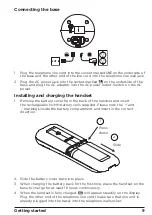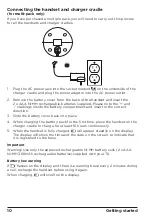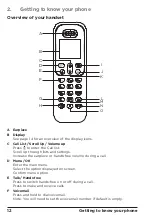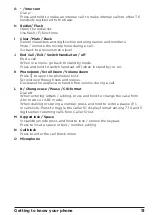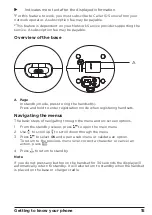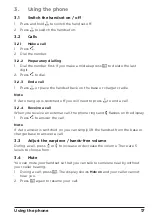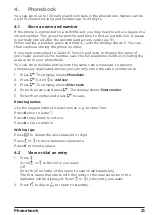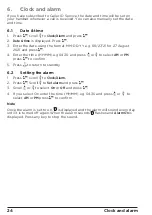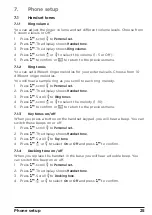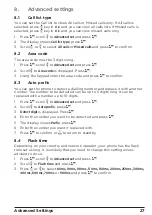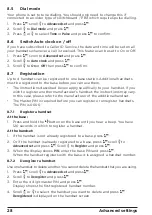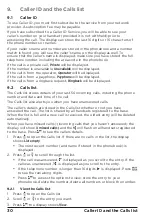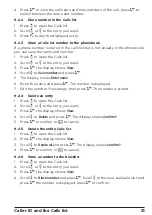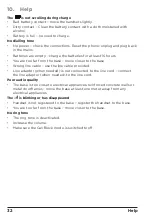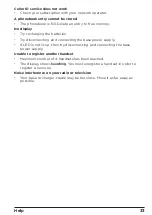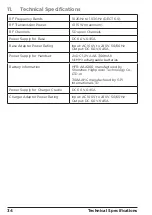23
Call block
5. Call block
You can set the phone so that when certain phone numbers call the phone
does not ring.
For this feature to work, you must subscribe to Caller ID Service from your
network operator. A subscription fee may be payable.
You can go to
Call block
through the handset menu as described below, or by
pressing the dedicated
B
key on the handset.
5.1
Switch anonymous call on/off
You can also set the phone so that any call that shows Private, Anonymous,
Unavailable or Out of Area will not ring.
1. Press
M
, scroll
d
to
Call block
and press
M
.
2. Scroll
d
to
Call block
, press
M
.
3.
Anonymous call
is displayed.
4. Press
M
,
i
or
d
to select
On
or
Off
and press
M
to confirm.
5.2
Switch block mode on/off
You can set the phone so that when phone numbers added to the blacklist call,
the phone does not ring. Up to 100 numbers can be added to the blacklist.
1. Press
M
, scroll
d
to
Call block
and press
M
.
2. Scroll
d
to
Blacklist
and press
M
.
3.
Block mode
is displayed.
4. Press
M
,
i
or
d
to select
On
or
Off
and press
M
to confirm.
5.3
Set a call block number
1. Press
M
, scroll
d
to
Call block
and press
M
.
2. Scroll
d
to
Blacklist
and press
M
.
3. Scroll
d
to
Block number
and press
M
.
4. Scroll
d
to
Add new
and press
M
.
5. Enter the number you want to block. Press
M
to confirm.
Note
When you are storing an phone number in the Blacklist, you will need to store
the full number including the dialling code for the number to be blocked.
If you want to change/delete the blacklist number follow the first 3 steps in
5.3 above, and then scroll to the slot where the number is stored and press
M
.
Delete the number by pressing
u
and either press
M
to save no number or
enter the new number and press
M
to save.
Содержание T603
Страница 43: ...43 General information ...