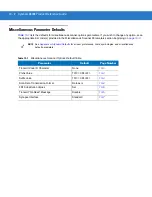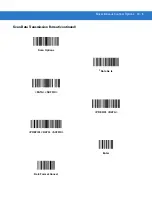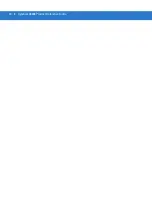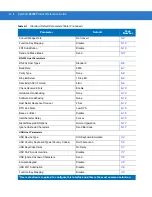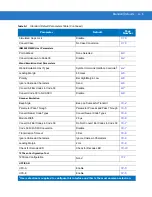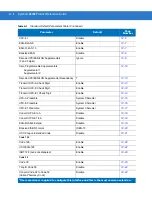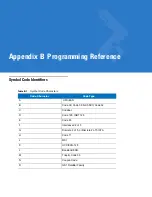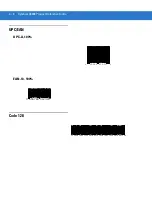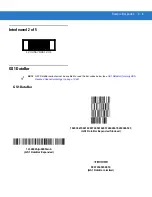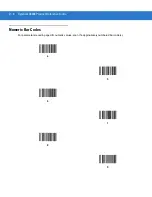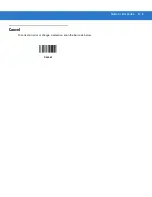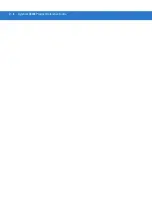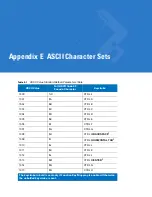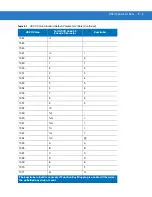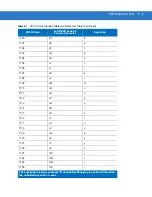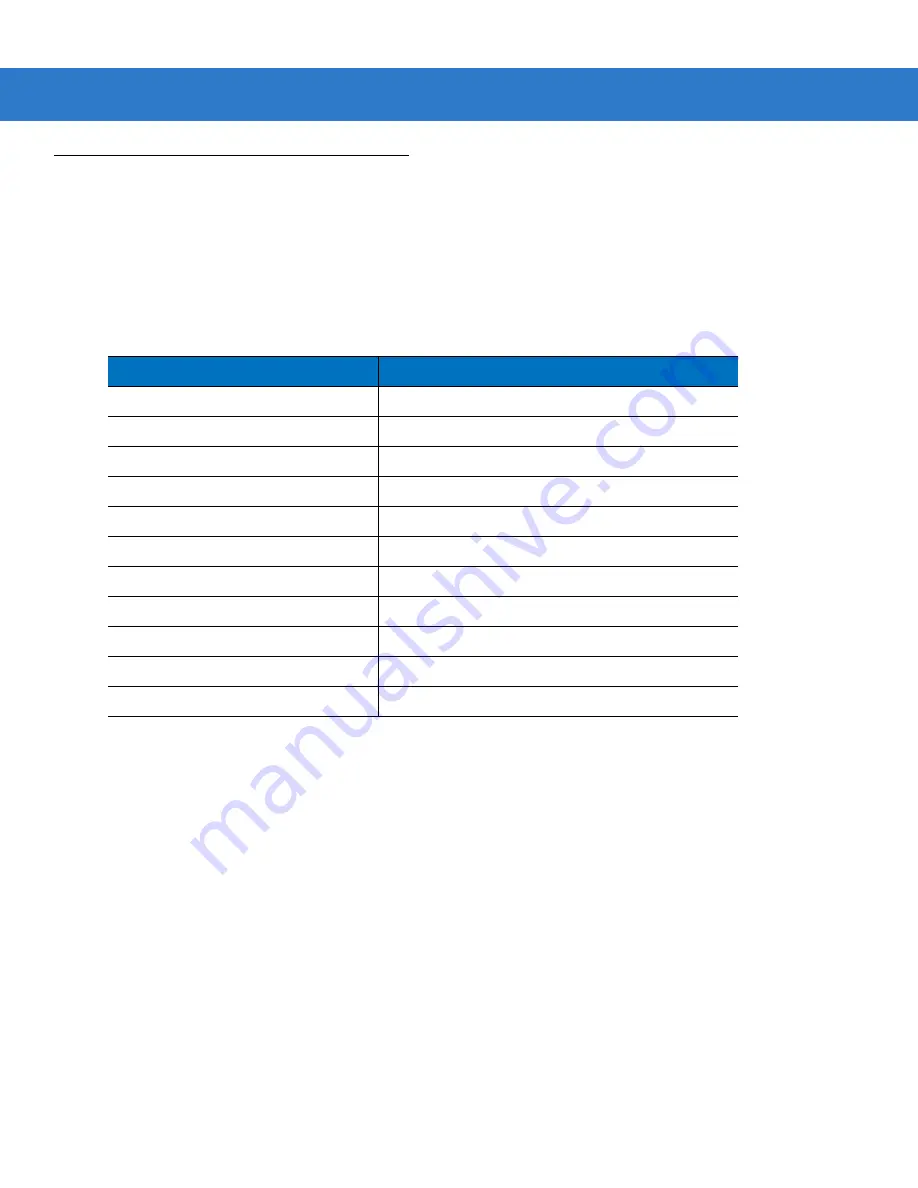
B - 2
Symbol LS3008 Product Reference Guide
AIM Code Identifiers
Each AIM Code Identifier contains the three-character string
]cm
where:
]
=
Flag Character (ASCII 93)
c
=
Code Character (see
m
=
Modifier Character (see
)
Table B-2
Aim Code Characters
Code Character
Code Type
A
Code 39, Code 39 Full ASCII, Code 32
C
Code 128 (all variants), Coupon (Code 128 portion)
E
UPC/EAN, Coupon (UPC portion)
e
GS1 DataBar Family
F
Codabar
G
Code 93
H
Code 11
I
Interleaved 2 of 5
M
MSI
S
D2 of 5, IATA 2 of 5
X
Bookland EAN, Code 39 Trioptic
Содержание Symbol LS3008
Страница 1: ...Symbol LS3008 Product Reference Guide ...
Страница 2: ......
Страница 3: ...Symbol LS3008 Product Reference Guide 72E 86092 02 Revision A September 2007 ...
Страница 6: ...iv LS3008 Product Reference Guide ...
Страница 16: ...xiv Symbol LS3008 Product Reference Guide ...
Страница 22: ...1 6 Symbol LS3008 Product Reference Guide ...
Страница 32: ...2 10 Symbol LS3008 Product Reference Guide ...
Страница 83: ...RS 232 Interface 6 13 Software Handshaking continued None ACK NAK ENQ ACK NAK with ENQ XON XOFF ...
Страница 136: ...11 2 Symbol LS3008 Product Reference Guide ...
Страница 196: ...13 8 Symbol LS3008 Product Reference Guide ...
Страница 207: ...Appendix C Sample Bar Codes Code 39 123ABC ...
Страница 213: ...Numeric Bar Codes D 3 Cancel To correct an error or change a selection scan the bar code below Cancel ...
Страница 214: ...D 4 Symbol LS3008 Product Reference Guide ...
Страница 232: ......
Страница 233: ......